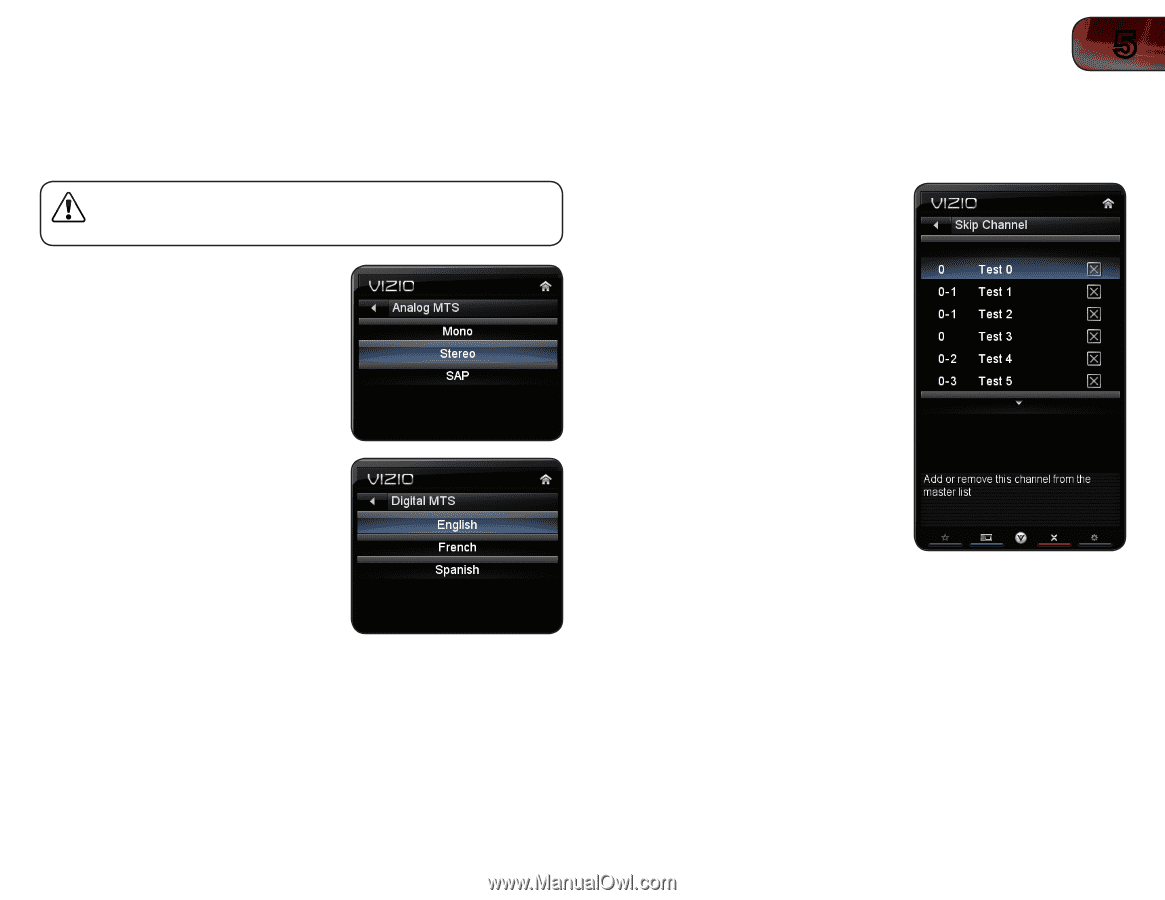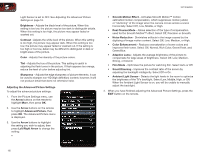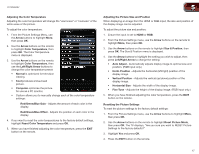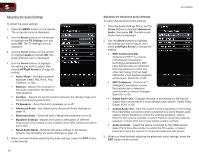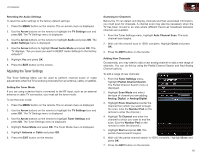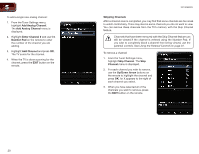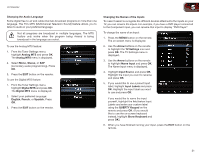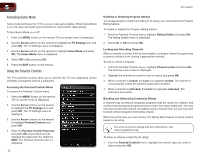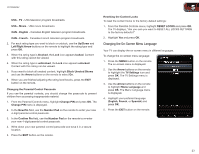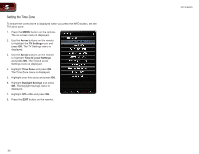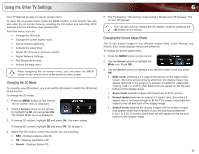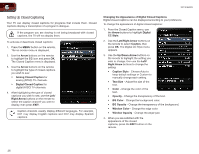Vizio XVT3D650SV XVT3D650SV User Manual - Page 29
Analog MTS, Stereo, Digital MTS, English, French, Spanish, Arrow, TV Settings, Name Input, Input
 |
UPC - 845226004834
View all Vizio XVT3D650SV manuals
Add to My Manuals
Save this manual to your list of manuals |
Page 29 highlights
XVT3D650SV 5 Changing the Audio Language Some digital free-to-air and cable channels broadcast programs in more than one language. The TV's MTS (Multichannel Television Sound) feature allows you to listen to audio in your preferred language. Not all programs are broadcast in multiple languages. The MTS feature only works when the program being viewed is being broadcast in the language you select. To use the Analog MTS feature: 1. From the Tuner Settings menu, highlight Analog MTS and press OK. The Analog MTS menu is displayed. 2. Select Mono, Stereo, or SAP (secondary audio programming). Press OK. 3. Press the EXIT button on the remote. To use the Digital MTS feature: 1. From the Tuner Settings menu, highlight Digital MTS and press OK. The Digital MTS menu is displayed. 2. Select your preferred language: English, French, or Spanish. Press OK. 3. Press the EXIT button on the remote. Changing the Names of the Inputs To make it easier to recognize the different devices attached to the inputs on your TV, you can rename the inputs. For example, if you have a DVD player connected to the Component input, you can rename that input to display "DVD Player". To change the name of an input: 1. Press the MENU button on the remote. The on-screen menu is displayed. 2. Use the Arrow buttons on the remote to highlight the TV Settings icon and press OK. The TV Settings menu is displayed. 3. Use the Arrow buttons on the remote to highlight Name Input and press OK. The Name Input menu is displayed. 4. Highlight Input Source and press OK. Highlight the input you want to rename and press OK. 5. If you would like to use a preset input label, highlight Input Labels and press OK. Highlight the input label you want to use and press OK. If you would like to name the input yourself, highlight the field below Input Labels and enter your custom label using the QUERTY Keypad on the remote and press OK. (If you would like to use the on-screen keyboard instead, highlight Show Keyboard and press OK.) 6. When you have finished naming your input, press the EXIT button on the remote. 21