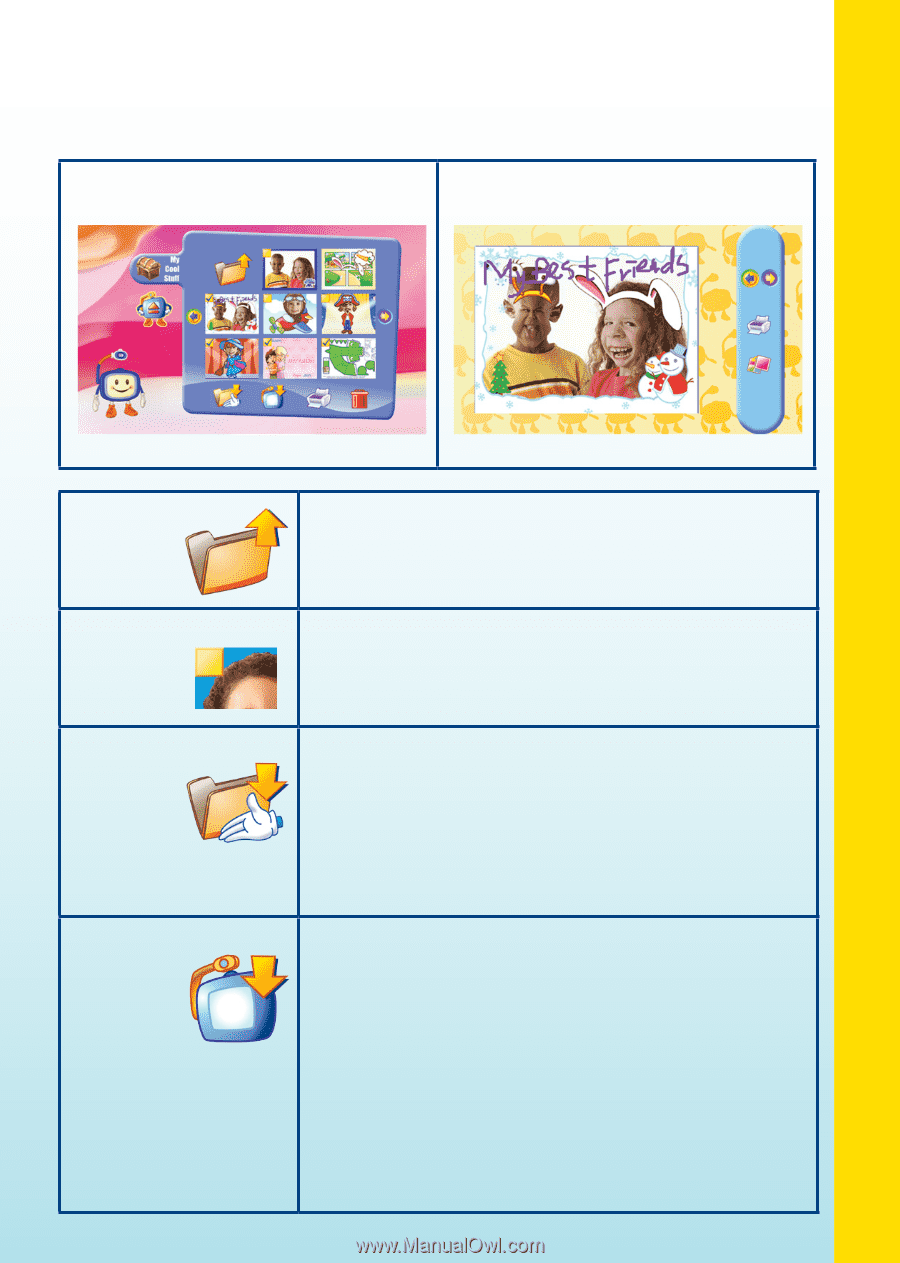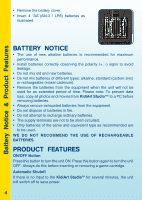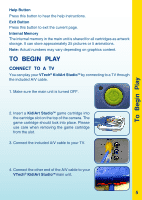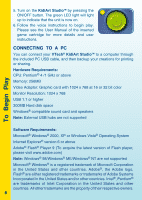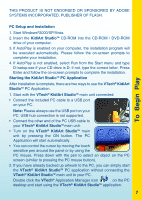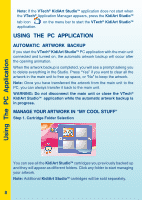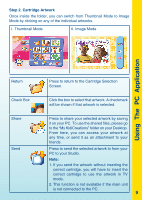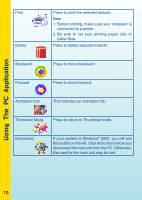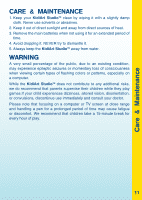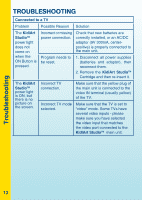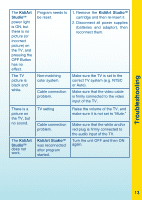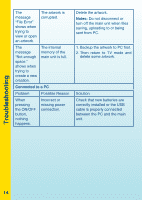Vtech KidiArt Studio User Manual - Page 11
Step 2. Cartridge Artwork - kidicreative
 |
View all Vtech KidiArt Studio manuals
Add to My Manuals
Save this manual to your list of manuals |
Page 11 highlights
Step 2. Cartridge Artwork Once inside the folder, you can switch from Thumbnail Mode to Image Mode by clicking on any of the individual artworks. I. Thumbnail Mode II. Image Mode Using The PC Application Return Check Box Share Send Press to return to the Cartridge Selection Screen. Click the box to select that artwork. A checkmark will be shown if that artwork is selected. Press to share your selected artwork by saving it on your PC. To use the shared files, please go to the "My KidiCreations" folder on your Desktop. From here, you can access your artwork at any time, or send it as an attachment to your friends. Press to send the selected artwork to from your PC to your Studio. Note: 1. If you send the artwork without inserting the correct cartridge, you will have to insert the correct cartridge to use the artwork in TV mode. 2. This function is not available if the main unit is not connected to the PC. 9