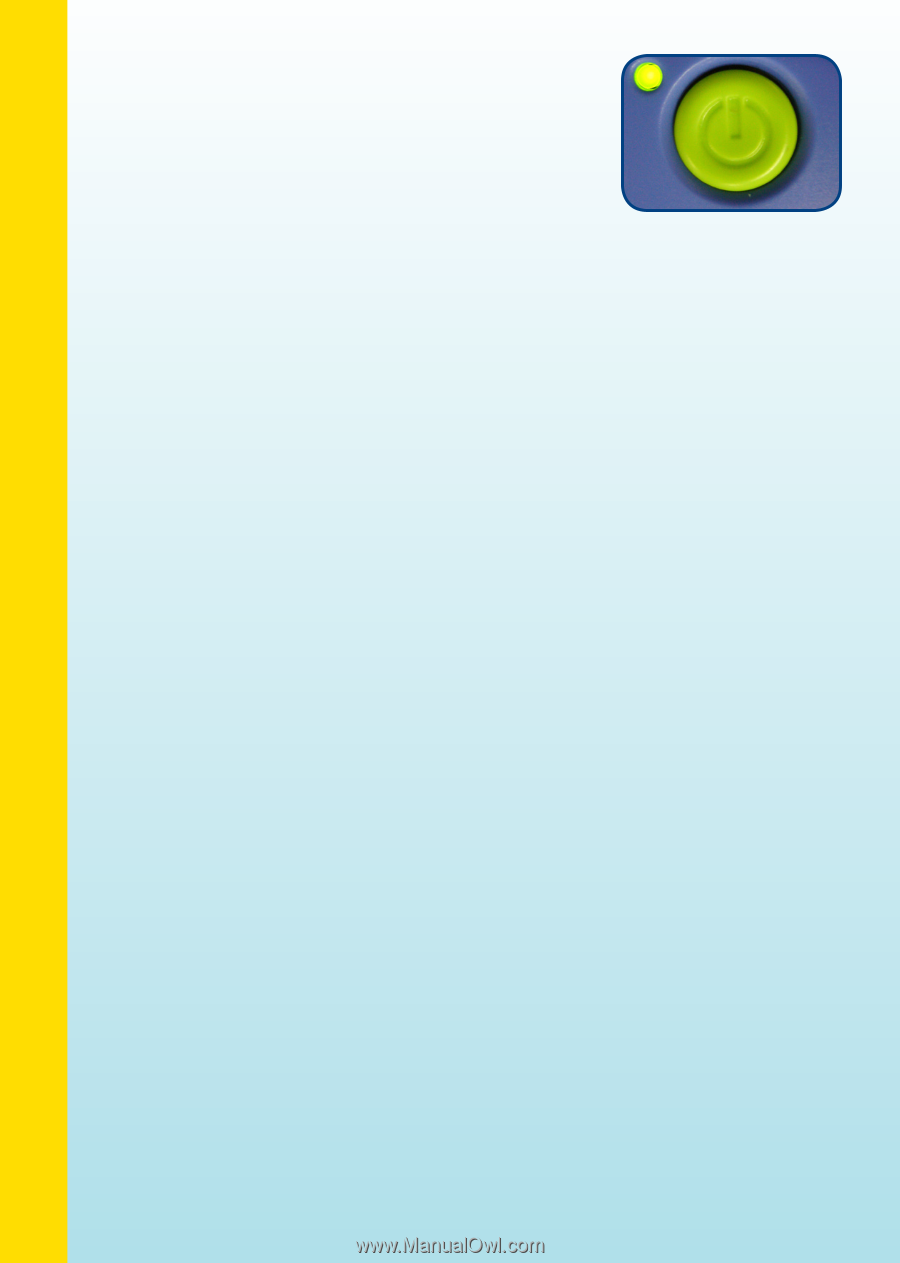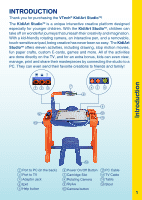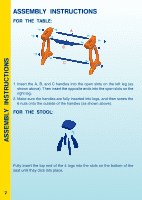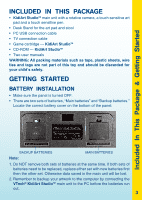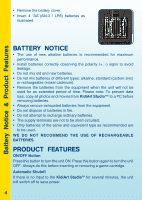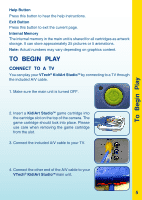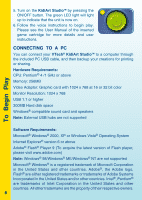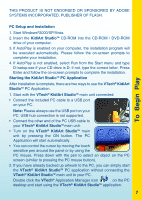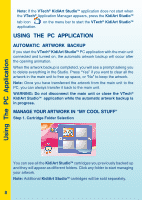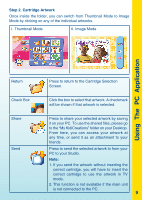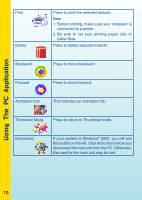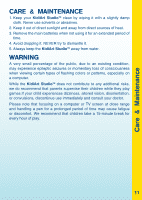Vtech KidiArt Studio User Manual - Page 8
To Begin Play - software
 |
View all Vtech KidiArt Studio manuals
Add to My Manuals
Save this manual to your list of manuals |
Page 8 highlights
To Begin Play 5. Turn on the KidiArt StudioTM by pressing the ON/OFF button. The green LED light will light up to indicate that the unit is now on. 6. Follow the voice instructions to begin play. Please see the User Manual of the inserted game cartridge for more details and user instructions. CONNECTING TO A PC You can connect your VTech® KidiArt StudioTM to a computer through the included PC USB cable, and then backup your creations for printing or sharing. Hardware Requirements: CPU: Pentium® 4 /1 GHz or above Memory: 256MB Video Adaptor: Graphic card with 1024 x 768 at 16 or 32 bit color Monitor Resolution: 1024 x 768 USB 1.1 or higher 300MB Hard disk space Windows® compatible sound card and speakers Note: External USB hubs are not supported Software Requirements: Microsoft® Windows® 2000, XP or Windows Vista® Operating System Internet Explorer® version 6 or above Adobe® Flash® Player 9 (To acquire the latest version of Flash player, please visit www.adobe.com) Note: Windows® 98/Windows® ME/Windows® NT are not supported Microsoft® Windows® is a registered trademark of Microsoft Corporation in the United States and other countries. Adobe®, the Adobe logo, Flash® are either registered trademarks or trademarks of Adobe Systems Incorporated in the United States and/or other countries. Intel®, Pentium® are trademarks of Intel Corporation in the United States and other countries. All other trademarks are the property of their respective owners. 6