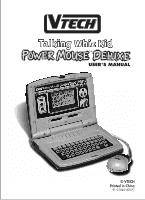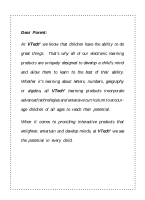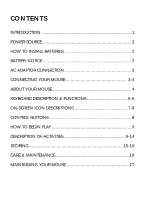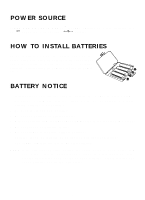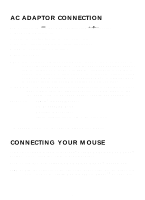Vtech Talking Whiz KidPower Mouse Deluxe User Manual
Vtech Talking Whiz KidPower Mouse Deluxe Manual
 |
View all Vtech Talking Whiz KidPower Mouse Deluxe manuals
Add to My Manuals
Save this manual to your list of manuals |
Vtech Talking Whiz KidPower Mouse Deluxe manual content summary:
- Vtech Talking Whiz KidPower Mouse Deluxe | User Manual - Page 1
® USER'S MANUAL © VTECH Printed in China 91-01040-000 - Vtech Talking Whiz KidPower Mouse Deluxe | User Manual - Page 2
child's mind and allow them to learn to the best of their ability. Whether it's learning about letters, numbers, geography or algebra, all VTech® learning products incorporate advanced technologies and extensive curriculum to encourage children of all ages to reach their potential. When it comes to - Vtech Talking Whiz KidPower Mouse Deluxe | User Manual - Page 3
CONTENTS INTRODUCTION 1 POWER SOURCE 2 HOW TO INSTALL BATTERIES 2 BATTERY NOTICE 2 AC ADAPTOR CONNECTION 3 CONNECTING YOUR MOUSE 3-4 ABOUT YOUR MOUSE 4 KEYBOARD DESCRIPTION & FUNCTIONS 5-6 ON-SCREEN ICON DESCRIPTIONS 7-8 CONTROL BUTTONS 8 HOW TO BEGIN PLAY 9 DESCRIPTION OF ACTIVITIES 9- - Vtech Talking Whiz KidPower Mouse Deluxe | User Manual - Page 4
child. Should you have any questions or concerns please call our Consumer Services Department at 1-800-521-2010 in the U.S., or 1-800-267-7377 in Canada. VTECH®'s Talking Whiz Kid POWER MOUSETM DELUXE contains 31 entertaining and educational activities, hundreds of animated graphics and vocabulary - Vtech Talking Whiz KidPower Mouse Deluxe | User Manual - Page 5
POWER SOURCE Talking Whiz Kid POWER MOUSETM DELUXE operates on 4 "AA" batteries or a 9V 300mA AC center-positive adaptor. the unit off for 15 seconds, then turn it back on. If the problem persists it may be caused by weak batteries. Please install a new set of batteries and try the unit again. - Vtech Talking Whiz KidPower Mouse Deluxe | User Manual - Page 6
VTECH® 's Talking Whiz Kid POWER MOUSETM DELUXE. Please follow these steps to install your mouse. STEP 1: Turn OFF your Talking Whiz Kid POWER MOUSETM DELUXE unit. STEP 2: Plug the connector at the end of the mouse cable into the mouse jack at the back of the Talking Whiz Kid POWER MOUSETM DELUXE - Vtech Talking Whiz KidPower Mouse Deluxe | User Manual - Page 7
STEP 3: Turn ON your Talking Whiz Kid POWER MOUSETM DELUXE. The first thing you will see on A clean flat surface is important to be able to use your mouse effectively. See Descriptions of Activities for more specific use of your mouse within an activity. When in games with only one function, both - Vtech Talking Whiz KidPower Mouse Deluxe | User Manual - Page 8
OFF. 1234567890 Use the number keys in math-related activities and in the calculator. Press this key to access the on-screen icons without the mouse. ICON After pressing this button, use the arrows to move the cursor right or left across the top of the screen. Press ENTER when you - Vtech Talking Whiz KidPower Mouse Deluxe | User Manual - Page 9
Q WE R T Y U + X ÷ . = AC The 7 letter keys on the top row of the keyboard also serve as mathematics sign keys for calculator use. A S D F G H J K L S.O L.A T.I DO RE MI FA SO LA ZXCVBNM . . . TI DO RE MI PLAY PAUSE RESET The letter keys on the bottom 2 rows - Vtech Talking Whiz KidPower Mouse Deluxe | User Manual - Page 10
button on your keyboard or move to the on-screen icon using your mouse and press the mouse enter button. LEVEL - Use this icon to set the level of difficulty in applicable activities. Move to this icon using your mouse or press the icon button and use the arrow keys on the keyboard - Vtech Talking Whiz KidPower Mouse Deluxe | User Manual - Page 11
immediately erase everything you've typed in. Move to this icon using your mouse or press the icon button and use the arrow keys on the keyboard. ANSWER to view the correct answer to a question. Move to this icon using your mouse or press the icon button and use the arrow keys on the keyboard. NON - Vtech Talking Whiz KidPower Mouse Deluxe | User Manual - Page 12
the screen is fuzzy or broken up, please follow these steps to try and correct the problem: 1. Check to make sure the batteries are properly inserted. 2. If you are using an adaptor, check both connections. 3. Try inserting brand new batteries. DESCRIPTION OF ACTIVITIES VOCABULARY MISSING LETTER An - Vtech Talking Whiz KidPower Mouse Deluxe | User Manual - Page 13
and press the ENTER key. You can also select the letters by using your mouse to move the arrow to the letter and clicking on the letter that you want icon appears by the correct word, or select the correct word by using the mouse to click on the word. REVERSE WORD Two words will appear on the screen - Vtech Talking Whiz KidPower Mouse Deluxe | User Manual - Page 14
scroll the signs. Press the enter button or move the screen cursor to the check box and press the ENTER key on the mouse, or keyboard when the correct sign apprears. Create a true equation. EQUATION PUZZLE The answer to a math problem will appear on the bottom of the screen, and an equation with - Vtech Talking Whiz KidPower Mouse Deluxe | User Manual - Page 15
mouse button again to the blocks, access the on-screen ' √un, lbouatdtonthfeorbflioncakl coonntfoirmthaetiotnra. yY. ouAfctearn moving change any of the blocks and move them around before confirming the setting. CALCULATOR In this activity you can use the Talking Whiz Kid POWER MOUSETM DELUXE - Vtech Talking Whiz KidPower Mouse Deluxe | User Manual - Page 16
to the desired block, and select it by pressing the ENTER key or mouse button. The selected block will be lifted up. Then move the selected then it will automatically be a tie game. Throughout the game, you can use the mouse, or the cursor keys, to operate the on-screen 'arrow'. When you want to - Vtech Talking Whiz KidPower Mouse Deluxe | User Manual - Page 17
come to a desired piece, and you want to insert the piece into the position indicated, move the cursor to select the piece and click the mouse. This can also be done by simply pressing ENTER on the keyboard. The piece will be automatically inserted into that position. If you think that - Vtech Talking Whiz KidPower Mouse Deluxe | User Manual - Page 18
FILM DIRECTOR When you enter this activity there are two groups of pictures to choose from. You can choose the ANIMAL group or the OBJECT group. The ANIMAL group displays pictures of many different kinds of animals, and the OBJECT group displays pictures of vehicles, regular household objects - Vtech Talking Whiz KidPower Mouse Deluxe | User Manual - Page 19
For GUESS THE WORD, scoring is as follows: 1 - 3 tries for a correct guess : 20 points 4 - 7 tries for a correct guess : 10 points 8 - 10 tries for a correct guess : 5 points Incorrect guess : 0 points Activities with no score: • CALCULATOR • BLOCK BREAKOUT • RUMBLING RANKS • PICTURE PUZZLE • - Vtech Talking Whiz KidPower Mouse Deluxe | User Manual - Page 20
any problems or suggestions that you might have, or 1-800-267-7377 in Canada. A service representative will be happy to help you. Note: This equipment generates and uses radio frequency energy and, if not installed and used properly, that is, in strict accordance with the manufacturer's instructions
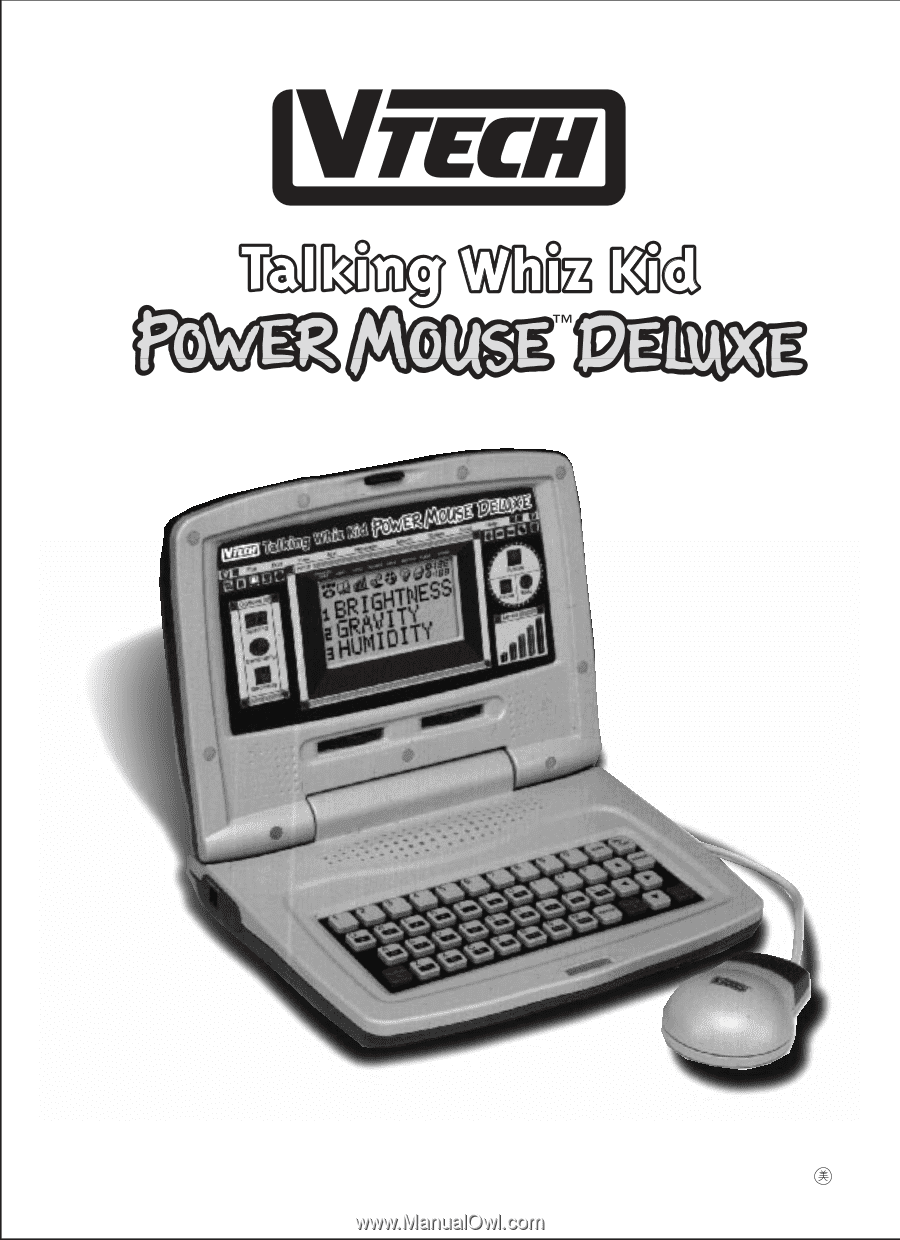
®
© VTECH
Printed in China
USER'S MANUAL
91-01040-000