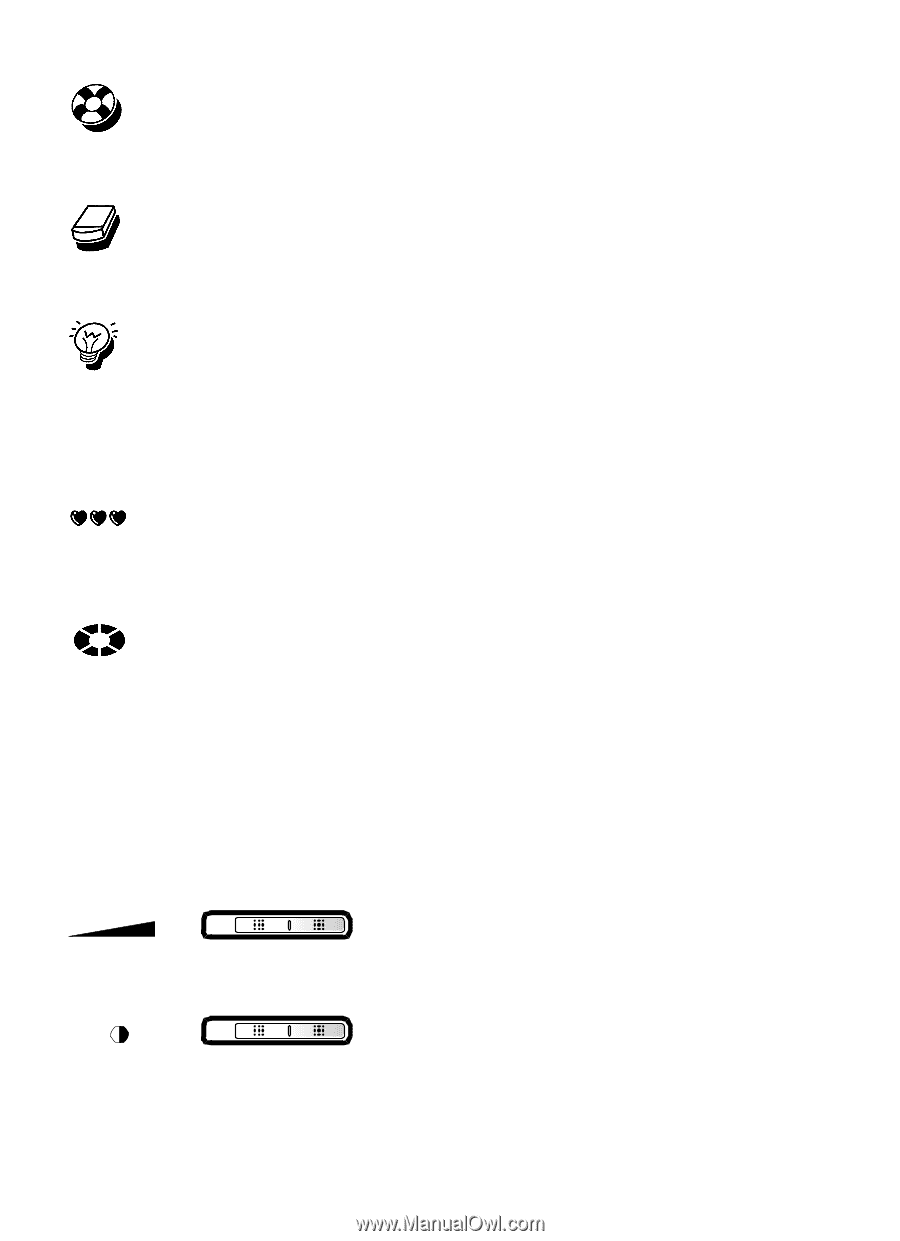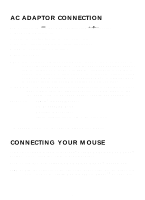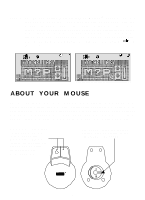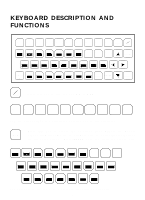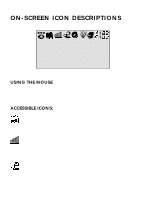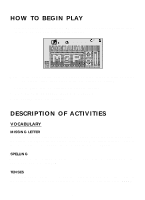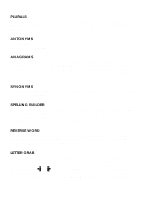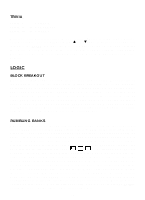Vtech Talking Whiz KidPower Mouse Deluxe User Manual - Page 11
Non-accessible Icons:, Control Buttons
 |
View all Vtech Talking Whiz KidPower Mouse Deluxe manuals
Add to My Manuals
Save this manual to your list of manuals |
Page 11 highlights
HELP - The HELP icon gives hints for each question. Move to this icon using your mouse or press the icon button and use the arrow keys on the keyboard. CLEAR - CLEAR allows you to immediately erase everything you've typed in. Move to this icon using your mouse or press the icon button and use the arrow keys on the keyboard. ANSWER - This icon allows you to view the correct answer to a question. Move to this icon using your mouse or press the icon button and use the arrow keys on the keyboard. NON-ACCESSIBLE ICONS: CHANCES - This icon indicates the number of chances you have left to answer a question. One heart will disappear after each wrong answer is entered. TIMER - This icon indicates the amount of time left to answer a particular question. Note: Only the icons that can be used in each activity will appear on the screen during that activity. CONTROL BUTTONS VOLUME The VOLUME switch on the unit allows you to raise or lower the level of sound. CONTRAST Use this switch to change the light/dark CONTRAST on the screen. 8