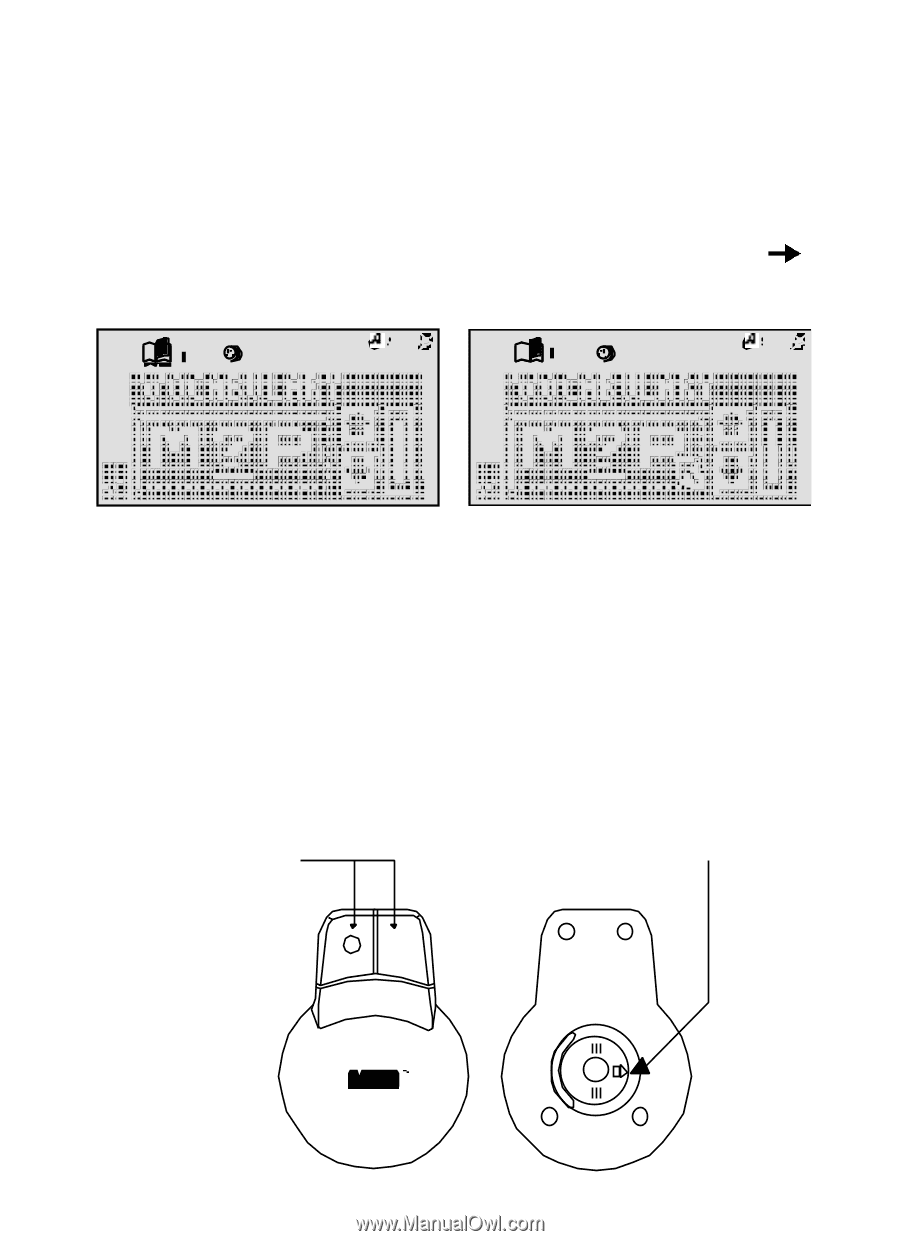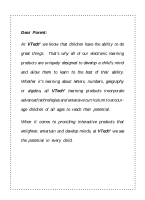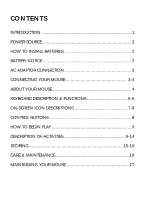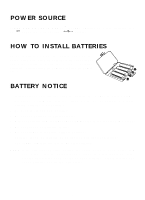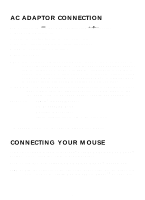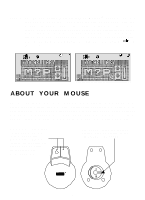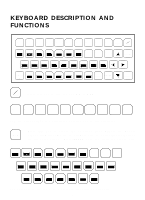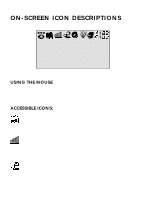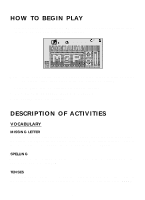Vtech Talking Whiz KidPower Mouse Deluxe User Manual - Page 7
About Your Mouse
 |
View all Vtech Talking Whiz KidPower Mouse Deluxe manuals
Add to My Manuals
Save this manual to your list of manuals |
Page 7 highlights
STEP 3: Turn ON your Talking Whiz Kid POWER MOUSETM DELUXE. The first thing you will see on the screen will be the opening animation. After the opening animation you will see the activity selection panel appear on the screen. At this point your cursor will be on the top row highlighting the MENU icon. If you move the mouse sideways you will move the shadow across the top row of icons. At any time you can click on an icon where applicable. If you move the mouse downwards you will see a cursor arrow ( ) on the screen. ABOUT YOUR MOUSE Your mouse is very easy to use. Once the mouse is installed you may move the cursor around the screen freely. The mouse has a roller ball in it and therefore should be used on a flat surface. A mouse pad is ideal, but you may also try a piece of paper, notebook or magazine. A clean flat surface is important to be able to use your mouse effectively. See Descriptions of Activities for more specific use of your mouse within an activity. When in games with only one function, both buttons will serve as ENTER keys. When in games with dual functions, the left button will act as a SELECT button, the right button will be the confirm key. The 'ARROW' shows the unlocking direction. Lock by pushing to the opposite side of the 'ARROW' 4