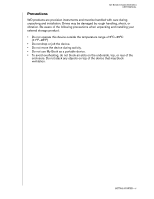Western Digital WDH1Q5000 User Manual - Page 12
Accept, Quit., FireWire
 |
View all Western Digital WDH1Q5000 manuals
Add to My Manuals
Save this manual to your list of manuals |
Page 12 highlights
MY BOOK STUDIO EDITION II USER MANUAL 8. Click Accept to accept the license agreement and continue with the installation. 9. Click Quit. 10. If you want to install the backup software now, double-click the WD Anywhere Backup icon in the My Book Studio Edition II screen and follow the instructions as prompted. 11. Connect the adapter's DC cable plug to the DC power input at the rear panel of the product. Verify that plug type of your wall power adapter is the correct plug type for your region.* 12. Connect the wall adapter to your AC power receptacle. 13. Plug one end of the interface cable (USB, FireWire 800, or FireWire 800 to 400) into an available port on your computer. 14. Plug the other end of the interface cable into the device. FireWire USB 15. The unit will power up and mount to the system, and WD Drive Manager will appear in the status menu. Your My Book Studio Edition II is now installed and ready to use. *This product may ship with a different AC adapter configuration, depending on your region. Note: For more information about interface types and connectors, search our knowledge base at support.wdc.com for answer ID# 1729. SETTING UP - 9