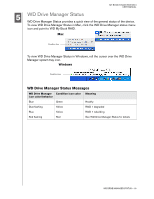Western Digital WDH1Q5000 User Manual - Page 17
Volume label, Perform a quick format
 |
View all Western Digital WDH1Q5000 manuals
Add to My Manuals
Save this manual to your list of manuals |
Page 17 highlights
MY BOOK STUDIO EDITION II USER MANUAL 16. Select the size of the partition you wish to create and click Next. 17. Select a drive letter to assign to the partition and click Next. 18. The Format Partition screen appears. On this screen, you can select the file system, allocation unit size, and volume label you wish to create on the drive. It is recommended that you enter "My Book" in the Volume label field and select Perform a quick format to save time in the formatting process. SETTING UP - 14

MY BOOK STUDIO EDITION II
USER MANUAL
SETTING UP – 14
16.Select the size of the partition you wish to create and click
Next
.
17.Select a drive letter to assign to the partition and click
Next
.
18.The Format Partition screen appears. On this screen, you can select the file
system, allocation unit size, and volume label you wish to create on the drive. It is
recommended that you enter “My Book” in the
Volume label
field and select
Perform a quick format
to save time in the formatting process.