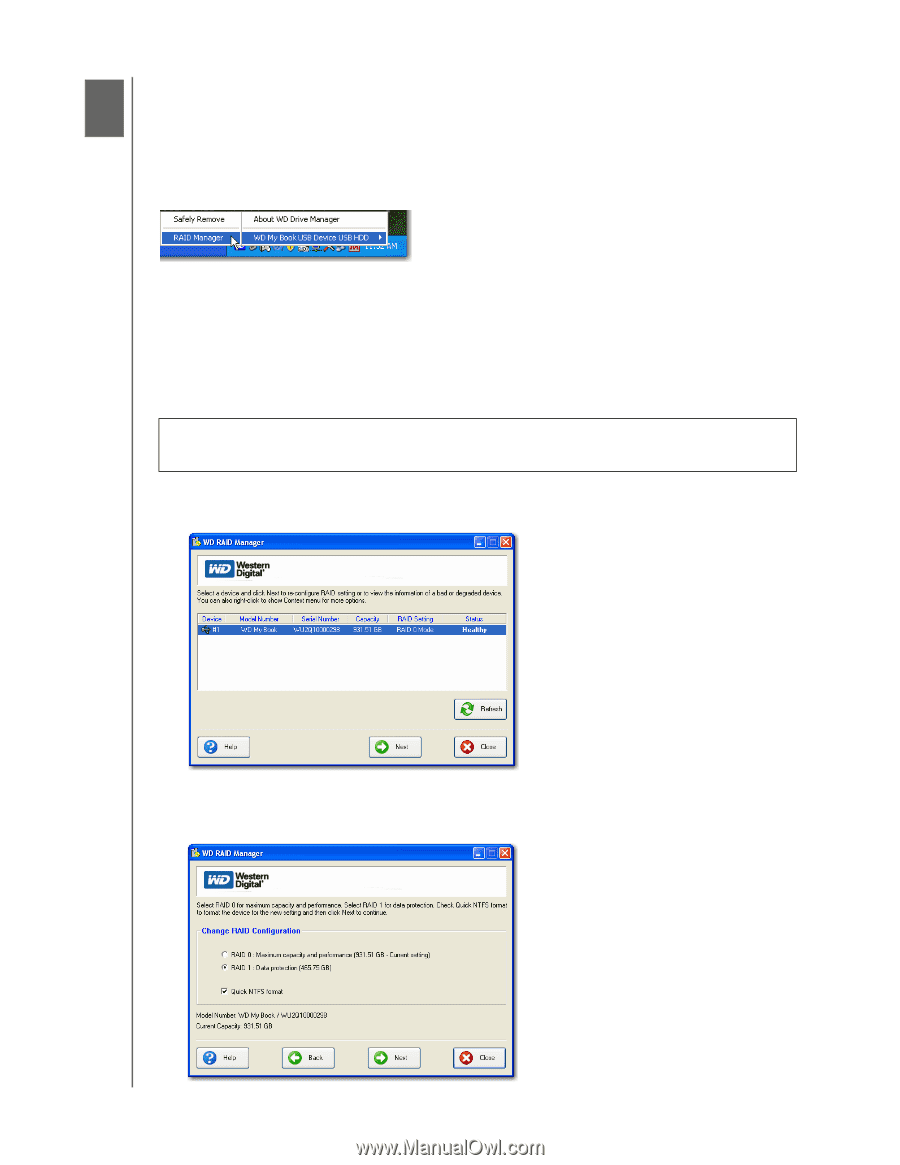Western Digital WDH1Q5000 User Manual - Page 25
WD RAID Manager for Windows
 |
View all Western Digital WDH1Q5000 manuals
Add to My Manuals
Save this manual to your list of manuals |
Page 25 highlights
MY BOOK STUDIO EDITION II USER MANUAL 7 WD RAID Manager for Windows WD RAID Manager is a tool designed to help you easily manage your RAID system, including changing the RAID configuration and formatting the device. To launch WD RAID Manager, click the WD Drive Manager system tray icon and point to WD My Book. Click WD RAID Manager. Configuring RAID My Book Studio Edition II is preformatted for HFS+ (Journaled) and is preconfigured for RAID 0 (Striped) mode for maximum capacity and accelerated performance. This product also supports RAID 1 (Mirrored) mode for data protection which dedicates half the capacity to mirror the data on both drives A and B. Important: Before you proceed, make sure to back up all files stored in My Book onto another storage device. 1. To configure or change the RAID setting, select the device from the menu and click Next. 2. Select the desired RAID configuration by clicking RAID 0 or RAID 1 (the following example shows RAID 1). Select Quick NTFS format if you want the drive formatted automatically following completion of the new RAID setting. WD RAID MANAGER FOR WINDOWS - 22