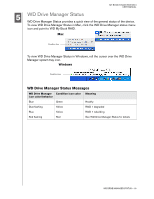Western Digital WDH1Q5000 User Manual - Page 16
Finish, New Partition, New Simple Volume, Primary partition
 |
View all Western Digital WDH1Q5000 manuals
Add to My Manuals
Save this manual to your list of manuals |
Page 16 highlights
MY BOOK STUDIO EDITION II USER MANUAL 13. The Initialize and Convert Disk Wizard completes. Click Finish. 14. The device displays as a large Unallocated partition. Right-click on the black bar (Unallocated space) to see a menu of available options. CAUTION: Be sure to select the Unallocated drive (black bar). Do not select a system drive or any other healthy drive. Select New Partition or New Simple Volume from the menu of available options. 15. The Welcome to the New Partition Wizard or New Simple Volume Wizard appears. Windows Vista: please proceed to the next step. Windows XP: click Next to continue and select Primary partition. Click Next. SETTING UP - 13

MY BOOK STUDIO EDITION II
USER MANUAL
SETTING UP – 13
13.The Initialize and Convert Disk Wizard completes. Click
Finish
.
14.The device displays as a large Unallocated partition. Right-click on the black bar
(Unallocated space) to see a menu of available options.
Select
New Partition
or
New Simple Volume
from the menu of available
options.
15.The Welcome to the New Partition Wizard or New Simple Volume Wizard
appears.
Windows Vista:
please proceed to the next step.
Windows XP:
click
Next
to continue and select
Primary partition
. Click
Next
.
CAUTION:
Be sure to select the Unallocated drive (black bar). Do not
select a system drive or any other healthy drive.