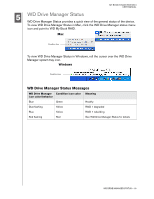Western Digital WDH1Q5000 User Manual - Page 14
Windows - driver
 |
View all Western Digital WDH1Q5000 manuals
Add to My Manuals
Save this manual to your list of manuals |
Page 14 highlights
MY BOOK STUDIO EDITION II USER MANUAL Windows Important: You must first install the drivers and utilities on the included CD before connecting the unit. Follow the steps below to safely connect the device. 1. Turn on your computer. 2. Insert the software CD into the CD-ROM drive. 3. The CD autoruns. Click Accept in the terms of agreement screen and WD Drive Manager and drivers are installed automatically. WD Drive Manager enables the capacity gauge and Safe Shutdown™ and also installs WD RAID Manager. Note: If AutoPlay is disabled on your computer, you must install the utilities manually. Go to the desktop. Double-click My Computer, My Book folder, WD_Windows_Tools folder, and Setup.exe. Then run the CD which installs the drivers. 4. The Application Installer screen displays a list of options including software, documentation, and a registration link. All applications are selected by default. Deselect any applications you do not want to install, then click Start. Or, click Cancel to exit and no applications will be installed. 5. Connect the adapter's DC cable plug to the DC power input at the rear panel of the product. Verify that plug type of your wall power adapter is the correct plug type. If incorrect, remove it and install the correct one. 6. Connect the wall adapter to your AC power receptacle. 7. Plug one end of the interface cable (USB, FireWire 800, or FireWire 400) into an available port on your computer. 8. Plug the other end of the interface cable into the device, after which the unit mounts to the system. The WD Drive Manager icon flashes in the system tray. Note: If Windows prompts for additional drivers, allow it to perform its search. 9. Since My Book Studio Edition II comes preformatted for Mac, you must now reformat it for Windows so your system recognizes the device. Right-click the WD Drive Manager system tray icon and point to WD My Book. Click WD RAID Manager. SETTING UP - 11