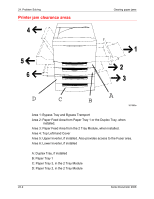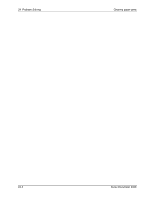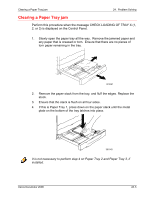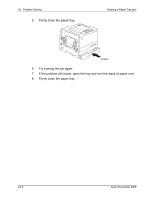Xerox 2006NPC DocuColor 2006 Problem Solving - Page 7
Clearing a Duplex Tray jam, CAUTION
 |
UPC - 042215475440
View all Xerox 2006NPC manuals
Add to My Manuals
Save this manual to your list of manuals |
Page 7 highlights
Clearing a Duplex Tray jam 24. Problem Solving Clearing a Duplex Tray jam Perform this procedure only when the message Clear Duplex Tray jam is displayed on the Control Panel. CAUTION DO NOT open the Duplex Tray unless directed to do so from the Printer Control Panel. Opening the Duplex Tray at any other time could create a paper jam. 1. Slowly open the Duplex Tray all the way. t 0301266A-W O L 2. Remove the jammed paper and any paper that is creased or torn. Ensure that there are no pieces of torn paper remaining in the tray. Xerox DocuColor 2006 t301267a 24-7

Clearing a Duplex Tray jam
24.
Problem Solving
Xerox DocuColor 2006
24-7
Clearing a Duplex Tray jam
Perform this procedure only when the message
Clear Duplex Tray jam
is
displayed on the Control Panel.
CAUTION
DO NOT
open the Duplex Tray unless directed to do so from the Printer
Control Panel.
Opening the Duplex Tray at any other time could create a
paper jam.
1.
Slowly open the Duplex Tray all the way.
0
301266A
-W O L
t
2.
Remove the jammed paper and any paper that is creased or torn.
Ensure that there are no pieces of torn paper remaining in the tray.
t301267a