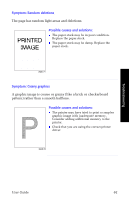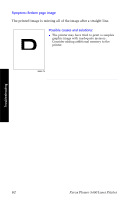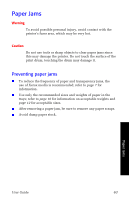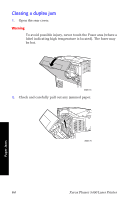Xerox 5400DX User Guide - Page 82
Clearing an exit jam
 |
UPC - 042215476539
View all Xerox 5400DX manuals
Add to My Manuals
Save this manual to your list of manuals |
Page 82 highlights
Clearing an exit jam 1. Open the rear cover. Warning To avoid possible injury, never touch the Fuser area (where a label indicating high temperature is located). The fuser may be hot. 3925-77 2. Open the top cover all the way to the back until it stops. Remove any paper that may be the output bin. Paper Jams 3925-78 66 Xerox Phaser 5400 Laser Printer

66
Xerox Phaser 5400 Laser Printer
Paper Jams
Clearing an exit jam
1.
Open the rear cover.
Warning
To avoid possible injury, never touch the Fuser area (where a
label indicating high temperature is located). The fuser may
be hot.
2.
Open the top cover all the way to the back until it stops. Remove
any paper that may be the output bin.
3925-77
3925-78