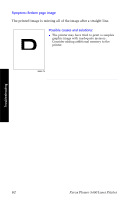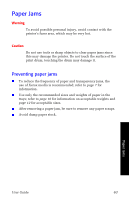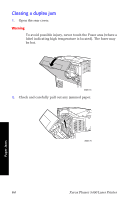Xerox 5400DX User Guide - Page 83
Supplies, Paper Jams
 |
UPC - 042215476539
View all Xerox 5400DX manuals
Add to My Manuals
Save this manual to your list of manuals |
Page 83 highlights
3. Pull out the Laser Print Cartridge and set it down on a flat surface. 3925-79 4. Check the area where the Laser Print Cartridge was located and remove any jammed paper. Warning To avoid possible injury, be careful not to touch the rollers, which may be hot. Supplies Paper Jams User Guide 3925-80 67

User Guide
67
Supplies
Paper Jams
3.
Pull out the Laser Print Cartridge and set it down on a flat surface.
4.
Check the area where the Laser Print Cartridge was located and
remove any jammed paper.
Warning
To avoid possible injury, be careful not to touch the rollers,
which may be hot.
3925-79
3925-80