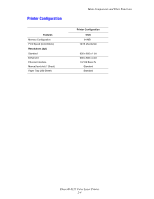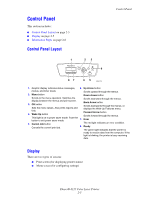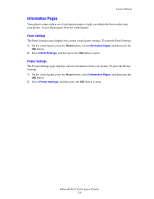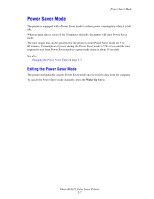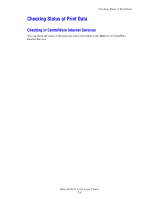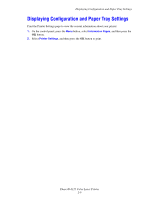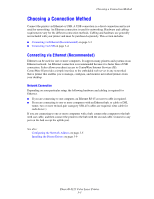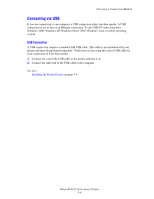Xerox 6125N User Guide - Page 28
Displaying Configuration and Paper Tray Settings
 |
UPC - 095205739275
View all Xerox 6125N manuals
Add to My Manuals
Save this manual to your list of manuals |
Page 28 highlights
Displaying Configuration and Paper Tray Settings Displaying Configuration and Paper Tray Settings Print the Printer Settings page to view the current information about your printer: 1. On the control panel, press the Menu button, select Information Pages, and then press the OK button. 2. Select Printer Settings, and then press the OK button to print. Phaser® 6125 Color Laser Printer 2-9

Displaying Configuration and Paper Tray Settings
Phaser® 6125 Color Laser Printer
2-9
Displaying Configuration and Paper Tray Settings
Print the Printer Settings page to view the current information about your printer:
1.
On the control panel, press the
Menu
button, select
Information Pages
, and then press the
OK
button.
2.
Select
Printer Settings
, and then press the
OK
button to print.