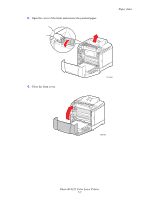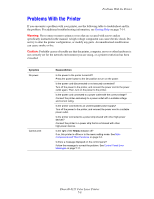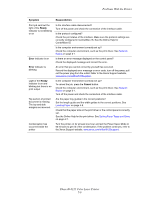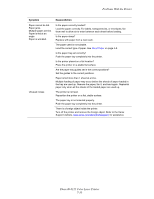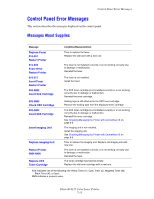Xerox 6125N User Guide - Page 95
Paper Jams at the Fuser, Warning, Caution
 |
UPC - 095205739275
View all Xerox 6125N manuals
Add to My Manuals
Save this manual to your list of manuals |
Page 95 highlights
Paper Jams at the Fuser 1. Press the button and open the front cover. Paper Jams 6125-015 2. Lift the levers at both ends of the fuser and remove the jammed paper. If the paper is torn, remove any scraps of paper remaining inside the printer. Warning: Some components inside the printer, such as the fuser and surrounding area, are hot and can cause burns. 6125-046 Caution: Prolonged exposure to light may damage the imaging unit. Phaser® 6125 Color Laser Printer 7-6

Paper Jams
Phaser® 6125 Color Laser Printer
7-6
Paper Jams at the Fuser
1.
Press the button and open the front cover.
2.
Lift the levers at both ends of the fuser and remove the jammed paper. If the paper is torn,
remove any scraps of paper remaining inside the printer.
Warning:
Some components inside the printer, such as the fuser and surrounding area,
are hot and can cause burns.
Caution:
Prolonged exposure to light may damage the imaging unit.
6125-015
6125-046