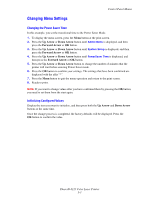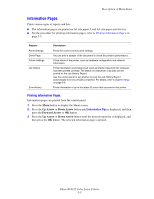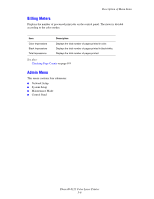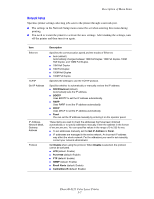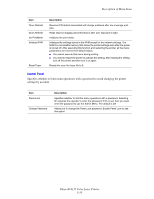Xerox 6125N User Guide - Page 77
Network Setup, Description of Menu Items, Phaser® 6125 Color Laser Printer - duplex
 |
UPC - 095205739275
View all Xerox 6125N manuals
Add to My Manuals
Save this manual to your list of manuals |
Page 77 highlights
Description of Menu Items Network Setup Specifies printer settings affecting jobs sent to the printer through a network port. ■ The settings in the Network Setup menu cannot be set when entering this menu during printing. ■ You need to restart the printer to activate the new settings. After making the settings, turn off the printer and then turn it on again. Item Ethernet TCP/IP Get IP Address IP Address, Network Mask, Gateway Address Protocol Description Specifies the communication speed and the modes of Ethernet. ■ Auto (default) Automatically changes between 10M Half Duplex, 10M Full Duplex, 100M Half Duplex, and 100M Full Duplex. ■ 10M Half Duplex ■ 10M Full Duplex ■ 100M Half Duplex ■ 100M Full Duplex Specifies the settings to use the TCP/IP protocol. Specifies whether to automatically or manually retrieve the IP address. ■ DHCP/Autonet (default) Automatically sets the IP address. ■ BOOTP Uses BOOTP to set the IP address automatically. ■ RARP Uses RARP to set the IP address automatically. ■ DHCP Uses DHCP to set the IP address automatically. ■ Panel You can set the IP address manually by entering it on the operator panel. These items are used to check the addresses that have been obtained automatically or to specify addresses manually. Enter the address in the format of xxx.xxx.xxx.xxx. You can specifies values in the range of 0 to 255 for xxx. ■ To set addresses manually, set the Get IP Address to Panel. ■ IP addresses are managed in the entire network. An incorrect IP address may affect the whole network. For the addresses you need to set manually, contact your network administrator. Set Enable when using the protocol. When Disable is selected, the protocol cannot be activated. ■ LPR (default: Enable) ■ Port 9100 (default: Enable) ■ FTP (default: Enable) ■ SNMP (default: Enable) ■ Email Alerts (default: Enable) ■ CentreWare IS (default: Enable) Phaser® 6125 Color Laser Printer 5-7