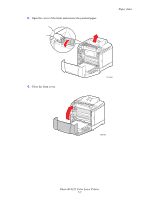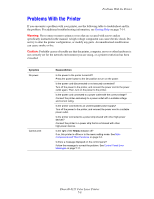Xerox 6125N User Guide - Page 92
Paper Jams in the Paper Tray, Paper Jams, Phaser® 6125 Color Laser Printer
 |
UPC - 095205739275
View all Xerox 6125N manuals
Add to My Manuals
Save this manual to your list of manuals |
Page 92 highlights
Paper Jams Paper Jams in the Paper Tray Follow this procedure to remove paper jammed in the tray. 1. Pull the jammed paper out of the paper tray, and remove any remaining paper from the tray. 2. Close the paper tray. 3. Push the button and open the front cover. 6125-028 6125-015 Warning: Some components inside the printer, such as the fuser and surrounding area, are hot and can cause burns. Phaser® 6125 Color Laser Printer 7-3

Paper Jams
Phaser® 6125 Color Laser Printer
7-3
Paper Jams in the Paper Tray
Follow this procedure to remove paper jammed in the tray.
1.
Pull the jammed paper out of the paper tray, and remove any remaining paper from the
tray.
2.
Close the paper tray.
3.
Push the button and open the front cover.
Warning:
Some components inside the printer, such as the fuser and surrounding area,
are hot and can cause burns.
6125-028
6125-015