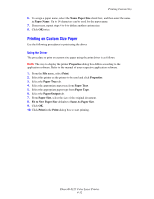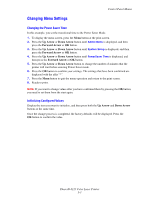Xerox 6125N User Guide - Page 69
Printing Custom Size, Defining Custom Paper Sizes - phaser user manual
 |
UPC - 095205739275
View all Xerox 6125N manuals
Add to My Manuals
Save this manual to your list of manuals |
Page 69 highlights
Printing Custom Size Printing Custom Size This section explains how to print on custom size paper, such as long paper using the print driver. Custom size paper can be loaded in each tray. The way to load custom size paper in the paper tray is the same as the one to load standard size paper. See also: Loading Paper in the Manual Feed Slot on page 4-12 Loading Paper in the Paper Tray on page 4-8 Setting Paper Types and Sizes on page 4-7 Defining Custom Paper Sizes Before printing, set the custom size on the print driver. Note: When setting the paper size on the print driver and control panel, be sure to specify the same size as the actual paper used. Setting the wrong size for printing will cause printer failure. This is especially true if you configure a bigger size when using a narrow width paper. Using the Driver On the print driver, set the custom size in the Custom Paper Size dialog box. This section explains the procedure using Windows XP as an example. For Windows 2000 or later, an administrator's password only allows users with administrator rights to change the settings. Users without the rights of administrator can only check the contents. When configuring the Custom Paper Size dialog box in Windows 2000 or later, settings of other printers on the computer will also be affected as the form data base of the computer is used by a local printer. For a shared printer on the network, settings of other shared printers on the same network in another computer will also be affected as the form data base on the server with existing print queue is used. 1. From the Start menu, click Printers and Faxes, and then display the properties of the printer to be used. 2. Select the Configuration tab. 3. Click the Custom Paper Size button. 4. Use the Details list box to select the custom setup you want to define. 5. Specify the length of the short edge and long edge under Setting For. You can specify the values either by entering them directly or using the Up Arrow and Down Arrow buttons. The length of the short edge cannot be longer than the long edge, even if it is within the specified range. The length of the long edge cannot be shorter than the short edge, even if it is within the specified range. Phaser® 6125 Color Laser Printer 4-31