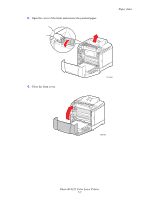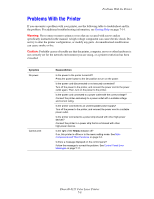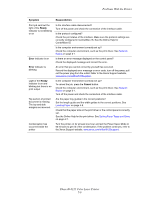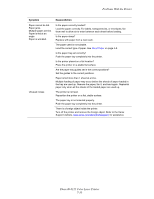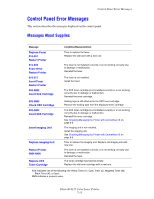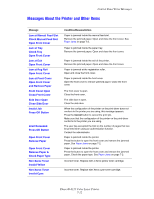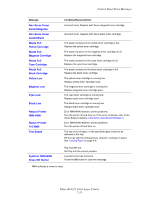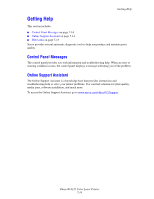Xerox 6125N User Guide - Page 98
Problems With the Printer, Phaser® 6125 Color Laser Printer, Ready, Error, Cancel, Symptom - phaser network driver
 |
UPC - 095205739275
View all Xerox 6125N manuals
Add to My Manuals
Save this manual to your list of manuals |
Page 98 highlights
Problems With the Printer Symptom Reason/Action Print job sent but the light of the Ready indicator is not blinking or on Error indicator is on Error indicator is blinking Light of the Ready indicator is on and blinking but there is no print output Top section of printed document is missing. The top and side margins are incorrect. Condensation has occurred inside the printer Is the interface cable disconnected? Turn off the power and check the connection of the interface cable. Is the protocol configured? Check the port status of the interface. Make sure the protocol settings are correctly configured in CentreWare IS. See the Online Help for CentreWare IS. Is the computer environment correctly set up? Check the computer environment, such as the print driver. See Network Basics on page 3-1. Is there an error message displayed on the control panel? Check the displayed message and correct the error. An error that you cannot correct by yourself has occurred. Record the displayed error message or error code, turn off the power, pull out the power plug from the outlet. Refer to the Xerox Support website, www.xerox.com/office/6125support. Is the computer environment correctly set up? To cancel the job, press the Cancel button. Check the computer environment, such as the print driver. See Network Basics on page 3-1. Turn off the power and check the connection of the interface cable. Are the paper tray guides in the correct positions? Set the length guide and the width guides to the correct positions. See Loading Paper on page 4-8. Check that the paper size on the print driver or the control panel is correctly set. See the Online Help for the print driver. See Setting Paper Types and Sizes on page 4-7. Turn the printer on for at least one hour and set the Power Saver Mode to 60 minutes to get rid of the condensation. If the problem continues, refer to the Xerox Support website, www.xerox.com/office/6125support. Phaser® 6125 Color Laser Printer 7-9