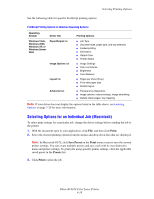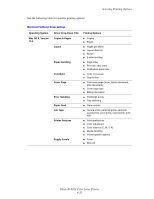Xerox 6180N User Guide - Page 67
Printing on Specialty Media, Printing Transparencies
 |
UPC - 095205425307
View all Xerox 6180N manuals
Add to My Manuals
Save this manual to your list of manuals |
Page 67 highlights
Printing on Specialty Media Printing on Specialty Media This section includes: ■ Printing Transparencies on page 4-24 ■ Printing Envelopes on page 4-26 ■ Printing Labels on page 4-29 ■ Printing Glossy Paper on page 4-34 ■ Printing Custom Size or Long Paper on page 4-39 Printing Transparencies Transparencies can be printed from all trays. They should be printed on one side only. For best results, use only recommended Xerox transparencies. To order paper, transparencies, or other specialty media, contact your local reseller or go to www.xerox.com/office/6180supplies. Caution: Damage caused by using unsupported paper, transparencies, and other specialty media is not covered by the Xerox warranty, service agreement, or Total Satisfaction Guarantee. The Total Satisfaction Guarantee is available in the United States and Canada. Coverage may vary outside these areas; please contact your local representative for details. See also: Recommended Media List (United States) Recommended Media List (Europe) Guidelines ■ Remove all paper before loading transparencies in the tray. ■ Do not load more than 25 sheets in Tray 1 (MPT). Overloading the tray may cause the printer to jam. ■ Handle transparencies by the edges using both hands to avoid fingerprints and creases, which may cause poor print quality. ■ Fan transparencies before loading in the paper tray. This section explains how to print on transparencies. Phaser® 6180 Color Laser Printer 4-24