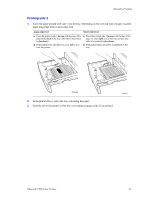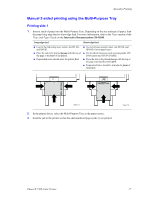Xerox 7300DX Specialty Printing - Page 10
Printing transparencies from the Multi-Purpose Tray
 |
UPC - 042215476973
View all Xerox 7300DX manuals
Add to My Manuals
Save this manual to your list of manuals |
Page 10 highlights
Specialty Printing Printing transparencies from the Multi-Purpose Tray 1. Insert the transparencies long-edge feed into the Multi-Purpose Tray; (maximum capacity is 50 sheets). For more information, refer to the Trays section of the Trays and Paper Guide on the Interactive Documentation CD-ROM. 7300-73 2. When the front panel prompts you to confirm or change the selected paper type and size: a. Press the Down Arrow key to scroll to Change, then press the OK key. b. Scroll to Transparency and press the OK key to save your selection. c. Scroll to the correct paper size and press the OK key to save your selection. 3. In the printer driver, either select Multi-Purpose Tray as the paper source or select Transparencies as the paper type. Phaser® 7300 Color Printer 21