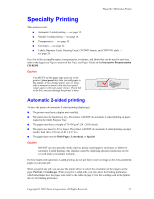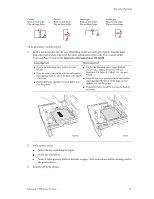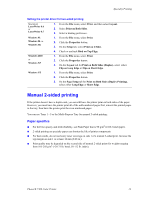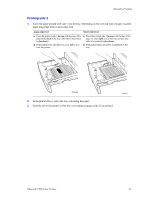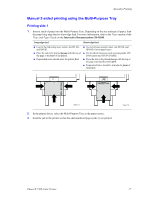Xerox 7300DX Specialty Printing - Page 6
Manual 2-sided printing using the Multi-Purpose Tray - phaser drivers
 |
UPC - 042215476973
View all Xerox 7300DX manuals
Add to My Manuals
Save this manual to your list of manuals |
Page 6 highlights
Specialty Printing Manual 2-sided printing using the Multi-Purpose Tray Printing side 1 1. Insert a stack of paper into the Multi-Purpose Tray. Depending on the size and type of paper, load the paper long-edge feed or short-edge feed. For more information, refer to the Trays section of the Trays and Paper Guide on the Interactive Documentation CD-ROM. Long-edge feed Short-edge feed I Use for the following sizes: Letter, A4, B5 JIS, and ISO B5. I Place the side to be printed faceup with the top of the page at the back of the printer. I Prepunched holes should enter the printer first. I Use for all sizes except Letter, A4, B5 JIS, and ISO B5 of most paper types. I Use for labels, business cards, greeting cards, CD/ DVD inserts and CD/DVD labels. I Place the side to be printed faceup with the top of the page entering the printer first. I Prepunched holes should be towards the front of the printer. 7300-71 2. In the printer driver, select the Multi-Purpose Tray as the paper source. 3. Send the job to the printer so that the odd-numbered pages (side 1) are printed. 7300-72 Phaser® 7300 Color Printer 17