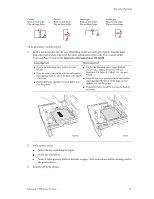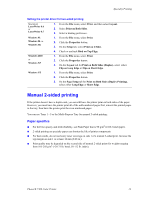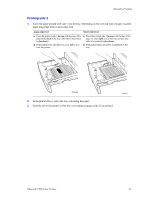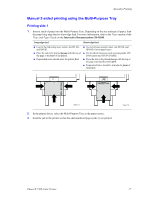Xerox 7300DX Specialty Printing - Page 7
faceup - printer driver
 |
UPC - 042215476973
View all Xerox 7300DX manuals
Add to My Manuals
Save this manual to your list of manuals |
Page 7 highlights
Specialty Printing Printing side 2 1. Insert the paper printed with side 1 into the Multi-Purpose Tray. Depending on the size and type of paper, load the paper long-edge feed or short-edge feed. Long-edge feed Short-edge feed I Place the printed side 1 facedown with the top of the page at the back of the tray; (the side to be printed is faceup). I Prepunched holes should be on your right as you face the printer. I Place the printed side 1 facedown with the top of the page entering the printer first; (the side to be printed is faceup). I Prepunched holes should toward the back of the printer. PHASER 2135 PHASER 2135 PHASER 7300 PHASER 7300 7300-46 7300-47 2. In the printer driver, select the Multi-Purpose Tray as the paper source. 3. Send the job to the printer so that the even-numbered pages (side 2) are printed. Phaser® 7300 Color Printer 18