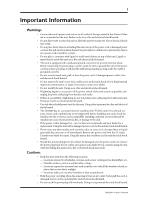Yamaha DM2000 Owner's Manual
Yamaha DM2000 Manual
 |
View all Yamaha DM2000 manuals
Add to My Manuals
Save this manual to your list of manuals |
Yamaha DM2000 manual content summary:
- Yamaha DM2000 | Owner's Manual - Page 1
Owner's Manual Keep This Manual For Future Reference. E - Yamaha DM2000 | Owner's Manual - Page 2
THIS UNIT! This product, when installed as indicated in the instructions contained in this manual, meets FCC requirements. Modifications not expressly approved by Yamaha may void your authority, granted by the FCC, to use the product. 2. IMPORTANT: When connecting this product to accessories and - Yamaha DM2000 | Owner's Manual - Page 3
power cord for this unit. Using other types may be a fire and electrical shock hazard. • The DM2000 has six rear-panel slots for installing mini-YGDAI cards. For technical rea- sons, certain card combinations are not supported. Before installing any cards, check the Yamaha web site to if your - Yamaha DM2000 | Owner's Manual - Page 4
. • Before replacing the batteries, back up your data to a memory card, or another unit by using MIDI Bulk Dump. • The digital circuits of this digital audio system, some devices may output noise, so turn down your power amps beforehand, otherwise your speakers may be damaged. DM2000-Owner's Manual - Yamaha DM2000 | Owner's Manual - Page 5
, Inc. Waves is a trademark of Waves, Inc. Yamaha is a trademark of Yamaha Corporation. All other trademarks are the property of their respective holders and are hereby acknowledged. Copyright No part of the DM2000, its software, or this Owner's Manual may be reproduced or distributed in any form or - Yamaha DM2000 | Owner's Manual - Page 6
on the Yamaha Professional Audio Web site at: . Package Contents • DM2000 Digital Production Console • CD-ROM • Power cord • This manual Optional Extras • MB2000 Peak Meter Bridge • SP2000 Wooden Side Panels • LA1800 Light Gooseneck • mini YGDAI I/O cards About this - Yamaha DM2000 | Owner's Manual - Page 7
the DM2000 35 About the Display 35 Selecting Display Pages 36 Display History 37 Display Page Controls 37 Parameter Windows 37 Confirmation Messages 37 Title Edit Window 38 Using a Keyboard 38 Channel Strip Displays 39 Selecting Layers 42 Selecting Channels 43 Selecting Fader Modes 44 - Yamaha DM2000 | Owner's Manual - Page 8
71 Grouping Input Channel Compressors 72 Delaying Input Channels 72 Muting Input Channels (ON/OFF 72 Grouping Input Channel Mutes (ON/OFF 73 Setting Input Channel Levels 74 Grouping Input Channel Faders 74 Routing Input Channels 75 Panning Input Channels 76 Using Surround Pan 77 Sending - Yamaha DM2000 | Owner's Manual - Page 9
Input Channels to Bus Outs 85 Metering 86 Grouping Master Faders 86 Sending Bus Outs to Matrix Sends 86 Delaying Bus Outs 86 the Aux Send Mode 88 Pre-Fader or Post-Fader Aux Sends 88 Setting Aux Send 96 Grouping Master Faders 96 Sending Aux Sends to Matrix Sends 96 Delaying Aux Send Masters - Yamaha DM2000 | Owner's Manual - Page 10
(ON/OFF 123 Viewing Channel Parameter Settings 124 Viewing Channel Fader Settings 125 Copying Channel Settings 129 Naming Channels 130 13 Monitoring & Talkback 132 Control Room Monitoring 132 Studio Monitoring 133 Surround Monitoring 134 Using Talkback & Slate 138 DM2000-Owner's Manual - Yamaha DM2000 | Owner's Manual - Page 11
Storing & Recalling Scenes with the SCENE MEMORY Buttons 159 Using the Scene Memory Page 160 Fading Scenes 161 Recalling Scenes Main Page 165 AUTOMIX Section 168 Channel Strip [AUTO] Buttons 169 Automix Memory Page 169 Fader Edit Pages 170 Selecting the Timecode Source DM2000-Owner's Manual - Yamaha DM2000 | Owner's Manual - Page 12
Control Changes 186 Controlling Parameters by Using Parameter Changes 186 Using Bulk Dump 187 19 Pro Tools Remote Layer 188 Configuring Windows Computers 188 Configuring Macintosh Computers 188 Configuring the DM2000 188 Configuring Pro Tools 189 Control Surface Operation with the Pro Tools - Yamaha DM2000 | Owner's Manual - Page 13
Purpose Interface 228 Controlling AD824 A/D Converters 229 21 Other Functions 230 Using the User Defined Keys 230 Saving DM2000 Data to SmartMedia 231 Setting Preferences 234 Using the Oscillator 238 Checking the Battery 238 Initializing the DM2000 239 Appendix A: Parameter Lists 240 USER - Yamaha DM2000 | Owner's Manual - Page 14
Spec 312 I/O Slot Spec 313 Control I/O Spec 313 Connector Pin Assignments 314 Dimensions 316 Appendix C: MIDI 317 Scene Memory to Program Change Table 317 Initial Parameter to Control Change Table 318 MIDI Data Format 319 Format Details 319 Appendix D: Options 333 MB2000 Peak Meter Bridge - Yamaha DM2000 | Owner's Manual - Page 15
the Yamaha DM2000 Digital Production Console. Designed with production in mind, the DM2000 Digital Production Console offers 24-bit/96 kHz digital audio processing without compromise, comprehensive surround mixing and monitoring, including bass management and down mixing, and hands-on control of - Yamaha DM2000 | Owner's Manual - Page 16
library recalls • Punch in/out entire channels with dedicated [AUTO] buttons, or individual parameters • Editing fader moves with Fader Return, Fader Takeover, Absolute/Relative modes • Offline event editing includes, erase, copy, move/merge, trim, duplicate, delete, and insert DM2000-Owner's Manual - Yamaha DM2000 | Owner's Manual - Page 17
and 5.1 Surround modes • Joystick control • Bass management • Down mixing • Surround monitor speaker alignment functions • Surround monitor library with 32 user memories Remote Control • Control and manage your DM2000 from your Mac or PC by using the bundled Studio Manager software • Remote Layers - Yamaha DM2000 | Owner's Manual - Page 18
& Rear Panel Control Surface DM2000-Owner's Manual AD Input Section (p. 5) DISPLAY ACCESS (p. 8) Display Section (p. 11) SELECTED CHANNEL Section (p. 12) Monitor, Phones & Talkback Section (p. 25) SmartMedia CARD Slot (p. 6) MATRIX SELECT (p. 6) AUX SELECT (p. 7) FADER MODE (p. 8) ENCODER - Yamaha DM2000 | Owner's Manual - Page 19
. They are also used to dis- 15 30 20 40 30 50 play the Long channel names. See "Channel Names" on page 41 for more information. The [SEL] buttons can also be used to pair channels, and to add and remove channels to and from the EQ, Comp, Fader, and Mute groups. DM2000-Owner's Manual - Yamaha DM2000 | Owner's Manual - Page 20
of the EQ, Insert, Delay, Comp, and Gate functions. They also display Long and Short channel names and indicate the currently selected channel. See "Channel Strip Displays" on page 39 for more information. G Channel faders These 100 mm touch-sensitive motorized faders are used to set the levels of - Yamaha DM2000 | Owner's Manual - Page 21
used to select Aux Sends when sending Input Channel used to pair Aux Sends. See "Pairing Channels is used to select the used to select the Pan Encoder mode. Its indicator lights up when this mode is selected. In this mode, the Encoders function as Pan controls when an Input Channel from a list of over - Yamaha DM2000 | Owner's Manual - Page 22
Oscillator, Channel Status Monitor, and Battery Check. E REMOTE button This button is used to select the Remote pages. See "About Remote Layers" on page 217 for more information. F MIDI button This button is used to select the following pages: MIDI Setup, Program Change Assign Table, Control Change - Yamaha DM2000 | Owner's Manual - Page 23
/Output Meter, Stereo Meter, and Metering Position. See "Metering" on page 103 for more information. H VIEW button This button is used to select the following pages: Parameter View, Fader View, and Channel Library. See "Viewing Channel Parameter Settings" on page 124, "Viewing Channel Fader Settings - Yamaha DM2000 | Owner's Manual - Page 24
10 Chapter 2-Control Surface & Rear Panel D PLUG-INS button This button is used to select the Plug-Ins in conjunction with the EFFECTS/PLUG-INS [1-8] buttons. Its indicator lights up when it's pressed. See "Editing Plug-Ins" on page 153 for more information. E CHANNEL INSERTS button If an internal - Yamaha DM2000 | Owner's Manual - Page 25
channel, the sampling rate, and more. See "About the Display" on page 35 for more information. B Contrast control This control is used to adjust the contrast of the display. C F1-F4 buttons These buttons are used displayed, is used to display displayed, is used to display - Yamaha DM2000 | Owner's Manual - Page 26
12 Chapter 2-Control Surface & Rear Panel SELECTED CHANNEL Section ROUTING DISPLAY 1 2 3 4 5 6 SELECTED CHANNEL PHASE / INSERT DELAY DISPLAY INSERT ON AUX / MATRIX SEND DISPLAY ON FB MIX TIME DISPLAY LEVEL LEVEL LEVEL LEVEL 7 8 FOLLOW PAN STEREO DIRECT DYNAMICS BANK ON AUX - Yamaha DM2000 | Owner's Manual - Page 27
selected channel is an Input Channel, the push switch can be used to select either Feedback Gain (FB) or Feedback Mix (MIX). The rotary control is used to set the Feedback Gain or Feedback Mix, as selected by the push switch. See "Delaying Channel Signals" on page 117 for more information. DM2000 - Yamaha DM2000 | Owner's Manual - Page 28
ATTACK ATTACK DECAY RELEASE HOLD GAIN 45 6 A DYNAMICS DISPLAY button This button is used to select the following pages: Gate Edit, Gate Library, Comp Edit, and Comp Library. See "Gating Input Channels" on page 69 and "Compressing Channels" on page 113 for more information. DM2000-Owner's Manual - Yamaha DM2000 | Owner's Manual - Page 29
they're set to control a Compressor. See "Gating Input Channels" on page 69 and "Compressing Channels" on page 113 for more information. PAN/SURROUND 1 PAN / SURROUND DISPLAY L ODD L R R EVEN LINK GRAB EFFECT 2 3 4567 8 A PAN/SURROUND DISPLAY button This button is used to select the - Yamaha DM2000 | Owner's Manual - Page 30
up when Grab is on. When Grab is on, the Joystick can be used to control the currently selected Input Channel's surround pan position. When turned off, the Joystick does not control surround pan. If the PAN control and the Joystick are linked (i.e., the [LINK] button indicator is lit), Grab is - Yamaha DM2000 | Owner's Manual - Page 31
to copy channel settings to the Copy buffer. See "Copying Channel Settings" on page 129 for more information. B PASTE button This button is used to paste the settings in the Copy buffer to the specified channel. See "Copying Channel Settings" on page 129 for more information. DM2000-Owner's Manual - Yamaha DM2000 | Owner's Manual - Page 32
for more information. It can also be used to select the Stereo Out, see "Auto Channel Select & Touch Sense Select" on page 44, or to punch the Stereo Out in and out during Automix recording. See "Punch- ing In & Out Individual Parameters" on page 175 for more information. DM2000-Owner's Manual - Yamaha DM2000 | Owner's Manual - Page 33
buttons These buttons are used to arm tracks These buttons are used to select the button This button is used to clear all track This button is used to select Master . See "About Machine Control (MMC & P2)" used to select the following pages: Scene Memory, Input Channel the current mix settings no - Yamaha DM2000 | Owner's Manual - Page 34
PAN SURROUND AUX AUX EQ ON 9 The small text labels below the AUTOMIX buttons apply to the DAW Remote Layer. See "About Remote Layers" on page 217 for more information. A AUTOMIX DISPLAY button This button is used to select the following pages: Automix Main, Automix Memory, Input Channel Fader - Yamaha DM2000 | Owner's Manual - Page 35
for Automix recording. It works in unison with the TOUCH SENSE buttons on the Fader Edit pages. See "Fader Edit Pages" on page 170 for more information. I FADER, ON, PAN, SURROUND, AUX, AUX ON & EQ buttons These buttons are used to select the type of parameters that are recorded in an Automix. They - Yamaha DM2000 | Owner's Manual - Page 36
the Locator" on page 222 for more information. N QUICK PUNCH button This button is used to turn on and off the Quick Punch function on the target machine (DAW, MMC or P2). Its indicator lights up when Quick Punch is on. See "Using the Locator" on page 222 for more information. DM2000-Owner's Manual - Yamaha DM2000 | Owner's Manual - Page 37
control. Its indicator lights up when Master is selected (the [MTR] button indicator goes off). See "Using the Locator" on page 222 for more information. Data Entry & Transport 1234 5 6 REW FF DISPLAY HISTORY button This button is used in conjunction with the F DISPLAY HISTORY BACK/FORWARD - Yamaha DM2000 | Owner's Manual - Page 38
, and so on. When a Pan control is selected on a Pan display page, pressing this button resets the pan position to center. For certain parameters, the [ENTER] button supports double clicking (i.e., two quick presses). K Parameter wheel The Parameter wheel is used to edit parameter values, scroll - Yamaha DM2000 | Owner's Manual - Page 39
page 132 for more information. B STUDIO LEVEL control This control is used to set the level of the STUDIO MONITOR OUT. See "Studio Monitoring" on page 133 for more information. C PHONES LEVEL control This control is used to set the level of the PHONES. See "Control Room Monitoring" on page 132 for - Yamaha DM2000 | Owner's Manual - Page 40
Input Channels and the currently selected CONTROL ROOM source. It has no effect on soloed Output Channels. See "Soloing Channels" on page 118 for more information. C CLEAR button This button can be used to unsolo all soloed Channels. See "Soloing Channels" on page 118 for more information. DM2000 - Yamaha DM2000 | Owner's Manual - Page 41
indicator lights up when this source is selected. See "Surround Monitoring" on page 134 for more information. L SURROUND MONITOR LEVEL control This control is used to adjust the level of the Surround Monitor signals. See "Surround Monitoring" on page 134 for more information. DM2000-Owner's Manual - Yamaha DM2000 | Owner's Manual - Page 42
more information. B TALKBACK button This button turns on the Talkback function, which distributes the Talkback mic signal to the Studio Monitor Outs and any Slot or Omni Outputs specified on the Talkback Setup page. See "Using Talkback & Slate" on page 138 for more information. DM2000-Owner's Manual - Yamaha DM2000 | Owner's Manual - Page 43
Rear Panel Analog Master I/O Section (p. 30) AD Input Section (p. 30) Power Section (p. 34) OMNI OUT Section (p. 31) Digital I/O & Control Section (p. 32) SLOT Section (p. 34) Rear Panel DM2000-Owner's Manual 29 - Yamaha DM2000 | Owner's Manual - Page 44
, which is selected by using the STUDIO buttons in the MONITOR Sleeve (ground) section, can be Aux Send #11, Aux Send #12, the Stereo Out, or Control Room. The output level is controlled by the STUDIO LEVEL control. See "Studio Monitoring" on page 133 for more information. DM2000-Owner's Manual - Yamaha DM2000 | Owner's Manual - Page 45
output the analog Small Control Room Monitor signal and are typically used to feed the control room's nearfield monitors. See "Control Room Monitoring" on page or Surround Monitor Channels. See "Omni Outs" on page 49. 1/4" TRS phone plug Tip (hot) Ring (cold) Sleeve (ground) DM2000-Owner's Manual - Yamaha DM2000 | Owner's Manual - Page 46
Sends, Matrix Sends, Direct Outs, Insert Outs, and Control Room. The sampling rate of the digital audio output can be set independently of the DM2000 sampling rate by using the internal sampling rate converter. Dither can be applied for digital audio transfer to lower-resolution systems. See "2TR - Yamaha DM2000 | Owner's Manual - Page 47
Peak Meter Bridge. O CONTROL port This 25-pin D-sub connector provides access to the GPI (General Purpose Interface) through which external equipment can be triggered when specified DM2000 faders or USER DEFINE KEYS are operated. It can also be used to control a "RECORDING" light outside of a studio - Yamaha DM2000 | Owner's Manual - Page 48
DM2000 may overheat, so make sure this outlet is not blocked. SLOT Section 1 A SLOT 1-6 These six slots are for use with optional mini YGDAI cards, which offer a variety of analog and digital I/O options. See "Slot I/O" on page 54 for more information. Slot inputs can be patched to Input Channels - Yamaha DM2000 | Owner's Manual - Page 49
, press the [POWER] switch again. About the Display All DM2000 mix parameters can be edited on the various display pages. EDIT indicator Sampling rate MIDI indicator Current Scene Selected DISPLAY Selected channel Page title Page # Channel name Page area Page tab scroll arrow Page tabs - Yamaha DM2000 | Owner's Manual - Page 50
mix Input Channel. Instead, Input Channel Aux Sends can be selected by using DELAY, AUX/MATRIX SEND, DYNAMICS, PAN/SURROUND, EQUALIZER, TRACK ARMING, SCENE MEMORY, AUTOMIX, USER DEFINED KEYS, LOCATOR, MONITOR. Further page groups can be selected by using using the F1-F4 buttons. DM2000-Owner's Manual - Yamaha DM2000 | Owner's Manual - Page 51
adjusted. If the control is not adjusted for awhile, the window closes automatically. If the Auto Display preference for the adjusted parameter is on, the page containing that parameter appears instead of this parameter window. Confirmation Messages For certain functions, the DM2000 prompts you for - Yamaha DM2000 | Owner's Manual - Page 52
used for quick title entry while the Title Edit window is displayed. Note that only 101 and 104-key U.S. keyboards are supported. Characters, including letters, numbers, and punctuation marks, supported by the DM2000 SPACE bar SPACE Inserts a space at the current position DM2000-Owner's Manual - Yamaha DM2000 | Owner's Manual - Page 53
using the Channel Strip Display Brightness preference on page 236. Selected Channel The border of the currently selected channel's channel strip display lights up like this. Fader Touch Sense When fader position) Other position Nominal ( indicates at nominal) Maximum DM2000-Owner's Manual - Yamaha DM2000 | Owner's Manual - Page 54
40 Chapter 3-Operating Basics Delay Feedback Gain, Delay Mix & EQ Gain Parameters Negative value ( indicates 0%, ±0 dB) 0%, ±0 dB ( indicates at 0%, ±0 dB) Positive value On/Off & In Patch, Insert Out Patch, or Direct Out parameter, the Encoder displays are inactive. DM2000-Owner's Manual - Yamaha DM2000 | Owner's Manual - Page 55
off while the [SEL] button is held down. 2 Release the [SEL] button when you've finished. The channel strip displays return to normal. Input Patch, Insert In Patch, Insert Out Patch & Direct Out When the Input See "Patching with the Encoders" on page 67 for more information. DM2000-Owner's Manual - Yamaha DM2000 | Owner's Manual - Page 56
Channels for editing with the channel strip controls, you use channel strip fader and Encoder also depends on the currently selected Fader mode and Encoder mode respectively. See "Selecting Fader Modes" on page 44 and "Selecting Encoder Modes" on page 45 for more information. DM2000-Owner's Manual - Yamaha DM2000 | Owner's Manual - Page 57
Out for editing with the SELECTED CHANNEL controls. Its indicator lights up when the Stereo Out is selected. Each time it's pressed, the selection toggles between the Stereo Out's left and right channels. The SELECTED CHANNEL PAN/SURROUND [L] and [R] buttons can also be used to select the left and - Yamaha DM2000 | Owner's Manual - Page 58
a Layer, as explained on page 42. 2 Use the FADER MODE buttons to select a Fader mode. [FADER]: Channel faders control Input Channel levels or Output Channel master levels, depending on the selected Layer. FADER MODE [AUX/MTRX]: Channel faders control Aux or Matrix Send levels, depending on the - Yamaha DM2000 | Owner's Manual - Page 59
depends on the selected target. See "About Remote Layers" on page 217 for more information. The values of the parameters being controlled by the Encoders are displayed graphically by the channel strip displays. See "Channel Strip Displays" on page 39 for more information. DM2000-Owner's Manual - Yamaha DM2000 | Owner's Manual - Page 60
List" on page 47 for a complete list of assignable parameters. 4 Press the [ENTER] button to assign your choice. Once assigned, the selected parameter appears highlighted in the right-hand box. When channels that do not feature and Matrix Sends do not feature Phase parameters. DM2000-Owner's Manual - Yamaha DM2000 | Owner's Manual - Page 61
Channel patch Insert In patch Insert Out patch Direct Out patch Phase: normal/reverse Insert on/off Aux pre/post Delay on/off Delay Time Delay FB.Gain Delay Mix Comp Attack Comp Release Comp Out Gain Comp Knee/Width Surround LFE level Surround Pan Wheel Scene Fade Time AD824 Gain AD824 Insert Gain - Yamaha DM2000 | Owner's Manual - Page 62
, allowing the Head Amps to work with high-level signals. Pad is typically used to attenuate "hot" signals from bass or snare drum microphones, or "hot" line-level signals. Gain -16 -60 GAIN AD Inputs feature detented rotary gain controls with an input sensitivity of -16 dB to -60 dB, or +10 dB - Yamaha DM2000 | Owner's Manual - Page 63
for information on the Studio Monitor outputs. Omni Outs The DM2000 features assignable Omni Outs on balanced 1/4-inch TRS phone jacks. Omni Outs can be patched to Bus Outs, Aux Sends, Matrix Sends, the Stereo Out, Input or Output Channel Insert Outs, or Surround Monitor Channels (see page 64). In - Yamaha DM2000 | Owner's Manual - Page 64
signals may not be received correctly and audible noise, glitches, or clicks may occur. Synchronization is achieved using what's called a wordclock, which is a clock signal for synchronizing all the digital audio signals in a system. Note that wordclocks are not the same as SMPTE/EBU or MTC timecode - Yamaha DM2000 | Owner's Manual - Page 65
digital audio system, some devices may output noise, so turn down your power amps beforehand, otherwise your speakers may be damaged. 1 Use the DISPLAY ACCESS [DIO] button to locate the Word Clock Select page. 2 Use type of I/O Card installed. WC 2TR Digital Inputs sync with the current DM2000 clock - Yamaha DM2000 | Owner's Manual - Page 66
Stereo Out, Input or Output Channel Insert Outs, or the Control Room signal (see page 65). They can also be patched to Direct Outs (see page 65). These outputs can output digital audio signals at sampling rates other than the current DM2000 rate by using the internal sampling rate converters (see - Yamaha DM2000 | Owner's Manual - Page 67
monitors by using the CONTROL ROOM [2TR D1], [2TR D2], and [2TR D3] buttons. They can be patched to Input Channels (see page 61), Input Channel Insert Ins (see page 62), or Output Channel Insert Ins (see page 64). Digital audio signals received at sampling rates other than the current DM2000 rate - Yamaha DM2000 | Owner's Manual - Page 68
54 Chapter 5-Digital I/O & Cascading Slot I/O The DM2000 features six Slots for installing optional mini-YGDAI (Yamaha General Digital Audio Interface) I/O Cards, which offer various analog I/O options and digital I/O interfaces in all the popular digital audio interconnect formats, including AES/ - Yamaha DM2000 | Owner's Manual - Page 69
to the unit. This section explains how to install I/O Cards. 1 Turn off the DM2000. 2 Undo the two fixing screws and remove the slot cover, as shown below. Keep the cover and fixing screws in a safe place for future use. 3 Insert the card between the guide rails and slide it all the way into the slot - Yamaha DM2000 | Owner's Manual - Page 70
I/O Cards installed, or no I/O Card installed. When a digital I/O card that does not support 88 Channel mode. SRC: These parameters are used to turn on and off the sampling rate converter for each pair of Slot Inputs. When on, the sampling rate of the received digital audio is converted to the DM2000 - Yamaha DM2000 | Owner's Manual - Page 71
I/O Cards. You can copy the currently selected setting to all Dither parameters by double-clicking the [ENTER] button. Monitoring Digital Input Channel Status You can monitor the Channel Status of digital audio signals connected to the 2TR Digital Inputs and Slot Inputs as follows. 1 Use the - Yamaha DM2000 | Owner's Manual - Page 72
big console. A single Yamaha 02R Digital Recording Console can be included in the cascade system. The CASCADE IN and CASCADE OUT ports are used to transmit and receive Cascade and control signals. Only use the optional dedicated Cascade cables for connecting. Linked Functions The following DM2000 - Yamaha DM2000 | Owner's Manual - Page 73
or Omni Outs. Cascading an 02R Digital Recording Console 02R Master: Off Bi-directional: Cascade In from: 02R Master: On Bi-directional: Off CASCADE OUT CASCADE OUT CASCADE IN DM2000 #1/2 CASCADE IN DM2000 #3 Aux Sends 9-12 are cascaded between the DM2000s only. Final signals can be output - Yamaha DM2000 | Owner's Manual - Page 74
master console and it output the final signals. CASCADE IN FROM: This is used to specify the type of device connected to the CASCADE IN port, either DM2000 or 02R. When a DM2000 is connected to the CASCADE IN port, DM2000 is specified automatically. CASCADE IN ATTENUATOR: These controls are used to - Yamaha DM2000 | Owner's Manual - Page 75
Vertical Input Channel pairing mode is selected, patch parameters for vertical partners are displayed, for example, CH1, CH25, CH2, CH26, and so on. In addition to using the cursor buttons, Patch parameters can also be selected by using the [SEL] buttons and the Input Layers. DM2000-Owner's Manual - Yamaha DM2000 | Owner's Manual - Page 76
, Digital or Analog 2TR Inputs can be patched to the Input Channel Insert Ins. The Input Channel Insert In Patch parameters for the 96 Input Channels are divided between two pages. The Input Channel 1- The effects type for each Effects Processor is displayed in the boxes. DM2000-Owner's Manual - Yamaha DM2000 | Owner's Manual - Page 77
the Slot Outputs, Omni Outs, Output Channel Inserts Ins, Direct Outs, 2TR Digital Outputs, and GEQs are selected on the Output Patch pages, which are selected by using the DISPLAY ACCESS [OUTPUT PATCH] button. Use the cursor buttons to select the patch parameters, use the Parameter wheel or INC/DEC - Yamaha DM2000 | Owner's Manual - Page 78
can be patched to the Output Channel Insert Ins. The left and right channels of the Matrix Sends and the Stereo Out can be patched individually. In addition to using the cursor buttons, Patch parameters can also be selected by using the [SEL] buttons and the Master Layer. DM2000-Owner's Manual - Yamaha DM2000 | Owner's Manual - Page 79
parameters can also be selected by using the [SEL] buttons. Patching the 2TR Digital Outputs Bus Outs, Aux Sends, Matrix Sends, the Stereo Out, Input or Output Channel Insert Outs, or the Control Room signal can be patched to the 2TR Digital Outputs. 2TR Digital Outputs can be patched to Direct - Yamaha DM2000 | Owner's Manual - Page 80
and Output Patch pages and the channel strip displays when patching with the Encoders. See page 258 for a list of the initial Input Port names; page 260 for Output Port names. 1 Use the DISPLAY ACCESS [SETUP] button to their initial values by pressing the INITIALIZE button. DM2000-Owner's Manual - Yamaha DM2000 | Owner's Manual - Page 81
the upper-right corner of the window. Use the cursor buttons to move the cursor to the pane on the left, and use the Parameter wheel or INC/DEC Port ID or Short Channel name flashes), or you operate another Encoder, the selection is cancelled and the patch is left unchanged. DM2000-Owner's Manual - Yamaha DM2000 | Owner's Manual - Page 82
effects processor outputs, Digital or Analog 2TR Inputs, Bus Outs, or Aux Sends can be patched to the Input Channel Inputs. See "Patching Input Channels" on page 61 for more information. Metering Input Channels Input Channel signal levels can be metered on the Meter pages. See "Metering" on page 103 - Yamaha DM2000 | Owner's Manual - Page 83
Layers, and use the [SEL] buttons to select Input Channels. 2 Use the SELECTED CHANNEL DYNAMICS [DISPLAY] button to locate the Gate Library page, and then recall a Gate preset that contains the gate type that you want. See "Gate Library" on page 144 for more information. DM2000-Owner's Manual - Yamaha DM2000 | Owner's Manual - Page 84
and Hold parameters. Attenuating Input Channels Input Channels signals can be attenuated pre-EQ. See "Attenuating Signals" on page 106 for more information. EQ'ing Input Channels Each Input Channel features 4-band parametric EQ. See "Using EQ" on page 107 for more information. DM2000-Owner's Manual - Yamaha DM2000 | Owner's Manual - Page 85
and external signal processors can be patched into the Input Channels by using the Inserts. See "Using Inserts" on page 111 for more information. Compressing Input Channels Each Input Channel features a Compressor. See "Compressing Channels" on page 113 for more information. DM2000-Owner's Manual - Yamaha DM2000 | Owner's Manual - Page 86
turned off when that Input Channel is added to a Comp group. Delaying Input Channels Each Input Channel features a Delay function. See "Delaying Channel Signals" on page 117 for more information. Muting Input Channels (ON/OFF) Input Channels can be muted as follows. 1 Use the LAYER buttons to select - Yamaha DM2000 | Owner's Manual - Page 87
mutes to and from the selected group. When an Input Channel is added to a Mute group, its [SEL] button indicator lights up. ENABLE: These buttons are used to enable and disable the groups. Mute groups may contain a combination of channels that are on and channels that are off. DM2000-Owner's Manual - Yamaha DM2000 | Owner's Manual - Page 88
40 30 50 40 60 50 70 Grouping Input Channel Faders Input Channel faders can be grouped, allowing you to control the level of several Input Channels simultaneously. There are eight Input Channel Fader groups: A, B, C, D, E, F, G, and H. 1 Use the DISPLAY ACCESS [GROUP] button to locate the - Yamaha DM2000 | Owner's Manual - Page 89
Channels can also be selected by using the Input Channel Layer buttons and [SEL] buttons. ALL STEREO: This button assigns all Input Channels to the Stereo Out. ALL BUS: This button assigns all Input Channels to all Bus Outs ALL CLEAR: This button clears all routing assignments. DM2000-Owner's Manual - Yamaha DM2000 | Owner's Manual - Page 90
is operated. If both the [LINK] and [GRAB] button indicators are on, these pages will also appear when the Joystick is operated. See "Auto PAN/SURROUND Display" on page 234. 1 Use the SELECTED CHANNEL PAN/SURROUND [DISPLAY] button to select the Input Channel Pan pages. DM2000-Owner's Manual - Yamaha DM2000 | Owner's Manual - Page 91
also operates the corresponding Aux Send Pan control, and vice versa (see page 94). While linked, the Pan mode can be set on the Aux Pan page or the Input Channel Pan page. Using Surround Pan The DM2000 supports 3-1 and 5.1 Surround modes. Surround pan is independent of normal panning. Normal - Yamaha DM2000 | Owner's Manual - Page 92
for the currently selected Input Channel. While Grab is on, the Joystick can be used to set the surround pan position of the currently selected Input Channel. If the Joystick is set to control effects (i.e., the [EFFECT] button indicator is lit), the [GRAB] button is disabled. DM2000-Owner's Manual - Yamaha DM2000 | Owner's Manual - Page 93
is selected, this page appears automatically when a PAN/SURROUND control other than the [EFFECT] button is operated. See "Auto PAN/SURROUND Display" on page 234. 1 Use the SELECTED CHANNEL PAN/SURROUND [DISPLAY] button to select the Surround Edit page. 2 Use the LAYER buttons to select the Input - Yamaha DM2000 | Owner's Manual - Page 94
] while an Input Channel's surround graph is selected. Sending Input Channels to Aux Sends Input Channel signals can be sent to Aux Sends 1-12. See "Setting Aux Send Levels" on page 89, "Muting Aux Sends (ON/OFF)" on page 90, and "Pre-Fader or Post-Fader Aux Sends" on page 88. DM2000-Owner's Manual - Yamaha DM2000 | Owner's Manual - Page 95
. See page 118 for more information. Direct Outs Each Input Channel features a Direct Out, which can be patched to the Slot Outputs, Omni Outs, or the 2TR Digital Outputs. Direct Out signals can be sourced pre-EQ, pre-fader, or post-fader. See "Patching Direct Outs" on page 65 and "Routing Input - Yamaha DM2000 | Owner's Manual - Page 96
Output Channels. See "Grouping Output Channel EQs" on page 110 for more information. Stereo Out Inserts Internal effects processors and external signal processors can be patched into the Stereo Out by using the Inserts. See "Using Inserts" on page 111 for more information. DM2000-Owner's Manual - Yamaha DM2000 | Owner's Manual - Page 97
Output Channels. See "Grouping Output Channel Faders" on page 122 for more information. Sending the Stereo Out to the Matrix Sends The left and right channels of the Stereo Out can be sent individually to the Matrix Sends. See "Matrix Sends" on page 97 for more information. DM2000-Owner's Manual - Yamaha DM2000 | Owner's Manual - Page 98
can also be set on the Stereo Fader View page. See "Viewing Channel Fader Settings" on page 125 for more information. Delaying the Stereo Out The left and right channels of the Stereo Out can be delayed independently by using the Stereo Out Delay. See "Delaying Channel Signals" on page 117 for more - Yamaha DM2000 | Owner's Manual - Page 99
controlled by using the Bus Out Compressors. See "Compressing Channels" on page 113 for more information. Grouping Master Compressors Bus Out Compressors can be grouped with the Compressors of other Output Channels. See "Grouping Output Channel Compressors" on page 116 for more information. DM2000 - Yamaha DM2000 | Owner's Manual - Page 100
Channels. See "Grouping Output Channel Faders" on page 122 for more information. Sending Bus Outs to Matrix Sends Bus Out signals can be sent to the Matrix Sends. See "Matrix Sends" on page 97 for more information. Delaying Bus Outs Each Bus Out features a Delay function. See "Delaying Channel - Yamaha DM2000 | Owner's Manual - Page 101
Settings Bus Out settings can be copied to other Bus Outs by using the Channel Copy function. See "Copying Channel Settings" on page 129 for more information. Naming Bus Outs Bus Outs can be named for easy identification. See "Naming Channels" on page 130 for more information. DM2000-Owner's Manual - Yamaha DM2000 | Owner's Manual - Page 102
Outs, or the 2TR Digital Outputs. See "Output Patching fader. 1 Use the AUX SELECT [DISPLAY] button to select the Aux Send pages. The Aux Send parameters for the 96 Input Channels are divided among four pages. The Input Channel 2 Use the AUX SELECT [1-12] buttons to select Aux Sends 1-12. 3 Use the - Yamaha DM2000 | Owner's Manual - Page 103
can be set by using the SELECTED CHANNEL AUX/MATRIX SEND LEVEL controls, the faders, or the Encoders. Using the SELECTED CHANNEL AUX/MATRIX SEND LEVEL Controls 1 Use the LAYER buttons to select the Input Channel Layers, and use the [SEL] buttons to select Input Channels. 2 Use the [BANK] button to - Yamaha DM2000 | Owner's Manual - Page 104
The layout of the other three pages is the same. 2 Use the AUX SELECT [1-12] buttons to select Aux Sends 1-12. 3 Use the cursor buttons to select the Input Channel Aux Send controls. Input Channels can also be selected by using the Input Channel Layer buttons and [SEL] buttons. 4 To turn Aux Sends - Yamaha DM2000 | Owner's Manual - Page 105
a visual indication of the On/Off status of each Input Channel for the currently selected Aux Send. For Aux Sends that are on, faders move to the nominal position. Aux Sends that are off, they move to the -∞ position. On/Off settings cannot be changed by using the faders. DM2000-Owner's Manual - Yamaha DM2000 | Owner's Manual - Page 106
CHANNEL AUX/MATRIX SEND control is operated. See "Auto AUX/MATRIX Display" on page 234 for more information. Level Parameters In Level mode, the Aux View pages display Aux Send Level and On/Off parameters. Fixed mode Aux Sends can be turned on and off only. 1 Use ON/OFF: ON." DM2000-Owner's Manual - Yamaha DM2000 | Owner's Manual - Page 107
the AUX SELECT [1-12] buttons. 4 Use the [ENTER] button or INC/DEC buttons to set the selected Aux Send to either pre-fader or post-fader. The various Aux View page indicators are as follows: Aux Send configured pre-fader. Aux Send configured post-fader. Fixed mode Aux Send. DM2000-Owner's Manual - Yamaha DM2000 | Owner's Manual - Page 108
on the Output Pair page, Aux Sends follow the Input Channel Surround Pan settings and cannot be set here, in which case the message "Now AUXx-x PAN Following Surround" appears. See "Pairing Aux Sends" on page 96 for more information. 1 Use the AUX SELECT [DISPLAY] button to select the Aux Pan - Yamaha DM2000 | Owner's Manual - Page 109
Inserts" on page 111 for more information. Compressing Aux Send Masters Signal dynamics can be controlled by using the Aux Send Master Compressors. See "Compressing Channels" on page 113 for more information. Grouping Master Compressors Aux Send Master Compressors can be grouped with the Compressors - Yamaha DM2000 | Owner's Manual - Page 110
Output Channel Faders" on page 122 for more information. Sending Aux Sends to Matrix Sends Aux Send Master signals can be sent to the Matrix Sends. See "Matrix Sends" on page 97 for more information. Delaying Aux Send Masters Each Aux Send Master features a Delay function. See "Delaying Channel - Yamaha DM2000 | Owner's Manual - Page 111
Send Levels Matrix Send levels can be set by using the SELECTED CHANNEL AUX/MATRIX SEND LEVEL controls, the faders, or the Encoders. Using the SELECTED CHANNEL AUX/MATRIX SEND LEVEL Controls 1 Use the LAYER [MASTER] button to select the Master Layer. 2 Use [SEL] buttons 1-20 to select the Bus Outs - Yamaha DM2000 | Owner's Manual - Page 112
not feature Matrix Send controls. Muting Matrix Sends (ON/OFF) 1 Press the LAYER [MASTER] button to select the Master Layer. 2 Use [SEL] buttons 1-20 to select the Bus Outs and Aux Sends, and use the STEREO [SEL] button to select the Stereo Out. The Matrix Sends for the left and right channels of - Yamaha DM2000 | Owner's Manual - Page 113
[DISPLAY] button to select the Matrix Send View page. 2 Use the cursor buttons to select the PRE FADER and POST FADER buttons, and press [ENTER] to set all Matrix Sends to either pre-fader or post-fader. 3 Use the cursor buttons to select the Output Channel Matrix Sends. DM2000-Owner's Manual - Yamaha DM2000 | Owner's Manual - Page 114
into the Matrix Send Masters by using the Inserts. See "Using Inserts" on page 111 for more information. Compressing Matrix Send Masters Signal dynamics can be controlled by using the Matrix Send Master Compressors. See "Compressing Channels" on page 113 for more information. DM2000-Owner's Manual - Yamaha DM2000 | Owner's Manual - Page 115
center two segments light up. Balance can be set to center by pressing [ENTER]. Matrix Send Master balance can also be set on the Matrix Fader View pages. See "Viewing Channel Fader Settings" on page 125 for more information. DM2000-Owner's Manual - Yamaha DM2000 | Owner's Manual - Page 116
can be copied to other Matrix Sends by using the Channel Copy function. See "Copying Channel Settings" on page 129 for more information. Naming Matrix Send Masters Matrix Send Masters can be named for easy identification. See "Naming Channels" on page 130 for more information. DM2000-Owner's Manual - Yamaha DM2000 | Owner's Manual - Page 117
FADER: Channels are metered post-fader. Metering Input Channels There are two types of Input Channel Meter page: 24-channel and 48-channel. There are four 24-channel Meter pages. The Input Channel 1-24 Meter page is shown below. The layout of the other three pages is the same. These pages feature - Yamaha DM2000 | Owner's Manual - Page 118
is the same. Metering Output Channels Bus Outs, Aux Sends, Matrix Sends, and the Stereo Out can all be metered on the Master Meter page. Metering Effects There are two Effects Input/Output Meter pages: Effects 1-8 and Effects 1-2. The Effects 1-8 Input/Output Meter page features two input and output - Yamaha DM2000 | Owner's Manual - Page 119
Meter page features individual level meters for the eight inputs and outputs of internal effects processors #1 and #2. Metering the Stereo out The Stereo Out can be metered on the Stereo Meter page. Peak signal levels for the left and right channels are displayed numerically. DM2000-Owner's Manual - Yamaha DM2000 | Owner's Manual - Page 120
Sends, and the Stereo Out all feature pre-EQ attenuation, which is useful for attenuating "hot" signals before EQ'ing. Using the SELECTED CHANNEL EQUALIZER ATT Control 1 Use the LAYER buttons to select Layers, and use the [SEL] buttons to select channels. 2 Use the ATT control to set the amount of - Yamaha DM2000 | Owner's Manual - Page 121
the voice quality. A variation on preset 27. An EQ template for brightening choruses. Use on a stereo mix during mixdown. Sounds even better when used with a compressor. A variation on preset 30. A variation on preset 30. Can also be used with paired Input or Output Channels. DM2000-Owner's Manual - Yamaha DM2000 | Owner's Manual - Page 122
Using the SELECTED CHANNEL EQUALIZER Controls 1 Use the LAYER buttons to select Layers, and use the [SEL] buttons to select channels. EQUALIZER DISPLAY CHANNEL (41 steps), H.SHELF 1. The LOW and HIGH GAIN controls function as filter on/off controls when Q is set to HPF or LPF respectively. The - Yamaha DM2000 | Owner's Manual - Page 123
(the EQ type used on legacy Yamaha digital mixing consoles) or TYPE II (a newly developed algorithm). ATT: This can be used to attenuate signals pre the currently selected Input Channel. Level meters: These meters indicate the levels of the currently selected Input Channel and its horizontal or - Yamaha DM2000 | Owner's Manual - Page 124
Bus Out, Aux Send, Matrix Send, and Stereo Out EQs can be grouped, allowing you to control the EQ of several Output Channels simultaneously. There are four Output Channel EQ groups: e, f, g, and h. 1 Use the DISPLAY ACCESS [GROUP] button to locate the Output Equalizer Link page. 2 Press the LAYER - Yamaha DM2000 | Owner's Manual - Page 125
1 Use the SELECTED CHANNEL PHASE/INSERT [DISPLAY] button to select the Insert page. The Insert page for the Input Channels is shown on the left; the Insert page for the Bus Outs, Aux Sends, and the Stereo out, on the right. The Insert page for the Matrix Sends is shown below. DM2000-Owner's Manual - Yamaha DM2000 | Owner's Manual - Page 126
indicator also flashes. If it's an internal effects processor, the [INTERNAL EFFECTS] button indicator also flashes. This applies only to effects that are inserted into channels. If there's nothing inserted in the currently selected channel, a message appears. DM2000-Owner's Manual - Yamaha DM2000 | Owner's Manual - Page 127
Input Channels, Bus Outs, Aux Sends, Matrix Sends, and the Stereo Out all feature a Compressor. Settings can be stored in the Comp library, which contains 36 preset memories and 88 user memories. See "Comp Library" on page 145 for more information. Preset Comps & Types The following table lists the - Yamaha DM2000 | Owner's Manual - Page 128
to select Layers, and use the [SEL] buttons to select channels. 2 Use the SELECTED CHANNEL DYNAMICS [DISPLAY] button to locate the Comp Library page, and recall a preset Compressor that contains the comp type that you want. See "Comp Library" on page 145 for more information. DM2000-Owner's Manual - Yamaha DM2000 | Owner's Manual - Page 129
GR meter indicates the amount of gain reduction being applied by the currently selected channel's Compressor. ON/OFF: This turns the currently selected channel's Compressor on and off. It works in unison with the SELECTED CHANNEL DYNAMICS [COMP ON] button. PARAMETER: These controls are used to set - Yamaha DM2000 | Owner's Manual - Page 130
, Aux Send, Matrix Send, and Stereo Out Compressors can be grouped, allowing you to control the compression of several Output Channels simultaneously. There are four Output Channel Compressor groups: m, n, o, and p. 1 Use the DISPLAY ACCESS [GROUP] button to locate the Output Comp Link page. 2 Press - Yamaha DM2000 | Owner's Manual - Page 131
Delaying Channel Signals 117 Delaying Channel Signals Input Channels, Bus Outs, Aux Sends, Matrix Sends, and the Stereo Out all feature independent Delay functions. Input Channel Delays feature feedback, with independent Mix and Gain parameters. Using the SELECTED CHANNEL DELAY Controls 1 Use the - Yamaha DM2000 | Owner's Manual - Page 132
only on the Input Channel Delay pages, sets the mix of dry and wet signals. FB.GAIN: This parameter, available only on the Input Channel Delay pages, sets the amount of feedback. Soloing Channels Input Channels, Bus Outs, Aux Sends, and Matrix Sends can be soloed as follows. 1 Use the LAYER buttons - Yamaha DM2000 | Owner's Manual - Page 133
or Parameter wheel to select the SOLO SAFE CHANNEL buttons. Use the [ENTER] or INC/DEC buttons to set Solo Safe for each Input Channel. These settings do not affect Recording Solo mode. You can clear all Solo Safe settings by selecting the ALL CLEAR button and pressing [ENTER]. DM2000-Owner's Manual - Yamaha DM2000 | Owner's Manual - Page 134
Patch, Phase, Delay On/Off, Delay Time, Delay Feedback, Delay Mix, Routing, Pan, Follow Pan, Surround Pan, Bus to Stereo Pan, Aux/Matrix Send Pan, Balance. When channels are paired, the Attenuator value is copied, but the channels are not controlled together. Pairing Channels by Using the Pair Pages - Yamaha DM2000 | Owner's Manual - Page 135
). When a Surround mode other than Stereo is selected, the names of the Surround channels are shown below the Bus Out and Aux Send pair buttons, as shown in the following table. Surround Mode 1 3-1 L 5.1 L Bus Out/Aux Send 2 3 4 5 6 R C S - - R Ls Rs C LFE DM2000-Owner's Manual - Yamaha DM2000 | Owner's Manual - Page 136
. You can temporarily disable a Fader group in order to make adjustments to individual faders by operating the desired channel fader while holding down its [SEL] button. Fader groups are active only in Fader mode. See "Selecting Fader Modes" on page 44 for more information. DM2000-Owner's Manual - Yamaha DM2000 | Owner's Manual - Page 137
to and from the selected group. When an Output Channel is added to a Mute group, its [SEL] button indicator lights up. ENABLE: These buttons are used to enable and disable the groups. Mute groups may contain a combination of channels that are on and channels that are off. DM2000-Owner's Manual - Yamaha DM2000 | Owner's Manual - Page 138
for more information. DELAY: The currently selected channel's Delay function can be set. See "Delaying Channel Signals" on page 117 for more information. PAIR: This heart icon indicates whether or not channels are paired. See "Pairing Channels" on page 120 for more information. DM2000-Owner's Manual - Yamaha DM2000 | Owner's Manual - Page 139
sections and the DELAY MIX and FB GAIN parameters. The parameter settings of the left and right channels of the Matrix Sends and Stereo Out can be viewed individually. Use the [SEL] buttons to toggle between the left and right channels. Viewing Channel Fader Settings The fader-related settings of - Yamaha DM2000 | Owner's Manual - Page 140
Functions numerically below the fader. See "Setting Input Channel Levels" on page 74 for more information. SURROUND PAN: The Surround pan parameters for the currently selected Input Channel are displayed only when a Surround mode other than Stereo is selected. See "Using Surround Pan" on page 77 - Yamaha DM2000 | Owner's Manual - Page 141
Aux Send is in. Matrix Sends Below is the Fader View page for the Matrix Sends. The settings of the left and right channels of the Matrix Sends can be viewed individually. Use [SEL] buttons 1-24 to toggle between the left and right channels. BAL: This is the Balance parameter for the currently - Yamaha DM2000 | Owner's Manual - Page 142
ENTER]. See "Setting Matrix Send Levels" on page 97 for more information. Meters: These meters indicate the levels of the Stereo Out. The metering position is displayed below them. GROUP: These buttons indicate which Fader, Mute, EQ, or Comp group, if any, the Stereo Out is in. DM2000-Owner's Manual - Yamaha DM2000 | Owner's Manual - Page 143
to select the current Scene. The number of the current Scene does not flash on the SCENE MEMORY display. 5 Use the LAYER and [SEL] buttons to select the destination channel. 6 Press the CHANNEL [PASTE] button. The source channel settings are copied to the destination channel. DM2000-Owner's Manual - Yamaha DM2000 | Owner's Manual - Page 144
then press [ENTER]. When the Title Edit window appears, edit the Input Channel name, and press OK when you've finished. See "Title Edit Window" on page 38 for more information. You can reset all Input Channel names back to their initial values by pressing the INITIALIZE button. DM2000-Owner's Manual - Yamaha DM2000 | Owner's Manual - Page 145
press [ENTER]. When the Title Edit window appears, edit the Output Channel name, and press OK when you've finished. See "Title Edit Window" on page 38 for more information. You can reset all Output Channel names back to their initial values by pressing the INITIALIZE button. DM2000-Owner's Manual - Yamaha DM2000 | Owner's Manual - Page 146
the Output Channel assigned to this button on the Control Room Setup page. See "Control Room Setup" on page 133. The level of the Control Room Monitor signal can be set by using the CONTROL ROOM LEVEL control. You can toggle between the LARGE CONTROL ROOM MONITOR OUT and SMALL CONTROL ROOM MONITOR - Yamaha DM2000 | Owner's Manual - Page 147
which works in unison with the CONTROL ROOM [MONO] button, can be used to switch the Control Room Monitor signal into mono. Studio Monitoring The DM2000 features dedicated outputs, source selection, and level control. The Studio Monitor signal is output by the STUDIO MONITOR OUT +4 dB (BAL) 1/4-inch - Yamaha DM2000 | Owner's Manual - Page 148
by using the SURROUND MONITOR LEVEL control. SURROUND BUS ASSIGN 1 ASSIGN 2 SURROUND MONITOR LEVEL Surround monitor speakers can be aligned by using the individual Attenuator and Delay parameters on each Surround Monitor Channel. In addition to the standard Ls and Rs speakers, the DM2000 supports - Yamaha DM2000 | Owner's Manual - Page 149
Mode page (see page 78). MONITOR LEVEL indicates the volume setting of the SURROUND MONITOR LEVEL control, which can be calibrated to 85 dB SPL, the cinema standard for setting up Surround Channel Monitor speakers. To do this, output pink noise from the built-in Oscillator (see page 135), set - Yamaha DM2000 | Owner's Manual - Page 150
. When a down mix Monitor Matrix is selected, you can attenuate signals by using the ATT parameters. The following diagrams, which show the Monitor Matrixes available in each Surround mode, are displayed when this parameter is selected. 3-1 to ST 5.1 to 5.1 5.1 to 3-1 5.1 to ST BASS MANAGE: This - Yamaha DM2000 | Owner's Manual - Page 151
137 MONITOR ALIGNMENT ATT & DLY ON/OFF: These buttons are used to turn on and off the Monitor Alignment Attenuator and Delay parameters of all Surround speakers. The MONITOR ALIGNMENT diagram and Surround Channel Attenuator and Delay parameters, which are displayed when either of these buttons are - Yamaha DM2000 | Owner's Manual - Page 152
sound sources assigned to the Studio Monitors and selected for Talkback. USE AD IN x AS mixed with the Talkback mic signal. Turn down the TALKBACK LEVEL if you do not want to use the Talkback mic. NEVER LATCH TALKBACK: This options allows you to disable Talkback latching. DM2000-Owner's Manual - Yamaha DM2000 | Owner's Manual - Page 153
DM2000 features 11 libraries for storing Automix, Effects, Channel, Input Patch, Output Patch, GEQ, Bus to Stereo, Gate, Comp, EQ, and Surround Monitor data. Library data can be stored to an external MIDI device, such as a MIDI data filer, by using firmation window appears before DM2000-Owner's Manual - Yamaha DM2000 | Owner's Manual - Page 154
0 dB (i.e., nominal). SEL CH: This indicates the currently selected channel. CURRENT CONFIGURATION: If the currently selected channel is an Input Channel, Surround mode and Aux configuration information is displayed here. Level meters: These meters indicate the levels of the currently selected Input - Yamaha DM2000 | Owner's Manual - Page 155
1 preset memory and 32 user memories. See page 63 for information on Output Patch settings. 1 Use the DISPLAY ACCESS [OUTPUT PATCH] button to select the Output Patch Library page. When storing, the current Edit, and Clear functions, see "General Library Operation" on page 139. DM2000-Owner's Manual - Yamaha DM2000 | Owner's Manual - Page 156
library, which contains 1 preset memory and 128 user memories. See page 155 for information on using the GEQs. 1 Use the EFFECTS/PLUG-INS [DISPLAY] button to select the Graphic Equalizer Library page. 2 Press the NAME: This is the name of the previously recalled Effects memory. DM2000-Owner's Manual - Yamaha DM2000 | Owner's Manual - Page 157
used in the previously recalled Effects memory. Its I/O configuration is shown below this. Level meters: These meters indicate the output levels of the currently selected Effects processor. There are eight output meters functions, see "General Library Operation" on page 139. DM2000-Owner's Manual - Yamaha DM2000 | Owner's Manual - Page 158
the adjacent Layer is displayed. The type (Gate or Ducking) and curve of the currently selected memory is displayed to the right of the memory list. For details on the Store, Recall, Title Edit, and Clear functions, see "General Library Operation" on page 139. DM2000-Owner's Manual - Yamaha DM2000 | Owner's Manual - Page 159
is displayed. The type (Comp, Expand, Comp Soft, Comp Hard) and curve of the currently selected memory is displayed to the right of the memory list. For details on the Store, Recall, Title Edit, and Clear functions, see "General Library Operation" on page 139. DM2000-Owner's Manual - Yamaha DM2000 | Owner's Manual - Page 160
These meters indicate the levels of the currently selected Input Channel and its horizontal or vertical partner. CURVE: This displays the EQ curve in the currently selected memory. For details on the Store, Recall, Title Edit, and Clear functions, see "General Library Operation" on page 139. DM2000 - Yamaha DM2000 | Owner's Manual - Page 161
1 Use the MONITOR [DISPLAY] button to select the Surround Monitor Library page. When storing, the current Surround Monitor settings are stored to the selected memory. For details on the Store, Recall, Title Edit, and Clear functions, see "General Library Operation" on page 139. DM2000-Owner's Manual - Yamaha DM2000 | Owner's Manual - Page 162
processors, offering a whole host of effects types, including reverbs, delays, modulation-based effects, combination effects, and multichannel effects designed especially for use with surround sound. Effects processors 3-8 feature assignable stereo inputs and outputs. Processors #1 and #2, which are - Yamaha DM2000 | Owner's Manual - Page 163
FILTER Description Chorus Flanger Proprietary Yamaha effect that produces a shifter Rotary speaker simulation Delay and early reflections in parallel Delay and early reflections in series Delay and reverb in parallel Delay and reverb in series Distortion and delay in series DM2000-Owner's Manual - Yamaha DM2000 | Owner's Manual - Page 164
channel reverb for 5.1 surround 8-channel reverb for 7.1 surround 6-channel auto pan for 5.1 surround 6-channel chorus for 5.1 surround 6-channel flanger for 5.1 surround 6-channel symphonic effect for 5.1 surround information. 4 Use the EFFECTS/ Use the cursor buttons to select the parameters, and use - Yamaha DM2000 | Owner's Manual - Page 165
This is the effects type used in the previously recalled Effects memory. Its I/O configuration is shown below this. MIX BALANCE: This is used to set the balance between are inserted into channels. If there's nothing inserted in the currently selected channel, a message appears. DM2000-Owner's Manual - Yamaha DM2000 | Owner's Manual - Page 166
-Ins are available on Y56K cards, which need to be installed in the DM2000's mini YGDAI Slots (Slots 4-6 only). See your Yamaha dealer for details. User Defined Plug-Ins can be used to control up to 32 user definable parameters via MIDI Control Change or Parameter Change messages on an external MIDI - Yamaha DM2000 | Owner's Manual - Page 167
a title, and press OK when you've finished. See "Title Edit Window" on page 38 for more information. DATA: This is used to specify the MIDI message (up to 16 bytes) to be transmitted when each parameter control is adjusted. Use the PARAMETER ID/NAME parameter to select a Parameter ID from 1-4, and - Yamaha DM2000 | Owner's Manual - Page 168
also be adjusted by using Parameter controls 1-4, which correspond to the four parameters shown at the bottom of the Plug-In Edit page. 1 2 3 4 Parameter controls 1-4 When a Y56K card effect, or an internal effects processor is inserted in the currently selected channel, when the EFFECTS/PLUG - Yamaha DM2000 | Owner's Manual - Page 169
. Faders: These are used to boost and cut the level of each band. The currently selected band can be reset to 0 dB by pressing [ENTER]. FREQUENCY: This indicates the frequency of the currently selected band. GAIN: This indicates the gain setting of the currently selected band. DM2000-Owner's Manual - Yamaha DM2000 | Owner's Manual - Page 170
, Plug-Ins & GEQs GEQ parameters can also be adjusted by using Parameter controls #1 and #4. Parameter control #1 selects the frequency bands. Parameter control #4 resets the gain of the selected band. Parameter controls #2 and #3 are inactive. 1 2 Band select 3 4 Gain DM2000-Owner's Manual - Yamaha DM2000 | Owner's Manual - Page 171
mix parameters. It can be recalled, but not stored. When you want to reset all mix parameters to their initial, or default values, recall Scene memory #0. Input Channel faders are set to either -∞dB or nominal, depending on the Initial Data Nominal preference (see page 235). DM2000-Owner's Manual - Yamaha DM2000 | Owner's Manual - Page 172
which is useful for doing A/B comparisons. When a Scene is recalled, the current mix settings are messages, Original and Shadow memories can be recalled, and operation is the same as for recalling Scenes by using the DM2000's SCENE MEMORY buttons or the Scene Memory page. DM2000-Owner's Manual - Yamaha DM2000 | Owner's Manual - Page 173
and all mix parameters are set accordingly. If the Recall Confirmation preference is on, a confirmation window appears before a Scene is recalled. You can undo Scene recalls, reverting to the previous mix settings, by recalling Scene memory #U ("Ud" on the SCENE MEMORY display). DM2000-Owner's Manual - Yamaha DM2000 | Owner's Manual - Page 174
number and title stop flashing, and the Edit indicators go off. You can stop the Title Edit window from appearing by turning off the Store Confirmation preference on page 235. CLEAR: To delete the Scene memory can be protected and unprotected by using the INC/DEC buttons. DM2000-Owner's Manual - Yamaha DM2000 | Owner's Manual - Page 175
by using the [SEL] buttons, its Long name also appears in the upper-right corner of the display. The Fade Time can be set from 0 to 30 seconds in 0.1 second steps. You can reset all Fade Time parameters to zero by selecting the ALL CLEAR button, and then pressing [ENTER]. DM2000-Owner's Manual - Yamaha DM2000 | Owner's Manual - Page 176
mix parameters are set accordingly. In some situations, you may want to retain the settings of certain parameters on certain channels, and this can be achieved by using buttons and can be used to make the effects and GEQs Safe. Recall Safe settings are stored in Scene memories. DM2000-Owner's Manual - Yamaha DM2000 | Owner's Manual - Page 177
, and use the Parameter wheel or the INC/DEC buttons to select the position to which you want to move the source Scene memory. 4 Press [ENTER] to move the source Scene memory to the specified destination. The [ENTER] button executes the Sort function regardless of its position. DM2000-Owner's Manual - Yamaha DM2000 | Owner's Manual - Page 178
About Automix The DM2000's Automix function allows dynamic automation of virtually all mix parameters, including Levels, Mutes, Pan, Surround Pan, Aux/Matrix Sends, Aux/Matrix Send Mutes, EQ, effects, and Plug-Ins. You can specify which of these parameters will be recorded, and punch channels in and - Yamaha DM2000 | Owner's Manual - Page 179
Automix. DISABLED/ENABLED: This button is used to enable and disable the Automix function. It works in unison with the AUTOMIX [ENABLE] button. TIME CODE: This counter displays the current timecode position. If the optional MB2000 Peak Meter Bridge is installed, the current timecode position is - Yamaha DM2000 | Owner's Manual - Page 180
in Stop recording EDIT OUT: These buttons are used to set the Edit Out mode: Off, Takeover, or Return. The Edit Out mode determines how rerecorded fader moves align with existing fader data at the punch out point. Fader data includes Input Channel levels, Bus Out master levels, Aux Send master - Yamaha DM2000 | Owner's Manual - Page 181
FADER], [ON], [PAN], [SURROUND], [AUX], [AUX ON] & [EQ] buttons. Parameter button FADER ON PAN SURR AUX AUX ON EQ Description Channel faders (Inputs Channels mix parameters would remain the same as when Automix playback was stopped. UNDO: This button is used Undo function is used, the current - Yamaha DM2000 | Owner's Manual - Page 182
is used to be used to used to stop recording. This button works in unison with the AUTOMIX [REC] button. PLAY: This button is used controlled by using FADER ON PAN SURROUND AUX AUX EQ ON [DISPLAY] button: This button is used to select the following Automix pages: Main, Memory, Fader used is used to - Yamaha DM2000 | Owner's Manual - Page 183
on, Relative mode is set. [TOUCH SENSE] button: This button is used to turn on and off Fader Touch Sense. It works in unison with the TOUCH SENSE buttons on the Fader Edit pages (see page 170). [FADER], [ON], [PAN], [SURROUND], [AUX], [AUX ON] & [EQ] buttons: These buttons determine which parameters - Yamaha DM2000 | Owner's Manual - Page 184
message appears and you can elect to make one channel safe or all channels. During recording, events cannot be recorded, or rerecorded on safe channels, although existing events are played back and faders, Encoders, [ON] buttons, and so on can still be used, which is useful for rehearsing mix - Yamaha DM2000 | Owner's Manual - Page 185
takes faders to used when the Automix was originally recorded. The MIDI CLOCK source supports Song position Pointers, F8 TIMING CLOCK (timing info), FA START (starts Automix from beginning), FB CONTINUE (starts Automix from current position), and FC STOP (stops Automix). DM2000-Owner's Manual - Yamaha DM2000 | Owner's Manual - Page 186
recording is stopped. Whereas REC must be pressed each and every time you want to start recording. Initially however, REC may be the safer option. 6 Use the [AUTO] buttons to arm channels for Automix recording. The [AUTO] button indicators of armed channels light up orange. DM2000-Owner's Manual - Yamaha DM2000 | Owner's Manual - Page 187
and on the Automix Main and Memory pages, the REC and PLAY buttons appear highlighted. 8 Adjust the faders and other controls as necessary. Use the SELECTED CHANNEL section to edit the currently selected channel. Channels are selected automatically when the [AUTO] buttons are pressed. You can punch - Yamaha DM2000 | Owner's Manual - Page 188
Aux Send is paired, mutes for both Aux Sends recorded.) If Layer is Master and Fader mode is Aux/Mtrx, use faders (If Layer is Master and Encoder mode is Aux /Mtrx, use Encoders) Use SELECTED CHANNEL AUX/MATRIX SEND controls Matrix send levels of paired Bus Outs or Aux Sends recorded together - Yamaha DM2000 | Owner's Manual - Page 189
1-8 - Set Layer to input, Fader mode to Fader Set Layer to Master, Fader mode to fader Stereo Out fader Set Layer to input, Encoder mode to Pan (Also use SELECTED CHANNEL section PAN control, or Joystick if [LINK] is on) Select Input Layer and assign Surround LFE Level or Surround Pan Wheel to the - Yamaha DM2000 | Owner's Manual - Page 190
various other displays and button indicators. Recorded events of the currently selected channel are displayed by the SELECTED CHANNEL section controls and displays. If the effects type is different to that which was used when the effects parameter edits were recorded, the parameter edits will not - Yamaha DM2000 | Owner's Manual - Page 191
TO button is selected. The captured timecode value can be edited by using the Parameter wheel or the INC/DEC buttons. Press the [ENTER] button to reset the currently selected digits to "00." The DESTINATION parameter is used to specify the channel to which the specified data will be copied or moved - Yamaha DM2000 | Owner's Manual - Page 192
Pressing this button opens the PARAMETERS window, which is used to specify which parameters will Channel Fader events (Inputs Channels, Bus Out masters, Aux Send masters, Matrix Send masters, and the Stereo Out) Channel Mute events Input Channel pan events Input Channel surround DM2000-Owner's Manual - Yamaha DM2000 | Owner's Manual - Page 193
Use the PARAMETERS window to specify which Automix events are to be trimmed (see below). Then select the TRIM button and press [ENTER]. For trimming, you can select the following Fader events on the PARAMETERS window: FADER (i.e., Inputs Channels page 167 for more information. DM2000-Owner's Manual - Yamaha DM2000 | Owner's Manual - Page 194
) Channel Mutes (ON/OFF) TIME CODE, CH, ON/OFF PAN Pan TIME CODE, CH, L-C-R SURR Surround pan TIME CODE, CH, SURR AUX Aux/matrix Send 1-12 levels TIME CODE, CH, AUX, dB AUX ON Aux/matrix Send 1-12 mutes TIME CODE, CH, AUX, ON/OFF SYNC button: This button is used to synchronize the list - Yamaha DM2000 | Owner's Manual - Page 195
: This button is used to insert new events. Use the Event select buttons to select the type of event that you want to insert. Use the Captured timecode counter to specify the point at which you want to insert the new event. Select the INSERT button, and then press [ENTER]. DM2000-Owner's Manual - Yamaha DM2000 | Owner's Manual - Page 196
for controlling popular DAWs (Digital Audio Workstations), including Pro Tools (see page 188) MIDI I/O The DM2000 features four types of interface for transmitting and receiving MIDI data: • Standard MIDI ports • TO HOST USB port • TO HOST SERIAL port • SLOT1 (for use with an optional mLAN I/O Card - Yamaha DM2000 | Owner's Manual - Page 197
1-8, USB 1-8, and SLOT1 1-8. If Pro Tools is selected as the target for a Remote Layer, "Pro Tools" is displayed here and no settings can be made. Studio Manager: These parameters are used to select a port for use with the Studio Manager software and to assign the DM2000 an ID from 1 to 8. Available - Yamaha DM2000 | Owner's Manual - Page 198
, and Control Change messages. TRANSMIT: The Channel buttons are used to select a MIDI Channel for MIDI message transmission. The Enable buttons are used to turn on and off transmission of Program Change, Parameter Change, and Control Change messages. OMNI: These buttons determine whether the DM2000 - Yamaha DM2000 | Owner's Manual - Page 199
Change messages (see Use the cursor buttons to select the SCENE No/TITLE column, and use the Parameter wheel or INC/DEC buttons to select Scenes. You can initialize the Scene to Program Change assignment table by selecting the INITIALIZE button, and then pressing [ENTER]. DM2000-Owner's Manual - Yamaha DM2000 | Owner's Manual - Page 200
the three PARAMETER columns, and use the Parameter wheel or INC/DEC buttons to select the parameters. Parameters with more than 128 steps require two or more Control Change messages for MIDI transmission and reception. Certain Delay parameters and the faders are divided into L and H parameters - Yamaha DM2000 | Owner's Manual - Page 201
data, use the Channel, Effects, GEQ, Bus to Stereo, Input Patch, Output Patch, Surround Control Change table. See "Assigning Parameters to Control Changes" on page 186. PLUG-IN: The settings of any installed Y56K cards. You can specify ALL Slots or Slots 4-6 individually. DM2000-Owner's Manual - Yamaha DM2000 | Owner's Manual - Page 202
. 3 Use the LAYER [REMOTE] buttons to select the Pro Tools Remote Layer. When the Pro Tools Remote Layer is selected, the DM2000's control surface controls Pro Tools, not the DM2000. In order to control the DM2000, you need to select an Input Channel Layer or the Master Layer. Audio mixing on the - Yamaha DM2000 | Owner's Manual - Page 203
information, see your Pro Tools documentation. 1 Launch Pro Tools. 2 Choose OMS Studio Setup from the Setups menu, and configure OMS as necessary. This screen shot shows the Yamaha USB MIDI driver with eight ports. An OMS-compatible device profile for the DM2000 is included on the DM2000 CD-ROM. See - Yamaha DM2000 | Owner's Manual - Page 204
190 Chapter 19-Pro Tools Remote Layer Control Surface Operation with the Pro Tools Remote Layer This section explains the operation of the DM2000 control surface when the Pro Tools Remote Layer is selected. DM2000 buttons and controls are referred to by the names printed on the DM2000 with the name - Yamaha DM2000 | Owner's Manual - Page 205
strips by dragging the channel select buttons in Pro Tools, in which case the DM2000 automatically reorders its channel strips. AUTO By using certain USER DEFINED KEYS, Pro Tools channels can be scrolled individually (see page 198), or in banks of 24 (see page 198). SEL SOLO ON DM2000-Owner's Manual - Yamaha DM2000 | Owner's Manual - Page 206
are used to mute channels. See "Muting Channels" on page 205 for more information. Faders The faders are used to set channel levels (see page 204), or to set send levels in Flip mode (see page 208). 10 0 5 5 0 10 5 15 10 20 15 30 20 40 30 50 40 60 50 70 DM2000-Owner's Manual - Yamaha DM2000 | Owner's Manual - Page 207
Control Surface Operation with the Pro Tools Remote Layer 193 Channel Strip Displays Aud1 The fluorescent channel strip displays graphically display the value of the parameter currently assigned to the Encoders. The minimum and maximum segments do not work with the Pro Tools Remote Layer. Channel - Yamaha DM2000 | Owner's Manual - Page 208
Pro Tools Remote Layer MATRIX SELECT Section MATRIX SELECT MATRIX 1 MATRIX 2 (DEFAULT) (SEND MUTE) MATRIX 4 (INSERT BYPASS) [MATRIX 1] (DEFAULT) button This button is used in conjunction with other controls to reset faders This button is used in conjunction with other controls to bypass plug- - Yamaha DM2000 | Owner's Manual - Page 209
mode, in which faders, Encoders, and [ON] buttons can be used to control sends. See "Flip Mode" on page 208 for more information. DISPLAY ACCESS Section DISPLAY ACCESS METER [METER] button This button is used to reset the meter clip indicators and peak hold indicators. DM2000-Owner's Manual - Yamaha DM2000 | Owner's Manual - Page 210
Chapter 19-Pro Tools Remote Layer EFFECTS/PLUG-INS Section EFFECTS / PLUG INS DISPLAY (SHOW INSERT) (< SCROLL) 5 6 7 8 (ASSIGN) (COMPARE) (BYPASS) (INSERT/PARAM) (SCROLL >) 1 2 3 4 [DISPLAY] (SHOW INSERT) button This button is used to open and close plug-in windows. [5] (ASSIGN) button - Yamaha DM2000 | Owner's Manual - Page 211
Control Surface Operation with the Pro Tools Remote Layer 197 TRACK ARMING Section TRACK ARMING 1 2 3 4 5 6 7 8 9 10 11 12 13 14 15 16 17 18 19 20 21 22 23 24 MASTER (REC/RDY ALL) [1-24] (REC/RDY) buttons These buttons are used to arm Pro Tools channels for recording. The - Yamaha DM2000 | Owner's Manual - Page 212
suspended. [8] (CREATE) button This button is used to open the New Group window (Command-G in Pro Tools). [9] (MIX/EDIT) This button is used to toggle between the Mix and Edit windows. [10] (< CH) & [11] (CH >) buttons These buttons are used to scroll channels one at a time. DM2000-Owner's Manual - Yamaha DM2000 | Owner's Manual - Page 213
with other buttons to modify function operation. They correspond to the Control and Command modifier keys found on Macintosh keyboards. [14] (MONITOR) button This button is used to display the monitor mode currently selected in the Pro Tools Operations menu. When the monitor mode is set to "Auto - Yamaha DM2000 | Owner's Manual - Page 214
used to turn on and off pre-roll and post-roll. While the [AUDITION] button indicator is lit, they are used for auditioning. [IN] & [OUT] buttons These buttons are used used to take Pro Tools online and offline ( Pro Tools is online. [LOOP] button This button is used button is used to turn - Yamaha DM2000 | Owner's Manual - Page 215
Control Surface Operation with the Pro Tools Remote Layer 201 Data Entry & Transport Section REW FF DISPLAY HISTORY STOP BACK FORWARD (EDIT MODE) (EDIT TOOLS) SHUTTLE PLAY REC DEC (ESC) INC (CURSOR MODE) SCRUB ENTER [REW] button This button rewinds from the current cursor position (it - Yamaha DM2000 | Owner's Manual - Page 216
Pro Tools Remote Layer [SHUTTLE] & [SCRUB] buttons These buttons are used the OK button. [-/DEC] (ESC) button For the most part, this button works the same as the Esc key on buttons These buttons can be used to scroll the Mix and Edit windows (see page 203), navigate the Edit window (see page 212), - Yamaha DM2000 | Owner's Manual - Page 217
The following shortcuts can be used to scroll the Mix and Edit windows. Scroll window to the left Scroll window to the right Scroll window up Scroll window down Scroll window to the beginning Scroll window to the end Scroll window to the top Scroll window to the bottom USER DEFINED KEYS [13 - Yamaha DM2000 | Owner's Manual - Page 218
can be set as follows. (Make sure the FADER MODE [FADER] and [AUX/MTRX] button indicators are not flashing before proceeding.) 1 Use the faders to set channels levels. Faders in a mix group are controlled together. You can temporarily disable a mix group in order to make adjustments to individual - Yamaha DM2000 | Owner's Manual - Page 219
of unsoloed channels flash. 2 Press the [SOLO] buttons again to unsolo channels. Grouped channels are soloed together. You can temporarily disable a mix group in order to solo individual channels by pressing and holding the USER DEFINED KEYS [12] (CTRL/CLUTCH) button. DM2000-Owner's Manual - Yamaha DM2000 | Owner's Manual - Page 220
Pro Tools transport must be stopped in order to make these assignments. You can view the current output destination assignment for each send on the channel Set all selected channels to the same send button indicator is not lit before proceeding.) 1 Use the AUX SELECT [AUX 1-5] (SEND A-E) buttons - Yamaha DM2000 | Owner's Manual - Page 221
set the send levels. You can view send levels in dB on the channel strip displays by holding down the USER DEFINED KEYS [13] (ALT/FINE) button while adjusting the Encoders. Send levels can also be set by using the faders in Flip mode. See "Flip Mode" on page 208 for more information - Yamaha DM2000 | Owner's Manual - Page 222
Pro Tools Remote Layer Flip Mode In Flip mode, the faders, Encoders, and [ON] buttons can be used to control sends, as shown in the following table. Control Normal mode Flip mode Fader Encoder [ON] button Channel level Channel pan/send level Channel indicator flashes. DM2000-Owner's Manual - Yamaha DM2000 | Owner's Manual - Page 223
of the display. The border of the corresponding channel name in the Pro Tools Mix window is highlighted red. 3 Press the EFFECTS/PLUG-INS [5] (ASSIGN) button. Its indicator flashes, as does the ASSIGN indicator on the display. 4 Use Parameter controls 1-4 to select inserts/plug-ins. The names of - Yamaha DM2000 | Owner's Manual - Page 224
channel name in the Pro Tools Mix window is highlighted red. The names of the Plug-ins inserted in the channel are displayed in the INSERT ASSIGN/EDIT section of the display. 3 Use the Parameter control on the display appears highlighted. 4 Use Parameter controls 1-4 and their push-switches to edit - Yamaha DM2000 | Owner's Manual - Page 225
... Bypass all plug-ins on all channels Bypass all plug-ins on all selected channels Do this! MATRIX SELECT [MATRIX 4], ENCODER MODE [ASSIGN 4], USER DEFINED KEYS [5]+[SEL] MATRIX SELECT [MATRIX 4], ENCODER MODE [ASSIGN 4], USER DEFINED KEYS [5]+USER DEFINED KEYS [4]+[SEL] DM2000-Owner's Manual - Yamaha DM2000 | Owner's Manual - Page 226
and send controls, this is "0." For panpots, it's center. Make sure that the ENCODER MODE [ASSIGN 4] (INSERT) button indicator is off before proceeding with these shortcuts. To do this... Reset a channel fader Reset all channel faders Reset all selected channel faders Reset a channel panpot Reset - Yamaha DM2000 | Owner's Manual - Page 227
213 Zooming The cursor buttons can be used to zoom the Edit window as follows. 1 Use the [INC] (CURSOR MODE) the region on the highest track Move the selection (not the audio) backwards or forwards Down cursor button Up cursor button USER DEFINED button+Parameter wheel DM2000-Owner's Manual - Yamaha DM2000 | Owner's Manual - Page 228
before rewind, fast forward, or playback commences. While scrub/ shuttle is active, only the following Pro Tools/DM2000 controls can be used: [SCRUB] and [SHUTTLE] buttons, Parameter wheel, transport buttons, faders, [ON] buttons, and [SOLO] buttons. The current position can be stored as a marker by - Yamaha DM2000 | Owner's Manual - Page 229
channel can be viewed as follows. 1 Press and hold a channel's [AUTO] button. The channel's Automation mode is displayed on the corresponding channel strip display while the [AUTO] button is pressed. Pro Tools Automation modes of all channels are displayed on the channel strip displays while the - Yamaha DM2000 | Owner's Manual - Page 230
Parameters can be selected for automation recording as follows. 1 Use the following AUTOMIX-OVERWRITE buttons to arm parameters. AUTOMIX-OVERWRITE Buttons [FADER] (FADER) [ON] (MUTE) [PAN] (PAN) [AUX] (SEND) [AUX ON] (SEND MUTE) [EQ] (PLUG-IN) Pro Tools Volume Mute Pan Send level Send mute Plug-in - Yamaha DM2000 | Owner's Manual - Page 231
are stored in Scenes, for snapshot-style automation. The Nuendo and Pro Tools targets have been especially designed for controlling Nuendo and Pro Tools. Assigning Targets to Remote Layers Targets are assigned to Remote Layers as follows. 1 Use the DISPLAY ACCESS [REMOTE] button to locate the Remote - Yamaha DM2000 | Owner's Manual - Page 232
used to select banks 1, 2, 3, and 4. Each bank can contain MIDI settings for the 24 faders Window" on page 38 for more information. ON: These parameters are used to specify the MIDI message (up to 16 bytes) to be transmitted when an [ON] button is pressed. Use the [SEL] buttons to select the channel - Yamaha DM2000 | Owner's Manual - Page 233
used at a time. FADER: These parameters are used to specify the MIDI message (up to 16 bytes) to be transmitted when a fader is operated. Use the [SEL] buttons to select the channel , the faders, Encoders, and [ON] buttons are set accordingly, but no MIDI data is transmitted. DM2000-Owner's Manual - Yamaha DM2000 | Owner's Manual - Page 234
port using a 9-pin straight cable. Wiring details are provided on page 315. The REMOTE port must be set for P2 control on the Remote Port Setup page (see page 221). Machines that support MMC can be controlled by connecting them to the DM2000's MIDI, SERIAL, USB, or SLOT1 (with optional mLAN I/O Card - Yamaha DM2000 | Owner's Manual - Page 235
the cursor buttons to select the REMOTE FUNCTION P2 button, and then press [ENTER]. Transport Buttons The DM2000's transport can be used to control external machines. Transport control can be enabled and disabled for individual machines on the Machine Configuration page (see page 220). REW FF STOP - Yamaha DM2000 | Owner's Manual - Page 236
and then playback continues from that position. When using P2, locate operations are based on the control information received at the REMOTE port. In order to synchronize the MB2000 Peak Meter Bridge's time counter, it's recommended that you set the DM2000 to the same timecode source as the machine - Yamaha DM2000 | Owner's Manual - Page 237
on, the machine automatically chases its specified timecode source, and the following DM2000 controls are ineffective: transport, [SHUTTLE], [SCRUB], [PRE], [POST], [IN [SHUTTLE], and [SCRUB] buttons. [QUICK PUNCH] button This button is used to turn quick punch (also known as auto punch) on and off. - Yamaha DM2000 | Owner's Manual - Page 238
pressed together. Rehearsal mode can also be used with quick punch. [MTR] & [MASTER] buttons These mutually exclusive buttons are used to select the MTR or Master machines for control with the LOCATOR section. When the [ rate setting on the Time Reference page (see page 171). DM2000-Owner's Manual - Yamaha DM2000 | Owner's Manual - Page 239
is used to select the MTR or Master machines for track arming. When its button indicator is off, the TRACK ARMING section controls machines set to MTR. When the button indicator is lit, the TRACK ARMING section controls machines set to MASTER. See "Configuring Machines" on page 220. DM2000-Owner - Yamaha DM2000 | Owner's Manual - Page 240
/DEC buttons, and [ENTER] button to set them. MACHINE: This parameter is used to specify the Master machine whose track is to be armed when each TRACK ARMING button is pressed. Only machines configured as Masters on the Machine Configuration page (see page 220) can be selected. DM2000-Owner's Manual - Yamaha DM2000 | Owner's Manual - Page 241
group when its button appears highlighted, and tracks can be in multiple groups. The CLEAR buttons can be used to clear all assignments in each group. When a TRACK ARMING GROUP [A-D] button is pressed, that button's armed, the TRACK ARMING GROUP [A-D] button indicator goes out. DM2000-Owner's Manual - Yamaha DM2000 | Owner's Manual - Page 242
figured so that they output trigger signals when faders or USER DEFINED KEYS are operated. The GPI can also be used to control a "RECORDING" warning light outside a studio, or to trigger the Solo function of a Yamaha 02R Digital Recording Console. 1 Use the DISPLAY ACCESS [SETUP] button to select the - Yamaha DM2000 | Owner's Manual - Page 243
the number of AD824s connected to the DM2000. Controlling AD824s from the DM2000 Connected AD824s are controlled from the AD824 Gain/Phantom Control page. 1 Use the SELECTED CHANNEL PHASE/INSERT [DISPLAY] button to select the AD824 Gain/Phantom Control page. 2 Use the cursor buttons to select the ID - Yamaha DM2000 | Owner's Manual - Page 244
in the left-hand box, select the number parameter next to the Assign button, and use the Parameter wheel or INC/DEC buttons to specify the number. You can initialize the , such as a MIDI data filer, by using MIDI Bulk Dump (see page 187), or stored to SmartMedia (see page 231). DM2000-Owner's Manual - Yamaha DM2000 | Owner's Manual - Page 245
[DATA] button to locate the Save page. 2 Insert your SmartMedia card into the CARD slot. If the card doesn't have a "/YPE/DM2000" directory, a confirmation message appears and you should choose YES to make the directory. The LIST box displays files and directories alphabetically. Only files of the - Yamaha DM2000 | Owner's Manual - Page 246
, Input Patch, Output Patch, Surround Monitor libraries you can also select Control Changes" on page 186. PLUG-IN: Saves the settings of the effects processing cards installed in the Slots. You can save ALL Slots or individual Slots. Loading DM2000 data can be loaded from SmartMedia as follows. 1 Use - Yamaha DM2000 | Owner's Manual - Page 247
233 Managing Files & SmartMedia Files stored on SmartMedia can be renamed and deleted as follows. 1 Use the DISPLAY ACCESS [DATA] button to locate the File page. 2 Insert your SmartMedia card into the CARD slot. If the card doesn't have a "/YPE/DM2000" directory, a confirmation message appears - Yamaha DM2000 | Owner's Manual - Page 248
this option is on, the Solo Setup page appears automatically when an channel is soloed (see page 119). Auto WORD CLOCK Display: When this preference is on, the Word Clock Select page appears automatically if the currently selected external wordclock source fails (see page 51). DM2000-Owner's Manual - Yamaha DM2000 | Owner's Manual - Page 249
Inputs or 2TR Digital Inputs. MIDI Warning: When this preference is on, a warning message appears if any errors are detected in the incoming MIDI messages. Initial Data Nominal: When this preference is on, Input Channel faders are set to nominal when Scene #0 is recalled. Meter Follow Layer: When - Yamaha DM2000 | Owner's Manual - Page 250
the brightness of the fluorescent and LED displays and indicators. Fader Touch Sensitivity: This determines the touch sensitivity of the fader knobs when they are used for selecting channels. If you're having trouble selecting channels because the fader knobs are not sensitive enough, try increasing - Yamaha DM2000 | Owner's Manual - Page 251
is on, channels can be selected simply by touching the fader knobs. Receive Full Frame Message: When this preference is on, MTC full frame messages are recognized and Automix follows them. Clear Edit Channel after REC: When this preference is on, when using Auto Rec, channels are automatically - Yamaha DM2000 | Owner's Manual - Page 252
the Battery Check page. If the Status is "Okay," the battery is okay. If the Status is "Getting Low," ask your Yamaha dealer to replace the battery as soon as possible. Do not attempt to replace the battery yourself. Failure to replace a low battery may result in data loss. DM2000-Owner's Manual - Yamaha DM2000 | Owner's Manual - Page 253
: "Loading Factory Presets & Calibrating the Faders... Do Not Touch the Faders!" It's important that you do not touch the faders while this message is displayed, as the faders may not be calibrated correctly. The display returns to normal when initialization is complete. DM2000-Owner's Manual - Yamaha DM2000 | Owner's Manual - Page 254
240 Appendix A: Parameter Lists Appendix A: Parameter Lists USER DEFINED KEYS # Function 0 No ASSIGN 1 Scene MEM. Effect-7 Bypass On/Off 35 Effect-8 Bypass On/Off 36 Channel Lib. Recall +1 37 Channel Lib. Recall -1 38 Channel Lib. Recall No. XX 39 GATE Lib. Recall +1 DM2000-Owner's Manual - Yamaha DM2000 | Owner's Manual - Page 255
MANAGE ON/OFF 85 Input Fader Group Enable A Bass Manage ON IN Fader Group A 86 Input Fader Group Enable B IN Fader Group B 87 Input Fader Group Enable C IN Fader Group C 88 Input Fader Group Enable D IN Fader Group D 89 Input Fader Group Enable E IN Fader 118 Channel Name DM2000-Owner's Manual - Yamaha DM2000 | Owner's Manual - Page 256
A: Parameter Lists USER DEFINED KEYS Initial Assignments # Bank A 1 SOLO ON 2 No Assign 3 No Assign 4 No Assign 5 No Assign 6 Surr.Mon L Mute 7 Surr.Mon C Mute 8 Surr.Mon R Mute 9 Bass Manage ON 10 No InsertOut-CH12 InsertOut-CH13 InsertOut-CH14 InsertOut-CH15 DM2000-Owner's Manual - Yamaha DM2000 | Owner's Manual - Page 257
IN Slot4 CH1 IN Slot4 CH2 IN Slot4 CH3 IN Slot4 CH4 IN Slot4 CH5 IN Slot4 CH6 IN Input Channel insert Ins Port ID Description S1-4 S1-5 S1-6 S1-7 S1-8 S1-9 S1-10 S1-11 S1-12 -CH60 InsertOut-CH61 InsertOut-CH62 InsertOut-CH63 InsertOut-CH64 InsertOut-CH65 InsertOut-CH66 DM2000-Owner's Manual - Yamaha DM2000 | Owner's Manual - Page 258
244 Appendix A: Parameter Lists input Channel Inputs Port ID Description S4-7 S4-8 S4-9 S4-10 S4-11 S4-12 S4-13 S4-14 S4-15 S4-16 AUX4 InsertOut-AUX5 InsertOut-AUX6 InsertOut-AUX7 InsertOut-AUX8 InsertOut-AUX9 InsertOut-AUX10 InsertOut-AUX11 InsertOut-AUX12 InsertOut-MTX1L DM2000-Owner's Manual - Yamaha DM2000 | Owner's Manual - Page 259
BUS3 BUS4 BUS5 BUS6 BUS7 BUS8 AUX1 AUX2 AUX3 AUX4 AUX5 AUX6 AUX7 AUX8 AUX9 AUX10 AUX11 AUX12 Input Channel insert Ins Port ID Description FX2-2 FX2-3 FX2-4 FX2-5 FX2-6 FX2-7 FX2-8 FX3-1 FX3-2 FX4 1 Effect6 OUT 2 Effect7 OUT 1 Effect7 OUT 2 Effect8 OUT 1 Effect8 OUT 2 DM2000-Owner's Manual - Yamaha DM2000 | Owner's Manual - Page 260
246 Appendix A: Parameter Lists Initial Input Patch Settings Input Channel Inputs Ch # Source 1 AD01 2 AD02 3 AD03 4 AD04 5 AD05 6 NONE 2-8 NONE 3-1 AUX3 3-2 NONE 4-1 AUX4 4-2 NONE 5-1 AUX5 5-2 NONE 6-1 AUX6 6-2 NONE 7-1 AUX7 7-2 NONE 8-1 AUX8 8-2 NONE Source DM2000-Owner's Manual - Yamaha DM2000 | Owner's Manual - Page 261
The first table contains parameters for the Slot Outputs, Omni Outs, and Output Channel Insert Ins. The second table, Direct Outs, 2TR Digital Outputs, and the GEQs. Output Patch Table 1 Slot Outputs Source Description NONE CH16 IN Slot2 CH1 IN Slot2 CH2 IN Slot2 CH3 IN DM2000-Owner's Manual - Yamaha DM2000 | Owner's Manual - Page 262
248 Appendix A: Parameter Lists Slot Outputs Source Description InsertOut-CH58 InsertOut-CH59 InsertOut-CH60 InsertOut-CH61 InsertOut-CH62 InsertOut-CH63 InsertOut-CH64 Output Channel Insert Ins Source Description S2-4 S2-5 S2-6 S2-7 S2-8 S2-9 S2-10 IN Slot5 CH6 IN DM2000-Owner's Manual - Yamaha DM2000 | Owner's Manual - Page 263
InsertOut-AUX5 InsertOut-AUX6 InsertOut-AUX7 InsertOut-AUX8 InsertOut-AUX9 InsertOut-AUX10 InsertOut-AUX11 Output Channel Insert Ins Source Description S5-7 S5-8 S5-9 S5-10 S5-11 S5-12 S5 Effect4 OUT 2 Effect5 OUT 1 Effect5 OUT 2 Effect6 OUT 1 Effect6 OUT 2 Effect7 OUT 1 DM2000-Owner's Manual - Yamaha DM2000 | Owner's Manual - Page 264
A: Parameter Lists Slot Outputs Surround Monitor L Surround Monitor R Surround Monitor Ls Surround Monitor Rs Surround Monitor C Surround Monitor LFE Surround Monitor Ls2 Surround Monitor Rs2 Output Channel Analog2 L 2TA2R 2TR IN Analog2 R - - - - - - - - - - - - DM2000-Owner's Manual - Yamaha DM2000 | Owner's Manual - Page 265
OUT Slot3 CH13 OUT Slot3 CH14 OUT Slot3 CH15 OUT Slot3 CH16 OUT Slot4 CH1 OUT 2TR Digital Outs Source Description NONE BUS1 BUS2 BUS3 BUS4 BUS5 BUS6 BUS7 BUS8 AUX1 AUX2 AUX3 AUX4 L MATRIX1 R MATRIX2 L MATRIX2 R MATRIX3 L MATRIX3 R MATRIX4 L MATRIX4 R STEREO L STEREO R DM2000-Owner's Manual - Yamaha DM2000 | Owner's Manual - Page 266
252 Appendix A: Parameter Lists Direct Outs Source Description S4-2 OUT 2 OMNI OUT 3 OMNI OUT 4 OMNI OUT 5 2TR Digital Outs Source Description INSCH20 INSCH21 INSCH22 INSCH23 INSCH24 INSCH25 INSCH26 INSCH27 INSCH28 INSCH29 InsertOut-CH71 DM2000-Owner's Manual Source GEQs Description - Yamaha DM2000 | Owner's Manual - Page 267
OUT Dig.2 L 2TR OUT Dig.2 R 2TR OUT Dig.3 L 2TR OUT Dig.3 R 2TR Digital Outs Source Description INSCH72 INSCH73 INSCH74 INSCH75 INSCH76 INSCH77 INSCH78 INSCH79 INSCH80 INSCH81 INSCH82 INSCH83 INSCH84 INSCH85 -MTX3R InsertOut-MTX4L Source GEQs Description DM2000-Owner's Manual - Yamaha DM2000 | Owner's Manual - Page 268
A: Parameter Lists Direct Outs Source Description - - - - - - - - - - 2TR Digital Outs Source Description INSMTX4R INSSTL INSSTR CR-L CR-R InsertOut-MTX4R InsertOut-STL InsertOut-STR Control Room L Control Room R Source - - - - - GEQs Description - - - - - DM2000-Owner's Manual - Yamaha DM2000 | Owner's Manual - Page 269
NONE NONE NONE NONE NONE NONE NONE NONE NONE NONE NONE NONE NONE NONE NONE NONE NONE NONE NONE NONE NONE NONE NONE NONE NONE DM2000-Owner's Manual - Yamaha DM2000 | Owner's Manual - Page 270
256 Appendix A: Parameter Lists Initial Input Channel Names Input Channel ID CH01 CH02 CH03 CH04 CH05 CH06 CH07 CH08 CH09 CH10 CH11 CH12 CH13 CH14 CH15 CH16 CH17 CH18 CH19 CH77 CH78 CH79 CH80 CH81 CH82 CH83 CH84 CH85 CH86 CH87 CH88 CH89 CH90 CH91 CH92 CH93 CH94 CH95 CH96 DM2000-Owner's Manual - Yamaha DM2000 | Owner's Manual - Page 271
Initial Output Channel Names Output Channel ID BUS1 BUS2 BUS3 BUS4 BUS5 BUS6 BUS7 BUS8 AUX1 AUX2 AUX3 AUX4 AUX5 AUX6 AUX7 AUX8 AUX9 AX10 AUX1 AUX2 AUX3 AUX4 AUX5 AUX6 AUX7 AUX8 AUX9 AUX10 AUX11 AUX12 MATRIX1 MATRIX2 MATRIX3 MATRIX4 STEREO Initial Output Channel Names 257 DM2000-Owner's Manual - Yamaha DM2000 | Owner's Manual - Page 272
258 Appendix A: Parameter Lists Initial Input Port Names Port AD1 AD2 AD3 AD4 AD5 AD6 AD7 AD8 AD9 AD10 AD11 AD12 AD13 AD14 AD15 AD16 AD17 AD18 AD19 AD20 IN Slot5 CH6 IN Slot5 CH7 IN Slot5 CH8 IN Slot5 CH9 IN Slot5 CH10 IN Slot5 CH11 IN Slot5 CH12 IN Slot5 CH13 IN DM2000-Owner's Manual - Yamaha DM2000 | Owner's Manual - Page 273
IN Dig.2 R 2TR IN Dig.3 L 2TR IN Dig.3 R 2TR IN Analog1 L 2TR IN Analog1 R 2TR IN Analog2 L 2TR IN Analog2 R Initial Input Port Names 259 DM2000-Owner's Manual - Yamaha DM2000 | Owner's Manual - Page 274
260 Appendix A: Parameter Lists Initial Output Port Names Port SLOT1-01 SLOT1-02 SLOT1-03 SLOT1-04 SLOT1-05 SLOT1-06 SLOT1-07 SLOT1-08 SLOT1-09 SLOT1-10 OUT 8 2TR OUT Dig. 1L 2TR OUT Dig. 1R 2TR OUT Dig. 2L 2TR OUT Dig. 2R 2TR OUT Dig. 3L 2TR OUT Dig. 3R DM2000-Owner's Manual - Yamaha DM2000 | Owner's Manual - Page 275
CH92 FADER ON 93 CH93 FADER ON 94 CH94 FADER ON 95 CH95 FADER ON 96 CH96 FADER ON 97 BUS1 FADER ON 98 BUS2 FADER ON 99 BUS3 FADER ON 100 BUS4 FADER ON 101 BUS5 FADER ON 102 BUS6 FADER ON 103 BUS7 FADER ON 104 BUS8 FADER ON 105 AUX1 FADER ON 106 AUX2 FADER ON 107 AUX3 FADER ON DM2000-Owner's Manual - Yamaha DM2000 | Owner's Manual - Page 276
FADER OFF 149 CH28 FADER OFF 150 CH29 FADER OFF 151 CH30 FADER OFF 152 CH31 FADER OFF 153 CH32 FADER OFF 154 CH33 FADER OFF 155 CH34 FADER OFF 156 CH35 FADER OFF 157 CH36 FADER OFF 158 CH37 FADER OFF 159 CH38 FADER OFF 160 CH39 FADER OFF 161 CH40 FADER OFF 162 CH41 FADER OFF DM2000-Owner's Manual - Yamaha DM2000 | Owner's Manual - Page 277
UNLATCH 266 UDEF8 UNLATCH 267 UDEF9 UNLATCH 268 UDEF10 UNLATCH 269 UDEF11 UNLATCH 270 UDEF12 UNLATCH 271 UDEF13 UNLATCH 272 UDEF14 UNLATCH GPI Trigger Source List 263 # Source 273 UDEF15 UNLATCH 274 UDEF16 UNLATCH 275 REC LAMP DM2000-Owner's Manual - Yamaha DM2000 | Owner's Manual - Page 278
264 Appendix A: Parameter Lists Effects Parameters REVERB HALL, , 21.2 Hz-8.00 kHz 50.0 Hz-16.0 kHz, THRU OFF, -60 to 0 dB Reverb density Delay between early reflections and reverb Balance of early reflections and reverb (0% = all reverb, 100% = Low-pass filter cutoff frequency DM2000-Owner's Manual - Yamaha DM2000 | Owner's Manual - Page 279
-phase feedback, minus values for reverse-phase feedback) High-frequency feedback ratio High-pass filter cutoff frequency Low-pass filter cutoff frequency Tempo parameter sync on/off Used in conjunction with TEMPO to determine DELAY 1. setting) (Max. value depends on tempo DM2000-Owner's Manual - Yamaha DM2000 | Owner's Manual - Page 280
High-pass filter cutoff frequency Low-pass filter cutoff frequency Tempo parameter sync on/off DLY NOTE 1 Used in conjunction with TEMPO to determine DELAY MOD NOTE 2 Used in conjunction with TEMPO to determine FREQ 1. the tempo setting) 2. (Maximum value depends on DM2000-Owner's Manual - Yamaha DM2000 | Owner's Manual - Page 281
sync on/off Used in conjunction with TEMPO to determine DELAY L Used in conjunction with TEMPO to determine DELAY C Used in conjunction with TEMPO to determine DELAY R Used in conjunction with TEMPO to determine FB. DLY 1. the tempo setting) (Maximum value depends on DM2000-Owner's Manual - Yamaha DM2000 | Owner's Manual - Page 282
Right to left channel feedback gain (plus values for normal-phase feedback, minus values for reverse-phase feedback) High-frequency feedback ratio High-pass filter cutoff frequency Low-pass filter cutoff frequency Tempo parameter sync on/off Used in conjunction with TEMPO to determine DELAY L Used in - Yamaha DM2000 | Owner's Manual - Page 283
.0 kHz -12 to +12 dB OFF/ON 1 Modulation speed Modulation depth Modulation delay time Feedback gain (plus values for normal-phase feedback, minus values for reverse-phase High shelving filter gain Used in conjunction with TEMPO to determine FREQ. Tempo parameter sync on/off 1. DM2000-Owner's Manual - Yamaha DM2000 | Owner's Manual - Page 284
shelving filter gain EQ (peaking type) frequency EQ (peaking type) gain EQ (peaking type) bandwidth High shelving filter frequency High shelving filter gain Tempo parameter sync on/off Used in conjunction with TEMPO to determine FREQ. 1. LR, L->R, L - Yamaha DM2000 | Owner's Manual - Page 285
+99% 1-10 OFF/ON 1 Delay time Feedback gain (plus values for normal-phase feedback, minus values for reverse-phase feedback) Pitch shift precision Tempo parameter sync on/off Used in conjunction with TEMPO to determine DELAY 1. tempo setting) (Maximum value depends on the DM2000-Owner's Manual - Yamaha DM2000 | Owner's Manual - Page 286
sync on/off Used in conjunction with TEMPO to determine Channel #1 delay Used in conjunction with TEMPO to determine Channel #2 delay 1. tempo setting) (Maximum value depends on the ROTARY One input, two output rotary speaker changes Low-frequency filter High-frequency filter DM2000-Owner's Manual - Yamaha DM2000 | Owner's Manual - Page 287
-channel modulation and right-channel modulation phase difference Filter type: low pass, high pass, band pass Filter frequency offset Filter resonance Output level Tempo parameter sync on/off Used MASTER TONE 0-100 -10 to +10 Master volume Tone N. GATE 0-20 Noise reduction DM2000-Owner's Manual - Yamaha DM2000 | Owner's Manual - Page 288
274 Appendix A: Parameter Lists AMP SIMULATE One input, OVD = overdrive) Distortion drive Master volume Bass tone control Middle tone control High tone control Speaker cabinet simulation depth EQ (peaking type) frequency EQ 3 ms-23.0 s (fs=88.2 kHz), 3 ms-21.1 s (fs=96 kHz) DM2000-Owner's Manual - Yamaha DM2000 | Owner's Manual - Page 289
50.0 Hz-16.0 kHz -12 to +12 dB Control source: input signal or MIDI Note On velocity Sensitivity Upward or downward frequency change Decay speed Delay time offset Feedback gain (plus values for normal-phase s (fs=48 kHz), 3 ms-23.0 s (fs=88.2 kHz), 3 ms-21.1 s (fs=96 kHz) DM2000-Owner's Manual - Yamaha DM2000 | Owner's Manual - Page 290
Reverb and chorused reverb balance (0% = all chorused reverb, 100% = all reverb) Modulation speed Amplitude modulation depth Pitch modulation depth Modulation delay time Modulation waveform Tempo parameter sync on/off Used in conjunction with TEMPO to determine FREQ. 1. DM2000-Owner's Manual - Yamaha DM2000 | Owner's Manual - Page 291
, 100% = all reverb) Modulation speed Modulation depth Modulation delay time Feedback gain (plus values for normal-phase feedback, minus values for reverse-phase feedback) Modulation waveform Tempo parameter sync on/off Used in conjunction with TEMPO to determine FREQ. 1. DM2000-Owner's Manual - Yamaha DM2000 | Owner's Manual - Page 292
Low-pass filter cutoff frequency Reverb and symphonic reverb balance (0% = all symphonic reverb, 100% = all reverb) Modulation speed Modulation depth Modulation delay time Modulation waveform Tempo parameter sync on/off Used in conjunction with TEMPO to determine FREQ. 1. DM2000-Owner's Manual - Yamaha DM2000 | Owner's Manual - Page 293
100% 0.05-40.00 Hz 0-100% 1 Sine, Tri, Square OFF/ON 2 Initial delay before reverb begins Reverb time High-frequency reverb time ratio Spread Reverb density High-pass filter sync on/off Used in conjunction with TEMPO to determine FREQ. 1. LR, L->R, L - Yamaha DM2000 | Owner's Manual - Page 294
early reflections Tempo parameter sync on/off Used in conjunction with TEMPO to determine left channel DELAY L Used in conjunction with TEMPO to determine right channel DELAY R Used in conjunction with TEMPO to determine FB. DLY 1. tempo setting) (Maximum value depends on the DM2000-Owner's Manual - Yamaha DM2000 | Owner's Manual - Page 295
early reflections Tempo parameter sync on/off Used in conjunction with TEMPO to determine left channel DELAY L Used in conjunction with TEMPO to determine right channel DELAY R Used in conjunction with TEMPO to determine FB. DLY 1. tempo setting) (Maximum value depends on the DM2000-Owner's Manual - Yamaha DM2000 | Owner's Manual - Page 296
Reverb density Tempo parameter sync on/off Used in conjunction with TEMPO to determine left channel DELAY L Used in conjunction with TEMPO to determine right channel DELAY R Used in conjunction with TEMPO to determine FB. DLY 1. tempo setting) (Maximum value depends on the DM2000-Owner's Manual - Yamaha DM2000 | Owner's Manual - Page 297
Reverb density Tempo parameter sync on/off Used in conjunction with TEMPO to determine left channel DELAY L Used in conjunction with TEMPO to determine right channel DELAY R Used in conjunction with TEMPO to determine FB. DLY 1. tempo setting) (Maximum value depends on the DM2000-Owner's Manual - Yamaha DM2000 | Owner's Manual - Page 298
and delay balance (0% = all distortion, 100% = all delayed distortion) Tempo parameter sync on/off Used in conjunction with TEMPO to determine DELAY Used in 0-100 0-20 Filter 3 level Filter 1 resonance RESO. 2 RESO. 3 0-20 0-20 Filter 2 resonance Filter 3 resonance DM2000-Owner's Manual - Yamaha DM2000 | Owner's Manual - Page 299
recording is triggered by the input signal. Recording delay. For plus values, recording starts after the trigger ALL Playback pitch shift Playback pitch shift fine PLAY button can be triggered by using MIDI Note on/off messages. 1. 0.0-5941.0 ms (fs=44.1 kHz), 0.0 ms-5458.3 ms DM2000-Owner's Manual - Yamaha DM2000 | Owner's Manual - Page 300
level 1 Left/right reverb position Front/rear reverb position Reverb level 1 1. When set to NOR, the position can be set by using the Joystick so long as the SELECTED CHANNEL PAN/SURROUND [EFFECT] button's indicator is on. When set to INV, the Joystick will work inversely. When set to OFF, Joystick - Yamaha DM2000 | Owner's Manual - Page 301
When set to MIDI, a MIDI Note On message can be used to trigger autopan. Input trigger level (i.e., delay time Modulation waveform High-pass filter cutoff frequency Low-pass filter cutoff frequency Tempo parameter sync on/off Used in conjunction with TEMPO to determine FREQ. 1. DM2000-Owner's Manual - Yamaha DM2000 | Owner's Manual - Page 302
, 21.2 Hz-8.00 kHz 50.0 Hz-16.0 kHz, THRU OFF/ON 1 Modulation speed Modulation depth Modulation delay time Modulation waveform High-pass filter cutoff frequency Low-pass filter cutoff frequency Tempo parameter sync on/off Used in conjunction with TEMPO to determine FREQ. 1. DM2000-Owner's Manual - Yamaha DM2000 | Owner's Manual - Page 303
input, two output 3-band dynamics processor, with individual solo and gain reduction metering for each band. Parameter Range Description LOW GAIN MID GAIN HI. GAIN release time Limiter attack Limiter knee Limiter bypass Lookup delay Low/mid crossover frequency Mid/high crossover frequency Filter - Yamaha DM2000 | Owner's Manual - Page 304
Lists COMP 5.1 Six input, six output compressor for 5.1 surround, with individual solo for each band, and gain reduction metering of left and right (L+R), left surround and right surround (LS+RS), center (C), or LFE channels time Compressor knee Lookup delay Specifies the DM2000-Owner's Manual - Yamaha DM2000 | Owner's Manual - Page 305
surround, with individual solo for each band, and gain reduction metering of left and right (L+R), left surround and right surround (LS+RS), center (C), or LFE channels before the expander operates Compander type Lookup delay Specifies the maximum output level Low/ are linked. DM2000-Owner's Manual - Yamaha DM2000 | Owner's Manual - Page 306
292 Appendix A: Parameter Lists Preset EQ Parameters # Title 01 Bass Drum 1 02 Bass Drum 2 03 Snare Drum 1 04 Snare Drum 2 05 Tom-tom 28 H.SHELF +3.0 dB 13.2 kHz - H.SHELF +0.5 dB 7.50 kHz - H.SHELF 0.0 dB 17.0 kHz - H.SHELF 0.0 dB 4.00 kHz - H.SHELF +0.5 dB 4.00 kHz - DM2000-Owner's Manual - Yamaha DM2000 | Owner's Manual - Page 307
kHz - PEAKING +2.0 dB 5.60 kHz 9 H.SHELF 0.0 dB 19.0 kHz - H.SHELF 0.0 dB 12.5 kHz - H.SHELF +4.0 dB 12.5 kHz - H.SHELF +4.0 dB 5.30 kHz - H.SHELF +2.0 dB 3.55 kHz - DM2000-Owner's Manual - Yamaha DM2000 | Owner's Manual - Page 308
294 Appendix A: Parameter Lists # Title 22 A. G. Arpeg. 1 23 A. G. Arpeg. 2 24 Brass Sec. Hz Q 7 PEAKING G +4.0 dB F 95 Hz Q 7 L.SHELF G +1.5 dB F 67 Hz Q - DM2000-Owner's Manual Parameter L-MID PEAKING 0.0 dB 1.00 kHz 4.5 PEAKING -5.5 dB 355 Hz 7 PEAKING -1.0 dB 850 Hz 2 - Yamaha DM2000 | Owner's Manual - Page 309
kHz 0.1 H.SHELF 0.0 dB 17.0 kHz - H.SHELF +2.5 dB 10.0 kHz - H.SHELF 0.0 dB 12.5 kHz - PEAKING +3.0 dB 5.60 kHz 0.1 H.SHELF +3.0 dB 12.5 kHz - H.SHELF 0.0 dB 10.0 kHz - DM2000-Owner's Manual - Yamaha DM2000 | Owner's Manual - Page 310
296 Appendix A: Parameter Lists Preset Gate Parameters (fs = 44.1 kHz) # Title 1 Gate (dB) Width (dB) Release (ms) Threshold (dB) Ratio ( :1) Attack (ms) Out gain (dB) Width (dB) Release (ms) DM2000-Owner's Manual Value -26 -56 0 2.56 331 -19 -22 93 1.20 S 6.32 S -11 -53 0 1.93 400 -8 -23 1 - Yamaha DM2000 | Owner's Manual - Page 311
(dB) Knee Release (ms) Value -24 3 9 5.5 2 58 -11 3.5 1 -1.5 7 192 -17 2.5 8 3.5 2 12 -23 2 0 0.5 2 151 -8 1.7 11 0.0 10 128 -20 2 2 5.0 2 749 -24 2 38 -3.5 54 842 -12 2 15 4.5 2 470 DM2000-Owner's Manual - Yamaha DM2000 | Owner's Manual - Page 312
298 Appendix A: Parameter Lists # Title 13 E. B. Slap 14 Syn. Bass (ms) Out gain (dB) Knee Release (ms) Threshold (dB) Ratio ( :1) Attack (ms) Out gain (dB) Knee Release (ms) DM2000-Owner's Manual Value -12 1.7 6 4.0 hard 133 -10 3.5 9 3.0 hard 250 -9 2.5 17 1.0 hard 238 -18 3.5 7 6.0 2 174 -8 - Yamaha DM2000 | Owner's Manual - Page 313
-17 1.5 76 2.5 2 186 -18 1.7 18 4.0 1 226 -13 2 58 2.0 1 238 -18 1.7 8 -2.5 18 238 -14 2 2 3.5 4 35 -18 4 8 8.0 hard 354 -23 20 15 0.0 15 163 -20 2.5 31 2.0 1 342 DM2000-Owner's Manual - Yamaha DM2000 | Owner's Manual - Page 314
300 Appendix A: Parameter Lists # Title 29 Solo Vocal2 30 Chorus Attack (ms) Out gain (dB) Knee Release (ms) Threshold (dB) Ratio ( :1) Attack (ms) Out gain (dB) Knee Release (ms) DM2000-Owner's Manual Value -8 2.5 26 1.5 3 331 -9 1.7 39 2.5 2 226 -33 2 1 2.0 2 284 -14 2.5 1 -2.5 18 180 -9 3 - Yamaha DM2000 | Owner's Manual - Page 315
Specifications General Spec 301 General Spec Number of scene memories Sampling Frequency Signal Delay Fader Fader Resolution Total Harmonic Available cards Optional digital interface cards (MY8, MY4 series) SRC On/off (1:3 and 3:1 maximum input to output sample rate ratio) DM2000-Owner's Manual - Yamaha DM2000 | Owner's Manual - Page 316
B: Specifications Input Channel CH1-96 TALKBACK OSCILLATOR STEREO OUT OMNI OUT 1-8 CONTROL ROOM MONITOR OUT (LARGE, SMALL) Input patch Phase Gate-type3 Comp-type4 Attenuator EQ Delay On/off Fader Aux send Solo Pan Surround pan LFE level Routing Direct out Metering Level control AD converter - Yamaha DM2000 | Owner's Manual - Page 317
General Spec 303 STUDIO MONITOR OUT 2TR OUT DIGITAL 1-3 Option Output (SLOT 1-6) Memory card slot STEREO BUS1-8 Monitor select DA converter Level control Dither Output patch SRC Available card Output patch Dither Comp-type4 Attenuator EQ On/off Fader Balance Delay Matrix send Metering Comp-type4 - Yamaha DM2000 | Owner's Manual - Page 318
AUX1-12 Comp-type4 Attenuator EQ On/off Fader Delay Matrix send Metering Comp-type4 Attenuator EQ MATRIX 1L-4R On/off Fader Balance Delay Metering SURROUND MONITOR Mute Solo Source Monitor to C-R Oscillator Monitor matrix Bass management Monitor alignment Bypass INTERNAL EFFECTS (EFFECT - Yamaha DM2000 | Owner's Manual - Page 319
General Spec 305 Supplied Accessories Options AC Cable CD-ROM (Studio Manager) Digital interface card (MY8, MY4 series) PEAK METER BRIDGE: MB2000 SIDE PANEL: SP2000 1. Total harmonic distortion is 3 ms-21.1 s (160 points) @ 96 kHz 3 ms-23.0 s (160 points) @ 88.2 kHz DM2000-Owner's Manual - Yamaha DM2000 | Owner's Manual - Page 320
step) 5 ms-42.3 s (160 points) @ 48 kHz 6 ms-46.0 s (160 points) @ 44.1 kHz 3 ms-21.1 s (160 points) @ 96 kHz 3 ms-23.0 s (160 points) @ 88.2 kHz DM2000-Owner's Manual - Yamaha DM2000 | Owner's Manual - Page 321
(w/LED) DATA, DIO, SETUP, UTILITY, MIDI, REMOTE, METER, VIEW, PAIR, GROUP, INPUT PATCH, OUTPUT PATCH DISPLAY access, π, † INTERNAL EFFECTS, GRAPHIC EQUALIZERS, PLUG-INS, CHANNEL INSERTS, 1, 2, 3, 4, 5, 6, 7, 8 Parameter control: 1, 2, 3, 4 √, F1, F2, F3, F4, ® buttons LCD contrast control DM2000 - Yamaha DM2000 | Owner's Manual - Page 322
308 Appendix B: Specifications ROUTING PHASE/INSERT DELAY SELECTED CHANNEL Section AUX/MATRIX SEND DYNAMICS PAN/SURROUND EQUALIZER MONITOR Section CH COPY/PASTE MONITOR STUDIO SOLO CONTROL ROOM SURROUND Others TALKBACK SCENE MEMORY SCENE MEMORY, AUTOMIX and AUTOMIX USER DEFINED KEYS section - Yamaha DM2000 | Owner's Manual - Page 323
Fader (w/touch sense) x 1 DISPLAY HISTORY: BACK, FORWARD, INC, DEC ENTER buttons Parameter wheel Indicators Analog Section PEAK LED x24 SIGNAL LED x24 INPUT 1-24 INPUT 1-24 Digital Section DISPLAY CONTROL Section DISPLAY DELAY AUX / MATRIX SEND DYNAMICS SELECTED CHANNEL Section PAN/SURROUND - Yamaha DM2000 | Owner's Manual - Page 324
Libraries Effect library (EFFECT 1-8) Compressor library Gate library EQ library Channel library GEQ library (GEQ 1-6) Surround Monitor library Input patch library Output patch library Bus to Stereo library EFFECT 3-8: 44) 76 36 92 4 124 40 160 2 127 1 128 1 32 1 32 1 32 1 32 DM2000-Owner's Manual - Yamaha DM2000 | Owner's Manual - Page 325
to maximum gain. (All faders and level controls are maximum position.) 2. Output Spec Output Actual Source Impedance For Use With Nominal GAIN SW1 Output level Nominal Max. before clip Connector STEREO OUT [L, R] 600 Ω 10k Ω Lines - 150 Ω 600 Ω Lines - STUDIO DM2000-Owner's Manual - Yamaha DM2000 | Owner's Manual - Page 326
connectors are balanced (1=GND, 2=HOT, 3=COLD). 4. Channel status of 2TR OUT DIGITAL 3 Type: 2 audio channels Category code: 2 channel PCM encoder/decoder Copy prohibit: NO Emphasis: NO Clock accuracy: Level II (1000 ppm) Sampling rate: depends on the internal configuration DM2000-Owner's Manual - Yamaha DM2000 | Owner's Manual - Page 327
AES/EBU YES 1. See the Digital I/O chapter. Details depend on each interface card. Input 8 IN 8 IN 8 cards 6 6 6 6 6 6 6 6 6 4 6 Control I/O Spec I/O Port Format Level Connector in Console TO HOST MIDI TIME CODE IN WORD CLOCK CONTROL REMOTE KEYBOARD STORAGE CARD METER DM2000-Owner's Manual - Yamaha DM2000 | Owner's Manual - Page 328
12(+) 8 OUTPUT 13-14(+) 9 OUTPUT 15-16(+) 10 DTR OUT(+) 11 RTS IN(+) 12 GND 13 WORD CLOCK OUT(+) 14 WORD CLOCK IN(+) 15 CONTROL OUT(+) 16 CONTROL IN(+) 17 GND 18 GND 19 OUTPUT 17-18(+) 20 OUTPUT 19-20(+) 21 OUTPUT 21-22(+) 22 OUTPUT IN 65 ID3 IN 66 ID5 IN 67 2CH/LINE OUT 68 FG DM2000-Owner's Manual - Yamaha DM2000 | Owner's Manual - Page 329
TX+/GND1 5 N.C. 6 RX+/GND1 7 RTS/RX+1 8 CTS/TX-1 9 GND 1. RS422 (for AD824)/SONY 9-pin protocol (P2). CONTROL Port Pin Signal Pin Signal 1 GPO0 2 GPO2 3 GPO4 4 GPO6 5 GND 6 GND 7 GND 8 GND 9 +5V 10 GPI1 11 MAS/SLV1 1. For 02R SOLO control. Connector Pin Assignments 315 DM2000-Owner's Manual - Yamaha DM2000 | Owner's Manual - Page 330
MTRX FADER AUX/ MTRX PAN SEND LEVEL 1 2 3 4 ASSIGN 1 ASSIGN 2 ASSIGN 3 ASSIGN 4 INPUT OUTPUT SEND ASSIGN INSERT 5 6 7 8 F1 F2 F3 F4 1 2 3 4 ROUTING DISPLAY 1 2 3 4 5 6 SELECTED CHANNEL PHASE / INSERT DELAY DISPLAY INSERT ON AUX / MATRIX SEND DISPLAY ON FB MIX TIME - Yamaha DM2000 | Owner's Manual - Page 331
122 123 124 125 126 127 128 Initial Scene # 87 88 89 90 91 92 93 94 95 96 97 98 99 00 User Scene # DM2000-Owner's Manual - Yamaha DM2000 | Owner's Manual - Page 332
FADER L Mid CHANNEL CHANNEL CHANNEL CHANNEL CHANNEL CHANNEL CHANNEL CHANNEL CHANNEL CHANNEL CHANNEL CHANNEL CHANNEL CHANNEL CHANNEL CHANNEL CHANNEL CHANNEL CHANNEL CHANNEL CHANNEL CHANNEL CHANNEL CHANNEL CHANNEL CHANNEL CHANNEL CHANNEL CHANNEL CHANNEL CHANNEL CHANNEL CHANNEL CHANNEL CHANNEL CHANNEL - Yamaha DM2000 | Owner's Manual - Page 333
Card Filer specification) ** tx means that the data can be transmitted from the DM2000. rx means that the data can be received by the DM2000. Format Details 1. NOTE OFF (8n) Reception Received when the [Rx CH] matches. Used to control effects. STATUS DATA 1000nnnn 8n Note off message 0nnnnnnn - Yamaha DM2000 | Owner's Manual - Page 334
Change Table] on the [Tx CH] channel when a scene memory is recalled. If the recalled scene has been assigned to more than one program number, the lowest-numbered program number will be transmitted. Transmission to Studio Manager using Program Change messages will not be performed since there is no - Yamaha DM2000 | Owner's Manual - Page 335
destination will (in some cases) change if the same bank is being used. STATUS 11110000 F0 System exclusive message ID No. 01000011 43 Manufacture's ID number (YAMAHA) SUB STATUS 0000nnnn 0n n=0-15 (Device number=MIDI Channel) FORMAT No. 01111110 7E Universal bulk dump COUNT HIGH 0ccccccc ch - Yamaha DM2000 | Owner's Manual - Page 336
00 0bbbbbbb bb b=0-3(bank no.A-D) EOX 11110111 F7 End of exclusive 12.2.11 Control change table bulk dump format STATUS 11110000 F0 System exclusive message ID No. 01000011 43 Manufacture's ID number (YAMAHA) SUB STATUS 0000nnnn 0n n=0-15 (Device number=MIDI Channel) DM2000-Owner's Manual - Yamaha DM2000 | Owner's Manual - Page 337
256 and following are data for the corresponding channel of the edit buffer. For reception by the DM2000, only the user area is valid. (40-199, 256-) STATUS 11110000 F0 System exclusive message ID No. 01000011 43 Manufacture's ID number (YAMAHA) SUB STATUS 0000nnnn 0n n=0-15 (Device number=MIDI - Yamaha DM2000 | Owner's Manual - Page 338
256 and following are data for the corresponding channel of the edit buffer. For reception by the DM2000, only the user area is valid. (36-127, 256-) STATUS 11110000 F0 System exclusive message ID No. 01000011 43 Manufacture's ID number (YAMAHA) SUB STATUS 0000nnnn 0n n=0-15 (Device number=MIDI - Yamaha DM2000 | Owner's Manual - Page 339
and following are the data for the corresponding channel of the edit buffer. For reception by the DM2000, only the user area is valid. (2-128, 256-) STATUS 11110000 F0 System exclusive message ID No. 01000011 43 Manufacture's ID number (YAMAHA) SUB STATUS 0000nnnn 0n n=0-15 (Device number=MIDI - Yamaha DM2000 | Owner's Manual - Page 340
no.32, 256:current data For reception by the DM2000, only the user area is valid. STATUS 11110000 F0 System exclusive message ID No. 01000011 43 Manufacture's ID number (YAMAHA) SUB STATUS 0000nnnn 0n n=0-15 (Device number=MIDI Channel) FORMAT No. 01111110 7E Universal bulk dump COUNT HIGH - Yamaha DM2000 | Owner's Manual - Page 341
data is not transmitted if a valid plug-in effect card is not installed. STATUS 11110000 F0 System exclusive message ID No. 01000011 43 Manufacture's ID number (YAMAHA) SUB STATUS 0000nnnn 0n n=0-15 (Device number=MIDI Channel) FORMAT No. 01111110 7E Universal bulk dump COUNT HIGH 0ccccccc - Yamaha DM2000 | Owner's Manual - Page 342
specified parameter will be controlled. STATUS 11110000 F0 System exclusive message ID No. 01000011 43 Manufacture's ID number (YAMAHA) SUB STATUS 0001nnnn 1n n=0-15 (Device number=MIDI Channel) GROUP ID 00111110 3E MODEL ID (digital mixer) MODEL ID 00000110 06 DM2000 ADDRESS 00000010 02 - Yamaha DM2000 | Owner's Manual - Page 343
specified parameter will be controlled. STATUS 11110000 F0 System exclusive message ID No. 01000011 43 Manufacture's ID number (YAMAHA) SUB STATUS 0001nnnn 1n n=0-15 (Device number=MIDI Channel) GROUP ID 00111110 3E MODEL ID (digital mixer) MODEL ID 00000110 06 DM2000 ADDRESS 00000011 03 - Yamaha DM2000 | Owner's Manual - Page 344
3E 00000110 7F 00010000 10 0110aaaa 6a 0nnnnnnn nn 0nnnnnnn nn 11110111 F7 System exclusive message Manufacture's ID number (YAMAHA) n=0-15 (Device number=MIDI Channel) MODEL ID (digital mixer) Universal Function call Library Address UL (function) Address LU (number H) Address LL (number L) End of - Yamaha DM2000 | Owner's Manual - Page 345
aa 0ddddddd dd System exclusive message Manufacture's ID number (YAMAHA) n=0-15 (Device number=MIDI Channel) MODEL ID (digital mixer) DM2000 Address UU Address UL Address LU Address LL Data1 H 0ddddddd dd Data1 L : EOX 11110111 F7 End of exclusive Meter data uses the unmodified DECAY value of - Yamaha DM2000 | Owner's Manual - Page 346
C: MIDI change. STATUS 11110000 F0 System exclusive message ID No. 01000011 43 Manufacture's ID number (YAMAHA) SUB STATUS 0011nnnn 3n n=0-15 (Device number=MIDI Channel) GROUP ID 00111110 3E MODEL ID (digital mixer) MODEL ID 00000110 06 DM2000 ADDRESS 00100001 22 Remote Time Counter EOX - Yamaha DM2000 | Owner's Manual - Page 347
Bridge Installation 1 Attach the brackets to the meter bridge. 2 Screw the four fixing screws into the DM2000, but don't tighten them fully. 3 Align the meter bridge with the four screws, and then tighten the screws. 4 Connect the meter bridge cable to the DM2000's METER port. DM2000-Owner's Manual - Yamaha DM2000 | Owner's Manual - Page 348
334 Appendix D: Options Meter Bridge Controls LAMP DIMMER A Channel indicators J These indicators show which channels are currently being F CLOCK metered: Input Channels 1-24, 25-48, 49-72, 73-96, or the Out- S BEAT M put Channels (Bus Outs 1-8, Aux Sends 1-12, Matrix Sends 1-4). 6 B - Yamaha DM2000 | Owner's Manual - Page 349
SP2000 Wooden Side Panels 335 SP2000 Wooden Side Panels Attach the left side panel as shown below. Attach the right side panel in the same way. DM2000-Owner's Manual - Yamaha DM2000 | Owner's Manual - Page 350
106 automix 164 channel library 140 channel strip displays 39 compressors 113 copying 129 delay 117 EQ 107 fixed mode 88 follow surround pan 121 grouping faders 122 grouping mutes 123 inserts 111 link pan to input channels 94 master level setting 96 metering 104 muting 90, 95 DM2000-Owner's Manual - Yamaha DM2000 | Owner's Manual - Page 351
page 187 BUS button, control room surround 27 BUS FADER VIEW page 126 Bus outs attenuating 106 automix 164 bus to stereo library 143 channel library 140 compressors 113 copying 129 delay 117 EQ 107 grouping faders 122 grouping mutes 123 inserts 111 level setting 86 metering 104 muting 86 naming 130 - Yamaha DM2000 | Owner's Manual - Page 352
Dimensions 316 DIMMER button 28 Dimmer level, control room 133 Dimmer level, talkback 138 DIO button 8 DIO Warning preference 235 DIRECT button 12 Direct outs patching 65 routing to 75 Display about 11 confirmation messages 37 history function 37 in detail 35 items 37 parameter windows 37 Pro Tools - Yamaha DM2000 | Owner's Manual - Page 353
on/off 170 Pro Tools 192 selecting fader modes 44 setting aux send levels 89 setting matrix send levels 97 STEREO 18 stereo out level 83 touch sense in/out, automix 170 touch sense select 44 user defined remote layers 218 Fading scenes 161 Fast Meter Fall Time preference 235 FB/MIX control 13 FB - Yamaha DM2000 | Owner's Manual - Page 354
output channels 104 stereo out 105 METERING POSITION page 103 MIDI bulk dump 187 control change messages 186 data format 319 features 3 I/O ports 182 MIDI SETUP page 184 parameter change messages 186 port setup 183 ports 33 program change messages 185 supported messages 182 DM2000-Owner's Manual - Yamaha DM2000 | Owner's Manual - Page 355
61 input library 141 inputs 61 omni outs 64 output channel insert ins 64 output library 141 outputs 63 patch select window 67 slot outputs 63 surround monitor 137 with the encoders 67 Patterns 79 PC configuring for Pro Tools 188 MIDI port setup 183 USB driver 182 Peak hold 103 DM2000-Owner's Manual - Yamaha DM2000 | Owner's Manual - Page 356
switch 34 Powering up the DM2000 35 PRE button 22 Pre/post aux sends 88 matrix sends 97 metering 103 solo 119 PREFERENCES1 page 234 PREFERENCES2 page 236 PREFERENCES3 page 237 Pre-roll, machine control 224 Presets compressors 113 effects 148 EQ 107 gates 69 Pro tools arming parameters for automation - Yamaha DM2000 | Owner's Manual - Page 357
SMALL TRIM control 25 Smartmedia card slot 6 formatting 233 handling iii loading 232 managing 233 saving 231 SMPTE TIME CODE INPUT connector 32 Solo cascading consoles 58 configuring 119 safe channels 119 sel mode 119 status 119 trim 119 using 118 SOLO buttons about 6 Pro Tools 192 using 118 SOLO - Yamaha DM2000 | Owner's Manual - Page 358
Viewing channel fader settings input channels 125 output channels 125 Viewing channel parameter settings input channels 124 output channels 124 W Waves Y56K plug-ins effects card 152 Web site iv Welcome chapter 1 Windows configuring for Pro Tools 188 MIDI port setup 183 USB driver 182 WORD CLOCK 75 - Yamaha DM2000 | Owner's Manual - Page 359
DM2000 Block Diagram A INPUT B INSERT OUT INSERT IN x 24 OFF +48V PHANTOM ON GAIN PAD 0 26 PEAK SIGNAL INSERT OFF ON AD IN 1(...24) AD AD Input 1-24 TO TALKBACK SELECT INPUT 1(...96) (Gain Reduction) METER (Out Meter) METER METER INSERT GATE ATT 4BAND EQ INPUT DELAY INSERT ON LEVEL - Yamaha DM2000 | Owner's Manual - Page 360
LEVEL INSERT BAL DELAY GEQ OUTPUT PATCH DA Analog dBu Max. Input [+24dBu] [+10dBu] Nominal Input GAIN MIN., PAD ON [+18dBu] [+4dBu] CASCADE IN CASCADE OUT Digital Clipping Level Max. Output [+18dBu] Nominal Output [+4dBu] CONTROL ROOM MONITOR OUT STEREO OUT STUDIO MONITOR OUT OMNI - Yamaha DM2000 | Owner's Manual - Page 361
YAMAHA [Digital Mixing Console-Internal Parameters] Date: Feb 01, 2002 Model: DM2000 MIDI Implementation Chart Version: 1.0 Function... Transmitted Recognized Remarks Basic Channel Default Changed Mode Default Messages Altered Note Number :True Voice Velocity Note On Note Off After - Yamaha DM2000 | Owner's Manual - Page 362
V642910 R2 1 IP 364 02 08 1000 AP Printed in Japan YAMAHA CORPORATION Pro Audio & Digital Musical Instrument Division P.O. Box 3, Hamamatsu, 430-8651, Japan

E
Owner’s Manual
Owner’s Manual
Keep This Manual For Future Reference.
Keep This Manual For Future Reference.