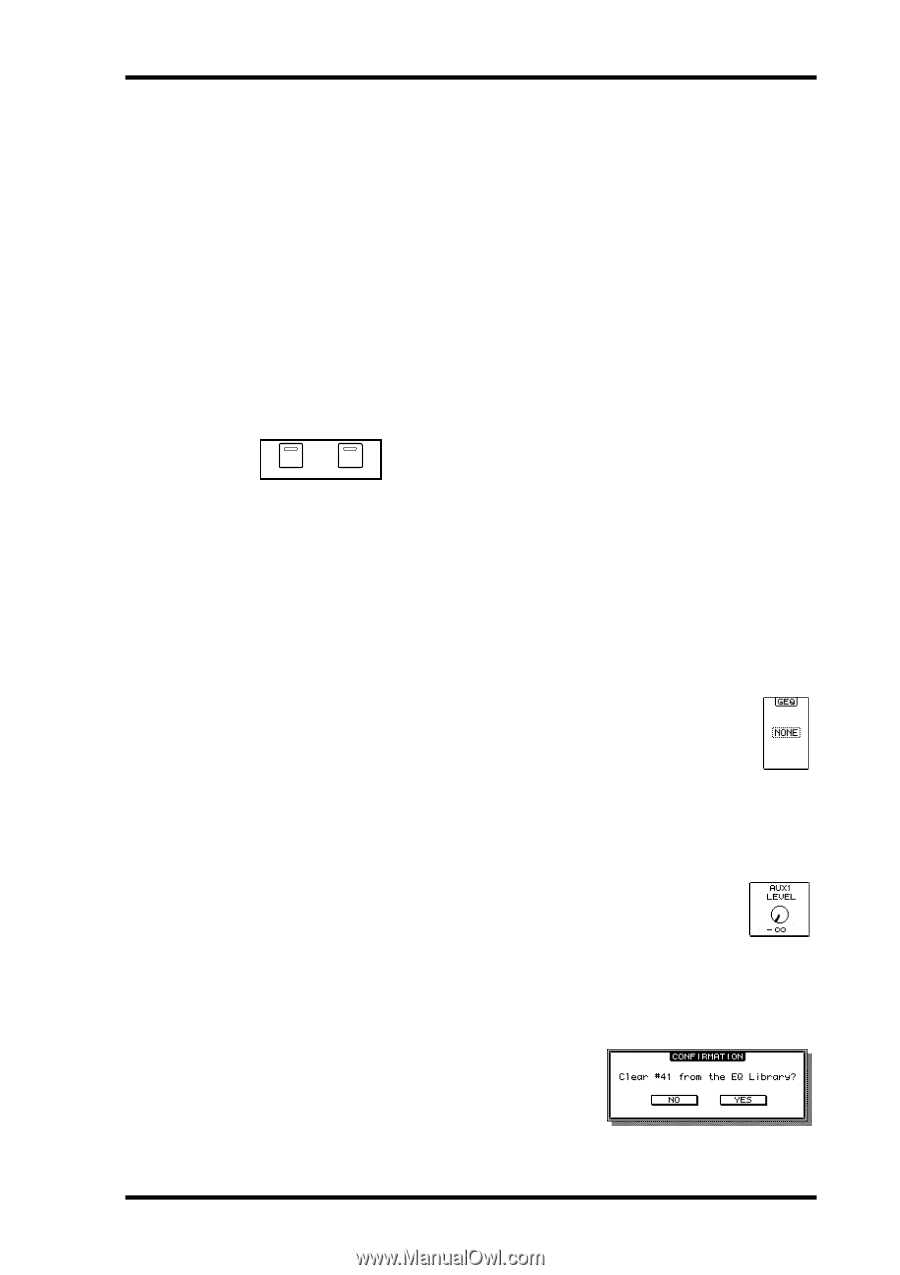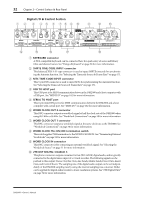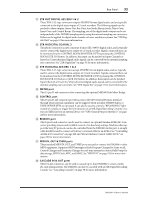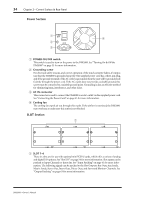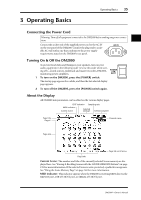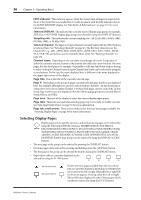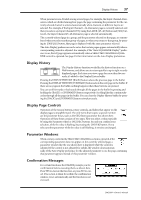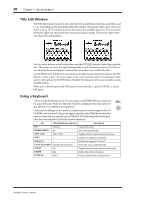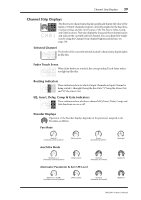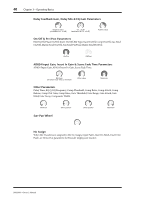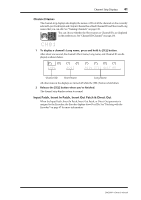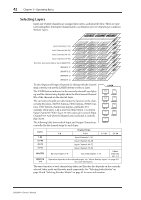Yamaha DM2000 Owner's Manual - Page 51
Display History, Display Controls, Parameter Windows, Confirmation Messages
 |
View all Yamaha DM2000 manuals
Add to My Manuals
Save this manual to your list of manuals |
Page 51 highlights
Display History 37 When parameters are divided among several pages, for example, the Input Channel Attenuators, which are divided among four pages, the page containing the parameter for the currently selected channel is selected automatically when channels on different Layers are selected. For example, if the Input Channel 1-24 Attenuator page is currently selected, and then you select, say, Input Channel #25 by using the LAYER [25-48] button and [SEL] button #1, the Input Channel 25-48 Attenuator page is selected automatically. The currently selected page in a group, and the parameter selected on that page, are remembered when you select another group of pages, so when you return to that group, by pressing its [DISPLAY] button, that page is displayed with the same parameter selected. The Auto Display preferences can be set so that certain pages appear automatically when a corresponding control is adjusted. For example, if the "Auto EQUALIZER Display" preference is on, the EQ page appears automatically when a SELECTED CHANNEL EQUALIZER control is operated. See page 234 for information on the Auto Display preferences. Display History DISPLAY HISTORY BACK FORWARD The Display History function works like the history function on a Web browser, and allows you to return quickly to up to eight recently displayed pages. Each time you view a page for more than five seconds, it's added to the Display History buffer. Pressing the DISPLAY HISTORY [BACK] button selects the previous page in the buffer. Pressing the DISPLAY HISTORY [FORWARD] button selects the next page in the buffer. If there are no pages in the buffer, nothing happens when these buttons are pressed. You can scroll forwards or backwards through all the pages in the buffer by pressing and holding the [BACK] or [FORWARD] button respectively. Scrolling like this continuously cycles through all the pages in the buffer. You can clear the Display History buffer by pressing the [BACK] and [FORWARD] buttons simultaneously. Display Page Controls Operation of the various buttons, rotary controls, and faders that appear on the display pages is straightforward. The only items that require a special mention are the parameter boxes, such as the GEQ Insert parameter box shown here. Operation of these boxes consists of two steps. First you select a value, typically by using the Parameter wheel or INC/DEC buttons. Second you confirm your selection, while the value is flashing, by pressing the [ENTER] button. If you select another parameter while the value is still flashing, it remains unchanged. Parameter Windows When a rotary control in the SELECTED CHANNEL section is operated, if the corresponding parameter does not appear on the currently selected page, a parameter window like the one shown here is displayed while the control is adjusted. If the control is not adjusted for awhile, the window closes automatically. If the Auto Display preference for the adjusted parameter is on, the page containing that parameter appears instead of this parameter window. Confirmation Messages For certain functions, the DM2000 prompts you for confirmation before executing them, as shown here. Press YES to execute the function, or press NO to cancel. If no action is taken for awhile, the confirmation window closes automatically and the function is not executed. DM2000-Owner's Manual