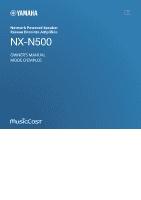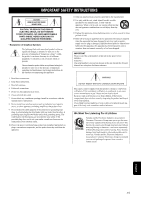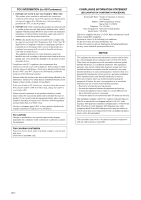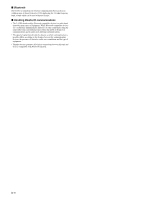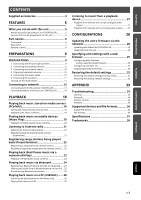Yamaha NX-N500 NX-N500 Owners Manual
Yamaha NX-N500 Manual
 |
View all Yamaha NX-N500 manuals
Add to My Manuals
Save this manual to your list of manuals |
Yamaha NX-N500 manual content summary:
- Yamaha NX-N500 | NX-N500 Owners Manual - Page 1
U Network Powered Speaker Réseau Enceinte Amplifiée OWNER'S MANUAL MODE D'EMPLOI - Yamaha NX-N500 | NX-N500 Owners Manual - Page 2
servicing) instructions in the literature accompanying the appliance. 1 Read these instructions. 2 Keep these instructions. 3 Heed all warnings. 4 Follow all instructions the unit. Retain this Owner's Manual in a safe place for future sounds is often undetectable until it is too late, Yamaha - Yamaha NX-N500 | NX-N500 Owners Manual - Page 3
instructions found in the users manual try to eliminate the problem by using one of Yamaha Corporation of America A/V Division Address: 6600 Orangethorpe Avenue, Buena Park, CA 90620 Telephone: 714-522-9011 Type of Equipment: Network Powered Speaker Model Name: NX-N500 has been tested and found to - Yamaha NX-N500 | NX-N500 Owners Manual - Page 4
sounds. Yamaha will service is needed. The cabinet should never be opened for any reasons. 15 When not planning to use this unit for long periods of time (i.e. vacation), disconnect the AC power plug from the wall outlet. 16 Be sure to refer to the "Troubleshooting" section of the Owner's Manual - Yamaha NX-N500 | NX-N500 Owners Manual - Page 5
communication is possible differs according to the distance between the communicating devices, the presence of obstacles, radio wave conditions and the type of equipment. • Yamaha does not guarantee all wireless connections between this unit and devices compatible with Bluetooth function. iv En - Yamaha NX-N500 | NX-N500 Owners Manual - Page 6
Updating the unit's firmware via the network 28 Updating with MusicCast CONTROLLER 28 Updating Factory reset 32 Restoring the default network settings 32 APPENDIX 33 Troubleshooting 33 General 33 Bluetooth 34 Remote control 34 Network 35 Supported devices and file formats 36 Supported - Yamaha NX-N500 | NX-N500 Owners Manual - Page 7
Guide ☐ Balance cable (3 m) x 1 ☐ STP network cable (CAT-5 straight cable) (for connecting the speakers) (3 m) x 1 * Remove the insulation sheet of the remote control before using. Insulation sheet * About this manual • In this manual for better use. • Updates offering improved functionality of - Yamaha NX-N500 | NX-N500 Owners Manual - Page 8
mobile devices (Music Play) • Select an Internet radio station • Play music on streaming service See MusicCast Setup Guide for details. • Distribute and receive audio between the unit and other Yamaha MusicCast supported devices • Select the input source, and adjust the volume or mute • Adjust the - Yamaha NX-N500 | NX-N500 Owners Manual - Page 9
or setting up a network connection Selecting the AirPlay input or standing by for an iOS device connection Bluetooth input USB input Optical digital input Selecting the AUX input or updating the firmware Error occurred b Remote control sensor (left speaker only) Receives infrared signals from the - Yamaha NX-N500 | NX-N500 Owners Manual - Page 10
Rear panel FEATURES a R e g h AC IN L-R LINK R CH AUDIO IN Right speaker a Wireless antenna For connecting to a network device and Bluetooth device wirelessly (p.10). b NETWORK jack For connecting to a network with a network cable (p.10). c USB jack For connecting to a PC with a USB cable - Yamaha NX-N500 | NX-N500 Owners Manual - Page 11
the status indicator on the front panel (p.6). (Bluetooth) NET USB OPT AUX Bluetooth input Network input USB jack OPTICAL jack AUX jack back. b Volume adjustment keys +/- (mute) Adjust the volume for playback. Mutes the speaker output. e z (power) Turns on/off (standby) the unit. • To turn the - Yamaha NX-N500 | NX-N500 Owners Manual - Page 12
are not connected, they will not function. • Do not use any cable other than those supplied. 2 Connecting the playback devices Left speaker AC IN L NETWORK USB OPTICAL L-R LINK AUX IN R CH AUDIO OUT GAIN AUTO OFF WIRELESS CONNECT WIRELESS DIRECT SOURCE MIN MAX USB cable Optical cable - Yamaha NX-N500 | NX-N500 Owners Manual - Page 13
cable to the AC IN jack on the rear panel, and then insert the power plug into an AC wall outlet. Right speaker R AC IN L-R LINK R CH AUDIO IN Left speaker AC IN L NETWORK USB OPTICAL L-R LINK AUX IN R CH AUDIO OUT GAIN AUTO OFF WIRELESS CONNECT WIRELESS DIRECT SOURCE MIN MAX - Yamaha NX-N500 | NX-N500 Owners Manual - Page 14
panels in toward the listener. Left speaker Right speaker • When used near a CRT TV, separate the speakers from the TV if color distortions or no operation All inputs: 8 hours Standby time with no playback Network, Bluetooth and USB: 20 minutes Default setting : Off • If no network - Yamaha NX-N500 | NX-N500 Owners Manual - Page 15
as the unit. • To use the service via the Internet, broadband connection is strongly recommended " app, simply follow the instructions in the MusicCast CONTROLLER screen to status indicator on the front panel flashes in green. Left speaker (front panel) • Connect the mobile device in which the - Yamaha NX-N500 | NX-N500 Owners Manual - Page 16
CONTROLLER screen to complete the network connection. When the network connection is established, the status indicator on the front panel changes to lit. Left speaker (front panel) Green (lit) • If the input source is changed or this unit enters standby mode, the setup operation is canceled. En 13 - Yamaha NX-N500 | NX-N500 Owners Manual - Page 17
PREPARATIONS Connecting without the MusicCast CONTROLLER To play back without using the MusicCast CONTROLLER, connect to the network with the method that corresponds to your environment. When playing a high-resolution audio source via the network, we recommend connecting with a wired router for - Yamaha NX-N500 | NX-N500 Owners Manual - Page 18
the unit on again. In order to use Bluetooth, turn on the unit before setting the WIRELESS switch reset specified account information and registered preset settings. • If network settings have already been specified, reset the front panel changes to lit. Left speaker (front panel) 2 Press z (power - Yamaha NX-N500 | NX-N500 Owners Manual - Page 19
switch to "AUTO". 2 Press z (power) on the remote control to turn on the unit. The status indicator on the front panel flashes in green. Left speaker (front panel) 3 Hold down WPS on the remote control for 3 seconds. The status indicator on the front panel flashes in green. WPS • If the input - Yamaha NX-N500 | NX-N500 Owners Manual - Page 20
instruction manual of the mobile device. a Enable the Wi-Fi function on the mobile device. b Select the SSID of this unit from the list of available access points. The SSID for this unit appears as "NX-N500 the rear panel for at least 3 seconds. Left speaker (rear panel) R CH AUDIO OUT AUTO OFF - Yamaha NX-N500 | NX-N500 Owners Manual - Page 21
on the PC/NAS must support the music file formats that you want to play back. • For details on playable file formats, see "Supported devices and file formats" (p. server software installed Refer to the instruction manual for the device or software and configure the media sharing settings. 18 En - Yamaha NX-N500 | NX-N500 Owners Manual - Page 22
PLAYBACK Playback of PC music contents 1 Start up the MusicCast CONTROLLER app on the mobile device. 2 In the MusicCast CONTROLLER screen, select the room name that was specified for this unit. 3 Select "Server" in the MusicCast CONTROLLER screen. 4 In the MusicCast CONTROLLER screen, select the - Yamaha NX-N500 | NX-N500 Owners Manual - Page 23
, you can play back music files stored on your mobile device from this unit. • For details on the music files compatible with this unit, see "Supported devices and file formats" (p. 36). Playback of mobile device music contents 1 Start up the MusicCast CONTROLLER app on the mobile device. 2 In the - Yamaha NX-N500 | NX-N500 Owners Manual - Page 24
the world. • You may not be able to receive some Internet radio stations. • The unit uses the vTuner Internet radio station database service. • This service may be discontinued without notice. Selecting an Internet radio station 1 Start up the MusicCast CONTROLLER app on the mobile device. 2 In the - Yamaha NX-N500 | NX-N500 Owners Manual - Page 25
to register/recall with MusicCast CONTROLLER, refer to the app's instructions. Registering a song/station by remote control Recalling a registered song the status indicator on the front panel flashes twice in green. Left speaker (rear panel) Green (flashing twice) • If the status indicator flashes - Yamaha NX-N500 | NX-N500 Owners Manual - Page 26
back iPod/iTunes music via a network (AirPlay) The AirPlay function allows you to play back iPod/iTunes music on the unit via network. iTunes (wired or wireless) PC (wired or wireless) Router iPod The unit • For details on supported iPod devices, see "Supported devices and file formats" (p. 36 - Yamaha NX-N500 | NX-N500 Owners Manual - Page 27
NX-N500 XXXXXX Bluetooth" in the Bluetooth device list on the device. Where "xxxxxx" represents the unique alphanumerics. (Bluetooth) NX-N500 XXXXXX Bluetooth instruction manual supplied with the device. Blue (lit) 4 Playback a song on the Bluetooth device. • Perform pairing with the Bluetooth - Yamaha NX-N500 | NX-N500 Owners Manual - Page 28
, the status indicator on the front panel of this unit flashes in blue. • The connection is disconnected from the Bluetooth device, or the Bluetooth device is turned off. • (Bluetooth) on the remote control is held down for at least 5 seconds. • The unit is turned off. Connection established Blue - Yamaha NX-N500 | NX-N500 Owners Manual - Page 29
the PC to be played. Left speaker (rear panel) AC IN L PC For details on supported operating systems and sampling formats, see "Supported devices and file formats Yamaha NX-N500". With Windows OS: Control panel → Hardware and sound → Sound → [Playback] tab With Mac OS: System Preferences → Sound - Yamaha NX-N500 | NX-N500 Owners Manual - Page 30
) Purple (lit) 4 Play back the music from the playback device. 4 Play back the music from the playback device. ■ Adjusting the sound volume To obtain higher sound quality, set the sound volume at the playback device to the maximum, and gradually increase the volume at the unit from the minimum to - Yamaha NX-N500 | NX-N500 Owners Manual - Page 31
update the firmware. After the update is finished, turn the unit off, then on again, as instructed in the screen. Updating from this unit When a new firmware update (power) switch to turn on the unit. The firmware update starts. Left speaker (Rear panel) AC IN GAIN AUTO OFF WIRELESS CONNECT - Yamaha NX-N500 | NX-N500 Owners Manual - Page 32
Specifying unit settings with a web browser A web browser on a PC can be used to display or specify the various unit settings as well as the network connection settings. Perform the following operations with the unit connected to the network wirelessly or using a cable, or connected directly to the - Yamaha NX-N500 | NX-N500 Owners Manual - Page 33
and subnet mask, can be specified manually. IP Address Displays the IP Firmware Update Updates the firmware of this unit. Current Firmware Version Displays the version of the current firmware. START Starts firmware updating. Perform the update operation according to the on-screen instructions - Yamaha NX-N500 | NX-N500 Owners Manual - Page 34
■ Licenses Displays the license information for the software used with this unit. ■ Other Setup Specifies other settings. Remote Sensor Switches on/off reception of the remote control signal. Even when turned off, operations other than with the remote control (such as from the MusicCast - Yamaha NX-N500 | NX-N500 Owners Manual - Page 35
Restoring the default settings All unit settings or only network settings can be restored. Restoring the default settings (Factory reset) 1 Turn off the unit. 2 While holding down CONNECT on the rear panel, press the z (power) switch to turn on the unit. Restoring the default network - Yamaha NX-N500 | NX-N500 Owners Manual - Page 36
Troubleshooting Refer to the chart below when this unit does not function properly. If the problem you are experiencing is not listed below or if the instruction below does not help, turn off the unit, disconnect the AC power supply cable, and contact the nearest authorized Yamaha dealer or service - Yamaha NX-N500 | NX-N500 Owners Manual - Page 37
Bluetooth Problem Cause Remedy See page Cannot make the unit paired Wireless switch is set to "OFF". with the Bluetooth device. The device does not support A2DP. Set it to "AUTO". 7 Perform paring operations with a device which supports A2DP. - The unit and device are too far apart. - Yamaha NX-N500 | NX-N500 Owners Manual - Page 38
supported by both the unit and the media server. 36 The Internet radio cannot be The selected Internet radio station is currently not There may be a network problem at the radio played. available. station, or the service device to the same network. Firmware update via the network fails. It - Yamaha NX-N500 | NX-N500 Owners Manual - Page 39
"Windows Media Player 12" • DLNA (ver. 1.5) compatible NAS ■ AirPlay AirPlay works with iPhone, iPad, and iPod touch with iOS 4.3.3 or later, Mac with OS X Mountain Lion or later, and Mac and PC with iTunes 10.2.2 or later. (as of August 2015) ■ Bluetooth • The unit supports A2DP. ■ USB DAC The unit - Yamaha NX-N500 | NX-N500 Owners Manual - Page 40
Bluetooth • Bluetooth version Ver2.1+EDR • Supported profile A2DP • Supported codec SBC, AAC • Wireless output Bluetooth Class 2 • Maximum communication distance 10m (33 ft) without interference Speaker 50 Hz [Korea model AC 220 V, 60 Hz [Australia model AC 240 V, 50 Hz [U.K. and Europe models - Yamaha NX-N500 | NX-N500 Owners Manual - Page 41
Trademarks AirPlay, iPhone, iPod, iPod nano, iPod touch and iTunes are trademarks of Apple Inc Google, Inc. The Bluetooth® word mark and logos are registered trademarks owned by Bluetooth SIG, Inc. and any use of such marks by Yamaha Corporation is under license. Bluetooth protocol stack (Blue SDK - Yamaha NX-N500 | NX-N500 Owners Manual - Page 42
les ailettes de ventilation. Installer l'appareil selon les instructions du fabricant. 8 Ne pas installer près d' 12 Utiliser seulement le chariot, socle, trépied, support ou meuble spécifié par le fabricant ou vendu vous souhaitons un plaisir musical durable Yamaha et le Groupe des Entreprises É - Yamaha NX-N500 | NX-N500 Owners Manual - Page 43
(DECLARATION DE PROCEDURE DE CONFORMITE) Entité responsable: Yamaha Corporation of America A/V Division Adresse: 6600 Orangethorpe Avenue, Buena Park, CA 90620, USA Téléphone: 1-714-522-9011 Type d'équipement: Réseau Enceinte Amplifiée Nom de modèle: NX-N500 Le présent appareil est conforme aux la - Yamaha NX-N500 | NX-N500 Owners Manual - Page 44
Ne tentez pas de modifier ni de réparer l'appareil. Consultez le service Yamaha compétent pour toute réparation qui serait requise. Le coffret de l' au niveau de la prise secteur. 16 Lisez la section intitulée « Guide de dépannage » où figurent une liste d'erreurs de manipulation ordinaires avant - Yamaha NX-N500 | NX-N500 Owners Manual - Page 45
N'essayez pas de charger ou de démonter les piles fournies. ■ Bluetooth Bluetooth est une technologie permettant d'établir des communications sans fil entre des périphé les ondes radio et le type d'équipement. • Yamaha ne garantit pas toutes les connexions sans fil entre cet appareil et les - Yamaha NX-N500 | NX-N500 Owners Manual - Page 46
de support des AirPlay 23 Lecture de contenus musicaux issus d'un iPod ou d'iTunes 23 Lecture de musique via Bluetooth 24 Mémorisation d'un dispositif Bluetooth Factory Reset 32 Restauration des paramètres réseau par défaut 32 ANNEXE 33 Guide de dépannage 33 Généralités 33 Bluetooth - Yamaha NX-N500 | NX-N500 Owners Manual - Page 47
Accessoires fournis Vérifiez que les accessoires suivants sont fournis avec le produit. ☐ Télécommande ☐ Câble d'alimentation x 2 ☐ Guide d'installation MusicCast ☐ Câble de balance (3 m) x 1 ☐ Câble réseau STP (câble droit de catégorie CAT-5) (pour relier les enceintes) (3 m) x 1 * Retirez - Yamaha NX-N500 | NX-N500 Owners Manual - Page 48
et réglage de la minuterie Voyez Guide d'installation MusicCast pour plus de renseignements. Sources pouvant êtres lues par cet appareil a Internet b Service de diffusion Modem c PC f AirPlay (iTunes) Routeur* Français d NAS e Music Play f AirPlay g Bluetooth h PC (USB DAC) i Téléviseur - Yamaha NX-N500 | NX-N500 Owners Manual - Page 49
Rouge Veille Veille réseau Sélection de l'entrée réseau ou configuration d'une connexion réseau Sélection de l'entrée AirPlay ou attente de connexion d'un dispositif iOS Entrée Bluetooth Entrée USB Entrée numérique optique Sélection de l'entrée AUX ou mise à jour du microprogramme Erreur détect - Yamaha NX-N500 | NX-N500 Owners Manual - Page 50
AC IN L-R LINK R CH AUDIO IN Enceinte droite a Antenne sans fil Pour le raccordement à un périphérique de réseau et à un périphérique Bluetooth sans fil (p.10). b Prise NETWORK Permet de connecter l'appareil à un réseau avec un câble réseau (p.10). c Prise USB Permet de connecter l'appareil à un - Yamaha NX-N500 | NX-N500 Owners Manual - Page 51
entrée pour la lecture. La source d'entrée sélectionnée est indiquée par le témoin de statut du panneau avant (p.6). (Bluetooth) NET USB OPT AUX Entrée Bluetooth Entrée réseau Prise USB Prise OPTICAL Prise AUX • Pour sélectionner un contenu de réseau, utilisez l'application « MusicCast CONTROLLER - Yamaha NX-N500 | NX-N500 Owners Manual - Page 52
PRÉPARATION PRÉPARATION PRÉPARATIFS 1 Connexions des enceintes gauche et droite Reliez les enceintes gauche et droite avec les câbles fournis. Reliez les enceintes avec le câble réseau fourni. L-R LINK L-R LINK R AC IN L-R LINK R CH AUDIO IN Enceinte droite R CH AUDIO IN Reliez les - Yamaha NX-N500 | NX-N500 Owners Manual - Page 53
PRÉPARATION 3 Raccordement des câbles de réseau Raccordez l'unité à votre routeur au moyen d'un câble de réseau STP (câble droit CAT-5 ou supérieur) disponible dans le commerce. Selon votre environnement réseau, déterminez le type de connexion voulu : connexion réseau filaire ou sans fil. Pour en - Yamaha NX-N500 | NX-N500 Owners Manual - Page 54
avec MusicCast CONTROLLER. Durée de veille en l'absence d'utilisation Toutes les entrées : 8 heures Durée de veille en l'absence de lecture Réseau, Bluetooth et USB : 20 minutes Réglage par défaut : Off • Si aucune connexion réseau n'est établie à la mise sous tension, le témoin clignote en - Yamaha NX-N500 | NX-N500 Owners Manual - Page 55
connecté au même sous réseau que l'unité. • Pour utiliser ce service via Internet, nous vous recommandons d'utiliser une connexion à large bande. l'application dédiée « MusicCast CONTROLLER », suivez simplement les instructions affichées par l'application MusicCast CONTROLLER et réglez les param - Yamaha NX-N500 | NX-N500 Owners Manual - Page 56
PRÉPARATION 6 Effectuez la procédure affichée à l'écran de MusicCast CONTROLLER pour finir la procédure de connexion au réseau. Quand la connexion au réseau est établie, le témoin de statut en face avant cesse de clignoter et reste allumé. Enceinte gauche (face avant) Vert (allumé) • Si vous - Yamaha NX-N500 | NX-N500 Owners Manual - Page 57
PRÉPARATION Connexion sans MusicCast CONTROLLER Pour lire des contenus sans l'application MusicCast CONTROLLER, effectuez la connexion au réseau en choisissant la méthode appropriée pour votre système. Pour lire une source audio haute résolution via le réseau, nous vous conseillons d'utiliser un - Yamaha NX-N500 | NX-N500 Owners Manual - Page 58
connecté le câble réseau, réglez le commutateur WIRELESS sur « OFF », puis mettez à nouveau l'unité sous tension. Pour pouvoir utiliser la connexion Bluetooth, mettez l'unité sous tension avant de régler le commutateur WIRELESS sur « AUTO ». 1 Vérifiez que cette unité est connectée au routeur avec - Yamaha NX-N500 | NX-N500 Owners Manual - Page 59
PRÉPARATION 3 Appuyez sur « Allow » sur l'écran du dispositif iOS. Quand la connexion est établie, le témoin de statut en face avant cesse de clignoter et reste allumé en vert. Enceinte gauche (face avant) Vert (allumé) 3 Maintenez WPS enfoncé sur la télécommande pendant au moins 3 secondes. Le té - Yamaha NX-N500 | NX-N500 Owners Manual - Page 60
appareil mobile. b Sélectionnez le SSID de cette unité dans la liste des points d'accès disponibles. Le SSID de cette unité est affiché comme suit : « NX-N500 xxxxxx (Wireless Direct) » (« xxxxxx » représente des caractères alphanumériques uniques). c Si vous devez saisir un mot de passe, saisissez - Yamaha NX-N500 | NX-N500 Owners Manual - Page 61
riphériques et formats de fichier pris en charge » (p.36). • Vous pouvez connecter jusqu'à 16 serveurs multimédia à cette unité. Configuration du partage de support des fichiers de musique Pour lire des fichiers de musique de votre PC avec cet appareil, vous devez configurer le paramètre de partage - Yamaha NX-N500 | NX-N500 Owners Manual - Page 62
LECTURE Lecture de musique sur PC 1 Lancez l'appli MusicCast CONTROLLER sur le dispositif mobile. 2 Sélectionnez sur l'écran MusicCast CONTROLLER le nom de pièce défini pour cette unité. 3 Sélectionnez « Server » sur l'écran MusicCast CONTROLLER. 4 Choisissez le fichier de musique à lire sur l'é - Yamaha NX-N500 | NX-N500 Owners Manual - Page 63
LECTURE Lecture de musique sur dispositifs mobiles (Music Play) Moyennant un dispositif mobile doté de MusicCast CONTROLLER, ces enceintes permettent d'écouter des fichiers de musique stockés sur le dispositif en question. • Pour plus de détails sur les types de fichiers audio compatibles avec - Yamaha NX-N500 | NX-N500 Owners Manual - Page 64
entier. • Il se peut que vous ne puissiez pas recevoir certaines stations radio Internet. • L'unité utilise le service de base de données des stations radio Internet vTuner. • Ce service peut être supprimé sans avis préalable. Sélection d'une station de radio Internet 1 Lancez l'appli MusicCast - Yamaha NX-N500 | NX-N500 Owners Manual - Page 65
télécommande de cette unité. • Pour des détails sur la procédure de mémorisation/de rappel avec MusicCast CONTROLLER, voyez les instructions de l'application. Mémorisation d'un morceau/d'une station avec la télécommande Rappel d'un morceau/d'une station mémorisé avec la télécommande 1 Choisissez - Yamaha NX-N500 | NX-N500 Owners Manual - Page 66
et sélectionnez l'unité (nom du réseau de l'unité) comme appareil de sortie audio. exemple • Sur les iPods utilisant le système iOS 7/8, l'icône AirPlay est affichée sous Control Center. Pour accéder au Control Center, glissez le doigt vers le haut depuis le bas de l'écran. iTunes iPod exemple - Yamaha NX-N500 | NX-N500 Owners Manual - Page 67
de statut en face avant clignote en bleu. (Bluetooth) 3 Sélectionnez « NX-N500 XXXXXX Bluetooth » dans la liste des périphériques Bluetooth sur le dispositif. « xxxxxx » correspond à des caractères alphanumériques uniques. NX-N500 XXXXXX Bluetooth Bleu (clignote) • Si cette unité a été enregistr - Yamaha NX-N500 | NX-N500 Owners Manual - Page 68
statut sur la face avant de cette unité clignote en bleu. • La connexion est interrompue depuis le dispositif Bluetooth, ou ce dernier est mis hors tension. • (Bluetooth) sur la télécommande est maintenu enfoncé pendant au moins 5 secondes. • L'unité est hors tension. Connexion établie Bleu (allum - Yamaha NX-N500 | NX-N500 Owners Manual - Page 69
://download.yamaha.com/ 2 Installez le pilote « Yamaha HiFi USB driver » téléchargé sur votre PC. Pour des détails, voyez le Guide d'installation Yamaha NX-N500 » comme destination pour le signal de sortie audio de l'ordinateur. Si vous utilisez Windows : Control panel → Hardware and sound → Sound - Yamaha NX-N500 | NX-N500 Owners Manual - Page 70
LECTURE Écoute de musique depuis un dispositif de lecture Vous pouvez écouter de la musique lue avec un dispositif de lecture sur cette unité en reliant sa prise OPTICAL ou AUX au dispositif de lecture en question. Lecture de dispositifs dotés d'une sortie audio numérique optique Lecture de - Yamaha NX-N500 | NX-N500 Owners Manual - Page 71
Pour en savoir plus sur la mise à jour, consultez le site Web Yamaha. • Vous pouvez aussi mettre à jour le microprogramme avec le logiciel de , mettez l'unité hors tension puis à nouveau sous tension, en suivant les instructions affichées à l'écran. Mise à jour depuis cette unité Quand une nouvelle - Yamaha NX-N500 | NX-N500 Owners Manual - Page 72
Réglage des paramètres de l'unité via un logiciel de navigation Internet Vous pouvez utiliser le logiciel de navigation Internet d'un ordinateur pour visualiser et/ou modifier les divers paramètres de l'unité ainsi que les paramètres de connexion réseau. Effectuez les opérations suivantes en - Yamaha NX-N500 | NX-N500 Owners Manual - Page 73
AirPlay Password Définit le mot de passe pour la lecture AirPlay. Firmware Update Met à jour le microprogramme de cette unité. Current Firmware Version Affiche la version du microprogramme actuel. START Démarre la mise à jour du microprogramme. Effectuez la mise à jour en suivant les instructions - Yamaha NX-N500 | NX-N500 Owners Manual - Page 74
■ Licenses Affiche les informations de licence du logiciel utilisé avec cette unité. ■ Other Setup Permet d'effectuer d'autres réglages. Remote Sensor Active/coupe la réception du signal de télécommande. Même quand la réception est coupée, les opérations peuvent être effectuées sans la télé - Yamaha NX-N500 | NX-N500 Owners Manual - Page 75
au choix tous les paramètres de l'unité ou uniquement les paramètres de réseau. Restauration des réglages d'usine de l'unité (Factory Reset) 1 Mettez l'unité hors tension. 2 Tout en maintenant CONNECT enfoncé en face arrière, appuyez sur le commutateur z (alimentation) pour mettre l'unit - Yamaha NX-N500 | NX-N500 Owners Manual - Page 76
ANNEXE Guide de secteur et contactez le revendeur ou le service après-vente agréé Yamaha le plus proche. Généralités Anomalie sélectionnée. Toutefois, aucune opération n'a été effectuée pendant 8 heures ou plus. - Bluetooth ou NET est sélectionné comme source d'entrée, mais le son n'est pas reçu par - Yamaha NX-N500 | NX-N500 Owners Manual - Page 77
Procédez à l'appariement avec un périphérique prenant en charge A2DP. - L'appareil et le périphérique sont trop éloignés. Placez le périphérique Bluetooth de sorte qu'il se trouve à moins de 10m de cette unité et appariez - le périphérique avec l'unité. Un autre équipement (four à microondes - Yamaha NX-N500 | NX-N500 Owners Manual - Page 78
tecte pas le PC. Le réglage du partage de support est incorrect. Configurez le paramètre de partage et . rencontré un problème ou que le service ait été arrêté. Tentez de réécouter la station réseau du routeur interdise l'accès à l'unité. - AirPlay. Connectez l'iPod au SSID ayant accès à l'unité. - Yamaha NX-N500 | NX-N500 Owners Manual - Page 79
Windows Media Player 12 » • NAS compatible DLNA (version 1.5) ■ AirPlay AirPlay est compatible avec les iPhone, iPad et iPod touch dotés du logiciel iTunes 10.2.2 ou d'une version plus récente. (à compter d'août 2015) ■ Bluetooth • Cette unité prend en charge le profil A2DP. ■ DAC USB L'unité prend - Yamaha NX-N500 | NX-N500 Owners Manual - Page 80
Capacité de connexion directe avec un appareil mobile Bluetooth • Version Bluetooth Ver2.1+EDR • Profil pris en charge A2DP • Codecs pris en charge SBC, AAC • Sortie sans fil Bluetooth Catégorie 2 • Distance maximum de communication 10m sans interférence Enceinte - Yamaha NX-N500 | NX-N500 Owners Manual - Page 81
Marques commerciales AirPlay, iPhone, iPod, iPod nano, iPod touch et iTunes sont des marques commerciales et les logos Bluetooth® sont des marques déposées de Bluetooth SIG, Inc. et l'utilisation de ces marques par Yamaha Corporation est sous licence. Pile de protocoles Bluetooth (Blue SDK) - Yamaha NX-N500 | NX-N500 Owners Manual - Page 82
AC power supply cable, and contact the nearest authorized Yamaha dealer or service center. p.33 The firmware download cannot be found. Check that this unit is connected to the network. An error occurred during firmware updating. To restart updating, press WIRELESS DIRECT on the rear panel. p.28 - Yamaha NX-N500 | NX-N500 Owners Manual - Page 83
21 L'unité est connectée à un dispositif iOS (AirPlay). p.23 Les réglages du dispositif iOS sont en cours p.15 Configuration). L'entrée Bluetooth est sélectionnée. L'appariement Bluetooth ne peut pas se faire. avec le revendeur ou le service après-vente agréé Yamaha le plus proche. p.10 - Yamaha NX-N500 | NX-N500 Owners Manual - Page 84
© 2015 Yamaha Corporation Printed in Indonesia ZS39890
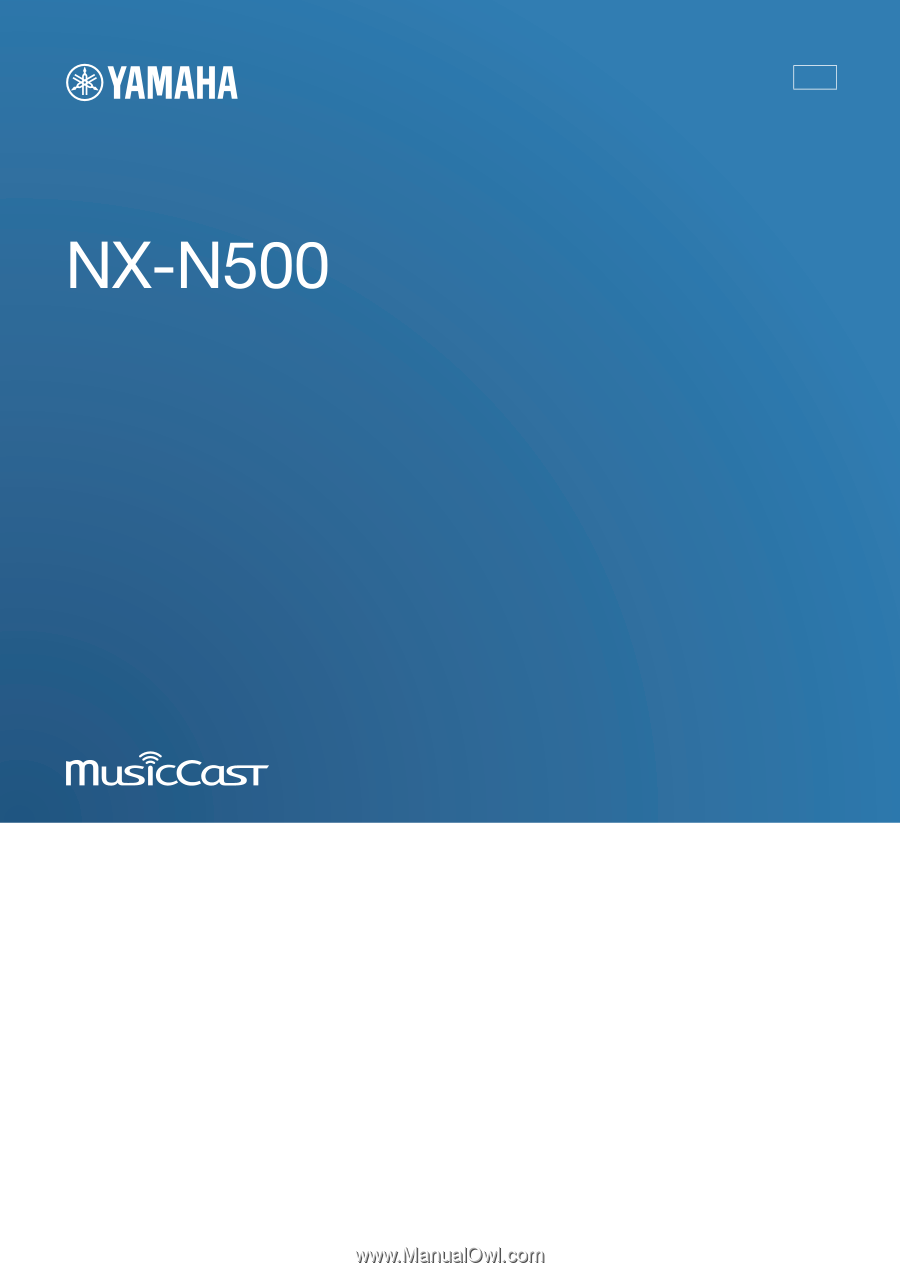
Network Powered Speaker
Réseau Enceinte Amplifiée
OWNER’S MANUAL
MODE D’EMPLOI
U