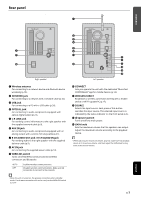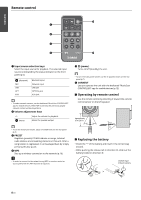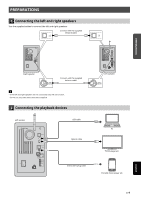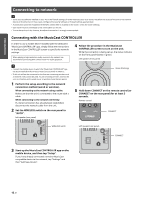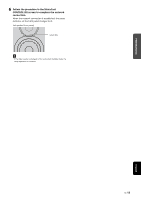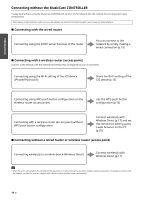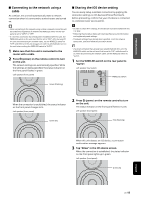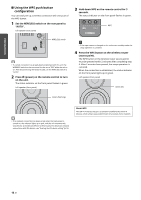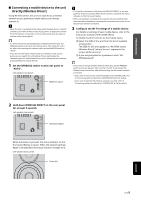Yamaha NX-N500 NX-N500 Owners Manual - Page 15
Connecting to network, Connecting with the MusicCast CONTROLLER
 |
View all Yamaha NX-N500 manuals
Add to My Manuals
Save this manual to your list of manuals |
Page 15 highlights
PREPARATIONS Connecting to network • Some security software installed on your PC or the firewall settings of network devices (such as a router) may block the access of the unit to the network devices or the Internet. In these cases, configure the security software or firewall settings appropriately. • A connection cannot be established if the MAC address filter is enabled on the router. Check the router settings. • Each server must be connected to the same subnet as the unit. • To use the service via the Internet, broadband connection is strongly recommended. Connecting with the MusicCast CONTROLLER In order to use a mobile device installed with the dedicated "MusicCast CONTROLLER" app, simply follow the instructions in the MusicCast CONTROLLER screen to specify the network settings. When playing a high-resolution audio source via the network, we recommend connecting with a wired router for stable playback. 4 Follow the procedure in the MusicCast CONTROLLER screen to turn on the unit. While the connection is being set up, the status indicator on the front panel flashes in green. Left speaker (front panel) • Connect the mobile device in which the "MusicCast CONTROLLER" app has been installed to the wireless router (access point) in advance. • If this unit will not be connected to the Internet, streaming services such as Internet radio cannot be used. To use streaming services, connect the unit to a Internet with a wired router or wireless router (access point). 1 Perform the setup according to the network connection method (wired or wireless). When connecting to the network using a cable: Make sure that the unit is connected to the router with a cable. When connecting to the network wirelessly: If a wired connection has already been established, disconnect the network cable from the unit. 2 Set the WIRELESS switch on the rear panel to "AUTO". Left speaker (rear panel) R CH AUDIO OUT AUTO OFF WIRELESS WIRELESS switch AC IN GAIN CONNECT WIRELESS DIRECT SOURCE MIN MAX 3 Start up the MusicCast CONTROLLER app on the mobile device, and then tap "Setup". If you have already connected a another MusicCast compatible device to the network, tap "Settings" and then "Add New Device". Green (flashing) 5 Hold down CONNECT on the remote control (or CONNECT on the rear panel) for at least 3 seconds. Remote control CONNECT Left speaker (rear panel) AC IN R CH AUDIO OUT GAIN AUTO OFF WIRELESS CONNECT WIRELESS DIRECT SOURCE MIN MAX CONNECT 12 En