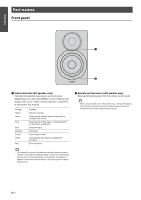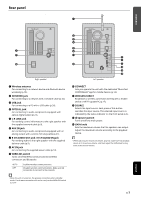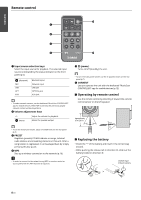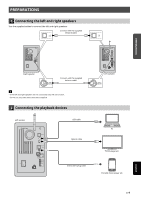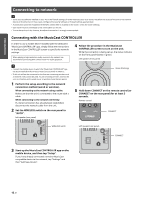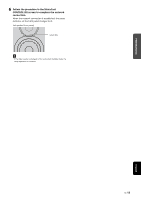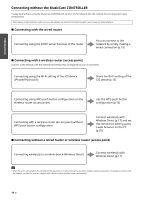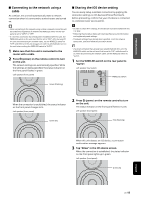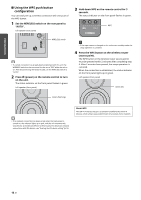Yamaha NX-N500 NX-N500 Owners Manual - Page 14
Positioning the speakers, Turning on the main power, Network standby, Auto power standby
 |
View all Yamaha NX-N500 manuals
Add to My Manuals
Save this manual to your list of manuals |
Page 14 highlights
PREPARATIONS 6 Positioning the speakers • Place each speaker on a sturdy and stable surface. • When connecting to a TV, place the speakers to the left and right of the TV. • The ideal stereo effect will be obtained by slightly angling the front panels in toward the listener. Left speaker Right speaker • When used near a CRT TV, separate the speakers from the TV if color distortions or noise occur. Turning on the main power After all cables have been connected, press the z (power) switch on the rear panel to turn on the main power of the unit. ■ Network standby The network function can be enabled, even when the unit is in standby mode (network standby). If network standby is turned off, the unit can enter standby mode using the minimum standby power (eco standby). Use the web browser on the PC to change the network standby setting (p.29). • As a default, network standby is set to "On". If you set it to "Auto," when the unit has been disconnected from the network for 8 hours while it is in network standby mode, it switches to eco standby mode. ■ Auto power standby If no operation is performed or nothing is played back, the unit will automatically enter standby mode (auto power standby). MusicCast CONTROLLER can be used to change the auto power standby setting. Standby time with no operation All inputs: 8 hours Standby time with no playback Network, Bluetooth and USB: 20 minutes Default setting : Off • If no network connection has been set up when the main power is turned on, the indicator flashing in pink, and the unit automatically searches for an iOS device (iPhone or iPod touch). For details on network connections with iOS devices, see "Sharing the iOS device setting" (p.15). Left speaker (rear panel) Left speaker (front panel) R CH AUDIO OUT GAIN AUTO OFF WIRELESS CONNECT WIRELESS DIRECT SOURCE MIN MAX z (power) switch Pink After the main power for the unit has been turned on, the unit can be turned on or switched to standby by using z (power) on the remote control. To turn on/off the unit with the MusicCast CONTROLLER, the network function must be enabled, even when the unit is in standby mode (network standby). For details on network standby, refer to the following section. English En 11