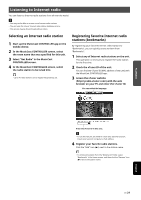Yamaha NX-N500 NX-N500 Owners Manual - Page 29
Playing back music on a PC (USB DAC), Installing the dedicated driver (Windows only)
 |
View all Yamaha NX-N500 manuals
Add to My Manuals
Save this manual to your list of manuals |
Page 29 highlights
PLAYBACK Playing back music on a PC (USB DAC) When a PC is connected to the USB jack of the unit, the unit functions as a USB DAC, enabling audio output on the PC to be played. Left speaker (rear panel) AC IN L NETWORK USB OPTICAL L-R LINK AUX IN R CH AUDIO OUT GAIN AUTO OFF WIRELESS CONNECT WIRELESS DIRECT SOURCE MIN MAX USB cable (Type B) USB Playing back music on a PC 1 Connect the PC to the unit, using USB cable. 2 Turn on the PC. 3 Press z (power) on the remote control to turn on the unit. z (power) USB PC For details on supported operating systems and sampling formats, see "Supported devices and file formats" (p. 36). 4 Press USB on the remote control. The status indicator on the front panel lights up in sky blue. • When using Mac OS, it is not necessary to install a driver. The audio driver of Mac OS is available for playback. Sky blue (lit) • Operations may not be executed correctly if the PC is connected to this unit before the driver is installed. Installing the dedicated driver (Windows only) Before connecting a PC to the unit, installing the dedicated driver on the PC. 1 Access the following URL, download the dedicated driver "Yamaha HiFi USB Driver," then extract and execute the file. Website for downloading the exclusive driver URL: http://download.yamaha.com/ 2 Install the downloaded "Yamaha HiFi USB driver" on the PC. For details, refer to the Installation Guide supplied with the downloaded driver. 3 When installation is complete, quit all running applications. • The "Yamaha HiFi USB Driver" is subject to change without prior notice. For details and the latest information, refer to the downloading page for the driver. 5 Set the audio output destination of the PC to "Yamaha NX-N500". With Windows OS: Control panel → Hardware and sound → Sound → [Playback] tab With Mac OS: System Preferences → Sound → [Output] tab The setting may vary, depending in the operating system. For details, consult the manufacture of your PC. 6 Operate the PC to start playback of music files. ■ Adjusting the sound volume To obtain higher sound quality, set the sound volume at the PC to the maximum, and gradually increase the volume at the unit from the minimum to your desired level. • Do not disconnect the USB cable, turn of the unit, or change the input while playback on a PC connected via the USB cable is in progress. Doing so may cause a malfunction. • To mute operation sounds of the PC during music playback, change the setting on the PC. • If music files cannot be played correctly, restart the PC and perform the mentioned procedure again. 26 En