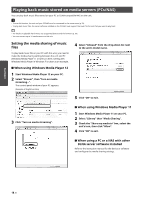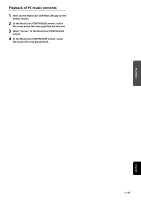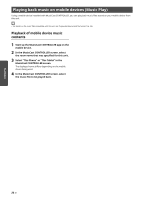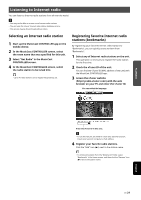Yamaha NX-N500 NX-N500 Owners Manual - Page 26
Playing back iPod/iTunes music via a network (AirPlay), Playback of iPod/iTunes music contents
 |
View all Yamaha NX-N500 manuals
Add to My Manuals
Save this manual to your list of manuals |
Page 26 highlights
PLAYBACK Playing back iPod/iTunes music via a network (AirPlay) The AirPlay function allows you to play back iPod/iTunes music on the unit via network. iTunes (wired or wireless) PC (wired or wireless) Router iPod The unit • For details on supported iPod devices, see "Supported devices and file formats" (p. 36). Caution • When you use iPod/iTunes controls to adjust volume, the volume may be unexpectedly loud. This could result in damage to the unit or speakers. If the volume suddenly increases during playback, stop playback on the iPod/iTunes immediately. Playback of iPod/iTunes music contents Follow the procedure below to play back iPod/iTunes music contents on the unit. 1 Turn on the unit, and start iTunes on the PC or display the playback screen on the iPod. If the iPod/iTunes recognizes the unit, the AirPlay icon ( ) appears. 2 On the iPod/iTunes, click (tap) the AirPlay icon and select the unit (network name of the unit) as the audio output device. example iTunes iPod • For iPods using iOS 7/8, AirPlay icon is displayed in Control Center. To access Control Center, swipe up from the bottom of the screen. example iTunes iPod iOS6 Network name of the unit iPod iOS7/iOS8 3 Select a song and start playback. The unit automatically selects "AirPlay" as the input source and starts playback. • If the icon does not appear, check whether the unit and PC/iPod are connected to the router properly. • If network standby is turned on "Network standby" (p. 11), this unit automatically turns on when playback on iTunes/iPod is started. • The network name for this unit that appears in iTunes/iPod can be changed using the web browser on the PC (p.29). • You can adjust the unit's volume from the iPod/iTunes during playback. English En 23