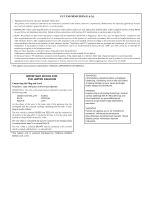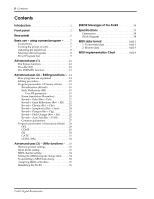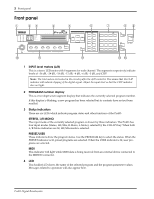Yamaha ProR3 ProR3 Owners Manual - Page 7
DATA/CURSOR keys, PARAMETER keys, MAIN key, FINE key, EQ, EQ ON keys, GATE, GATE ON keys
 |
View all Yamaha ProR3 manuals
Add to My Manuals
Save this manual to your list of manuals |
Page 7 highlights
Front panel 3 5 DATA/CURSOR keys The DATA keys (INC) (DEC) are used to modify the value of the selected parameter. The CURSOR keys (√) (®) are used to select parameters displayed in the LCD. When the PROGRAM indicator is lit, the DATA keys are used to select the program that you wish to recall. 6 PARAMETER keys These keys select effect parameters. Each time a key is pressed, it will cycle through the parameter pages, and will finally return to the first page. MAIN FINE A B EQ EQ ON C GATE GATE ON D LEVEL/ BAL OTHERS E F 6-A MAIN key This key accesses the main parameters. The indicator will light, and you will be able to edit the main parameters of the program. 6-B FINE key This key accesses secondary parameters of the program. The indicator will light, and you will be able to edit the secondary parameters of the program. 6-C EQ, EQ ON keys The EQ key accesses the parameters of the three-band post-effect equalizer. The indicator will light, and you will be able to edit the EQ type, frequency, gain, and Q for each band. The EQ ON key turns the post-effect equalizer on/off. When the equalizer is on, the green indicator will light. Type Gain Frequency Q LOW Peaking/Shelving ±15 dB 32 Hz to 2.2 kHz 0.1 to 5.0 MID Peaking ±15 dB 250 Hz to 5.6 kHz 0.1 to 5.0 HIGH Peaking/Shelving ±15 dB 500 Hz to 20 kHz 0.1 to 5.0 6-D GATE, GATE ON keys The GATE key accesses the gate parameters. The indicator will light, and you will be able to edit the level and balance, etc. The GATE ON key turns the gate on/off. When the gate is on, the green indicator will light. 6-E LEVEL/BAL key This key lets you adjust the effect balance (the level balance between the direct sound and the effect sound). When you press the key, the red indicator will light. 6-F OTHERS key This key has two functions. When you press the key, the red indicator will light. 1 Specify a program title (see page 16). 2 Select the parameters to be controlled by MIDI Control Change messages (see page 16 and 35). ProR3 Digital Reverberator