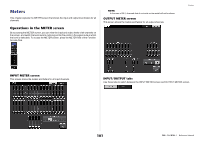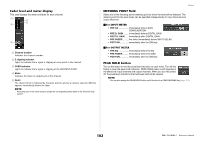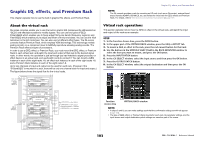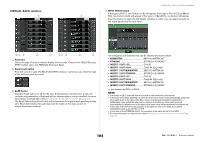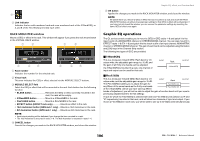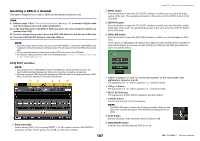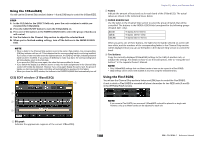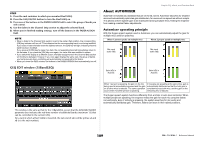Yamaha QL5 Reference Manual - Page 105
Insert 1 In Mix/matrix, Insert 1 In St/mono
 |
View all Yamaha QL5 manuals
Add to My Manuals
Save this manual to your list of manuals |
Page 105 highlights
5 OUTPUT PATCH button If the type is EFFECT, two buttons (L/R) will appear. If the type is Flex15GEQ or 8Band PEQ, two buttons (A/B) will appear. If the type is 31BandGEQ, one button will appear. Press this button to open the CH SELECT window, in which you can select the path of the signal patched to the rack output. • If nothing is mounted: Graphic EQ, effects, and Premium Rack Press this area to open the RACK MOUNTER window, in which you can select the GEQ or effect that will be mounted in the rack. • If 31BandGEQ is mounted: The categories and channels that can be selected are shown below. • CH1-32 CH1-32*1, *2 • CH33-64 CH33-64*1, *2 (QL5 only) • ST IN ST IN 1L-8R*1, *2 • INSERT 1 IN 1-32 CH1-32 • INSERT 1 IN 33-64 CH33-64 (QL5 only) • INSERT 1 IN MIX/MATRIX MIX1-16, MATRIX1-8 • INSERT 1 IN ST/MONO STEREO L/R, MONO • INSERT 2 IN 1-32 CH1-32 • INSERT 2 IN 33-64 CH33-64 (QL5 only) • INSERT 2 IN MIX/MATRIX MIX1-16, MATRIX1-8 • INSERT 2 IN ST/MONO STEREO L/R, MONO *1. Not displayed for GEQ 1-8 RACK. *2. Not displayed for PREMIUM 3-8 RACK. Displayed only for PREMIUM 1-2 RACK. NOTE • In the case of QL1, channels that do not exist on the model will not be shown. • If you use QL5 settings data on the QL1, buttons will be shown crossed-out if they are assigned to a channel that does not exist on that model. 6 Rack container Indicates the contents of the rack. This container varies depending on the rack type you selected in the RACK MOUNTER window. This area indicates the settings for each band, GEQ on/off status, and input/output level. Press this area to open the GEQ EDIT window, in which you can modify the GEQ settings. • If Flex15GEQ is mounted: This area indicates the settings for each band, the GEQ on/off status, and the input and output levels for A and B respectively. Press this area to open the GEQ EDIT window, in which you can modify the GEQ settings for A and B. • If an effect is mounted (EFFECT rack only): This area indicates the effect type, number of inputs and outputs, bypass on/off status, and the input/output level. Press this area to open the EFFECT EDIT window, in which you can modify the effect settings. • If Automixer is mounted (GEQ rack 1 only): Press this area to open the AUTOMIXER EDIT window, in which you can modify the automixer settings. 105 Reference Manual