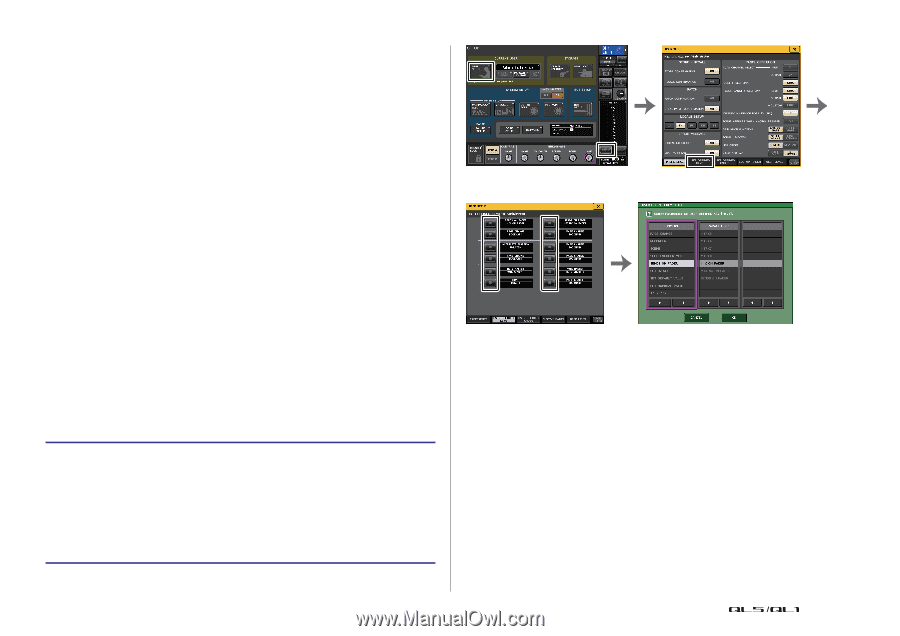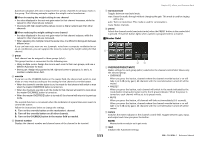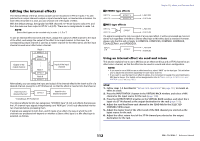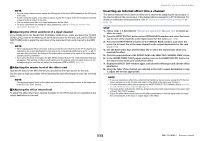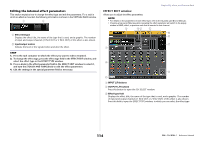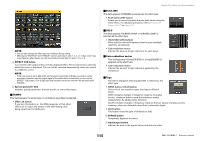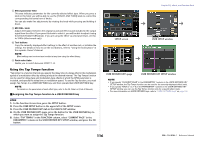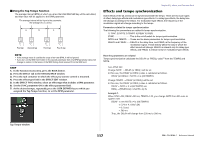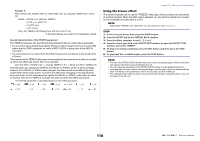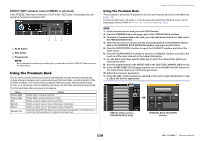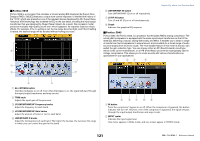Yamaha QL5 Reference Manual - Page 116
Using the Tap Tempo function, Assigning the Tap Tempo function to a USER DEFINED key
 |
View all Yamaha QL5 manuals
Add to My Manuals
Save this manual to your list of manuals |
Page 116 highlights
8 Effect parameter field This area indicates parameters for the currently-selected effect type. When you press a knob in this field, you will be able to use the [TOUCH AND TURN] knob to control the corresponding horizontal row of knobs. You can also make fine adjustments by rotating the knob while pressing and holding it down. 9 MIX BAL. knob Adjusts the balance between the original sound and effect sound included in the output signal from the effect. If you press this knob to select it, you will be able to adjust it using the [TOUCH AND TURN] knob. If you are using the effect via send and return, set this to 100% (effect sound only). 0 Tool buttons Copy the currently-displayed effect settings to the effect of another rack, or initialize the settings. For details on how to use the tool buttons, refer to "Using the tool buttons" in the separate Owner's Manual. NOTE Effect settings can be stored and recalled at any time using the effect library. A Rack select tabs Enable you to switch between EFFECT 1-8. Using the Tap Tempo function "Tap tempo" is a function that lets you specify the delay time of a delay effect or the modulation speed of a modulation effect by striking a key at the desired interval. The Tap Tempo function can be used for delay-type and modulation-type effects in which the BPM parameter is included, and specify the delay time or modulation speed. To use the Tap function, you must assign Tap Tempo to a USER DEFINED key, and then operate that USER DEFINED key. NOTE For details on the parameters of each effect type, refer to the QL Data List (End of Manual). Assigning the Tap Tempo function to a USER DEFINED key STEP 1. In the Function Access Area, press the SETUP button. 2. Press the USER SETUP button in the upper left of the SETUP screen. 3. Press the USER DEFINED KEYS tab in the USER SETUP window. 4. On the USER DEFINED KEYS page, press the button for the USER DEFINED key to which you want to assign the Tap Tempo function. 5. Select "TAP TEMPO" in the FUNCTION column, select "CURRENT PAGE" in the PARAMETER 1 column in the USER DEFINED KEY SETUP window, and press the OK button. Graphic EQ, effects, and Premium Rack SETUP screen USER SETUP window USER DEFINED KEYS page USER DEFINED KEY SETUP window NOTE • If you specify "CURRENT PAGE" in the PARAMETER 1 column in the USER DEFINED KEY SETUP window, the Tap Tempo function can be used for the currently-displayed effect (rack). • If you specify "RACK x" (x=1-8) in the PARAMETER 1 column in the USER DEFINED KEY SETUP window, you can use the Tap Tempo function only for a specific effect (rack). • For more information on USER DEFINED keys, refer to "USER DEFINED keys" on page 169. 116 Reference Manual