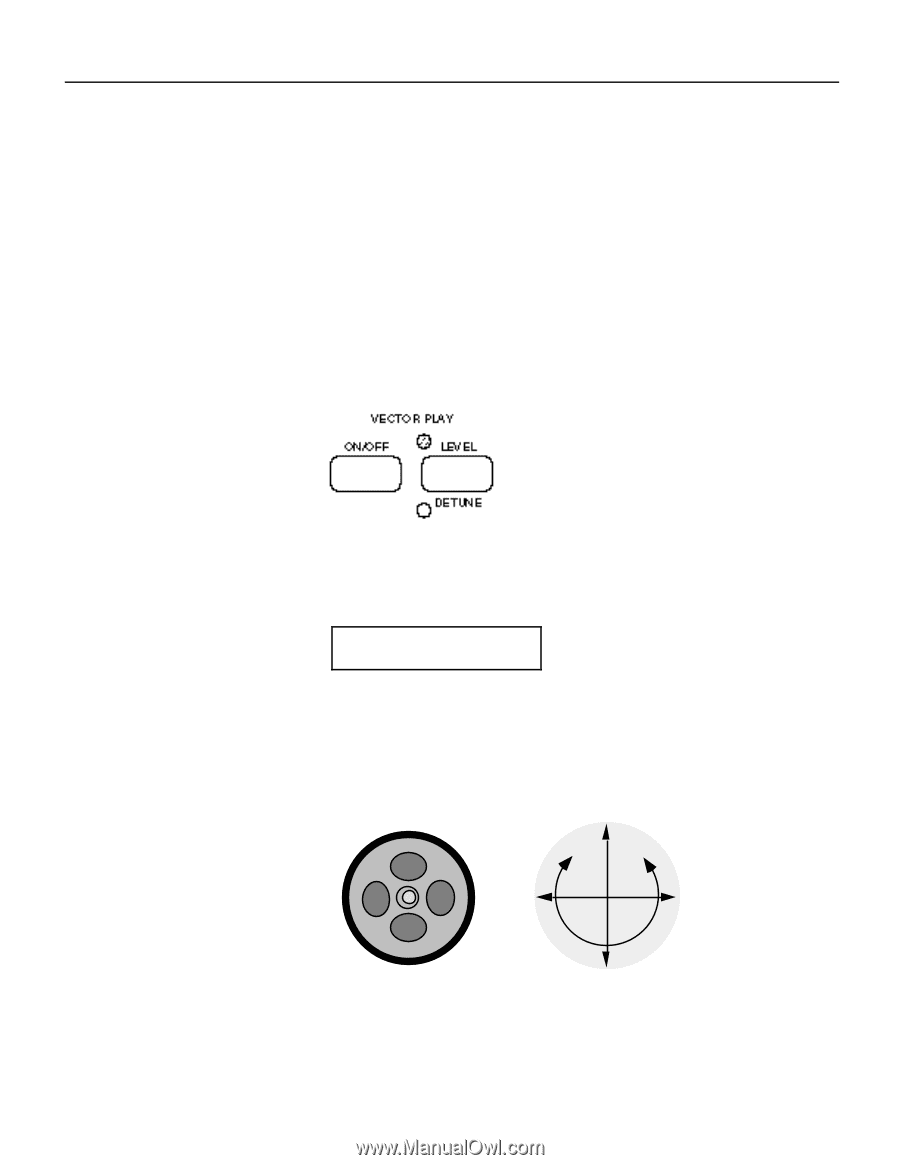Yamaha SY35 Owner's Manual (getting Started) - Page 24
Vectors - part numbers
 |
View all Yamaha SY35 manuals
Add to My Manuals
Save this manual to your list of manuals |
Page 24 highlights
3. Vectors Vectors are a versatile musical tool. You can simply use the VECTOR CONTROL as an expressive controller while playing, or spend some time programming sophisticated "dynamic vectors" that play automatically. Manual Vector Control Before we get into the details of vector synthesis, try using the VECTOR CONTROL with some of the preset voices to get a feel for what this versatile feature can do. 1 Select the Vector Play LEVEL Mode While in the Voice Play mode (see the preceding section if you don't know how to select the Voice Play mode), turn the Vector Play mode ON by pressing the VECTOR PLAY [ON/OFF] key so that either the [LEVEL] or [DETUNE] indicator lights, then press the [LEVEL/DETUNE] key to select the [LEVEL] indicator (the [LEVEL] and [DETUNE] indicators are selected alternately when the key is pressed). 2 Select the SP*Bell Voice The SP* Bell voice (INTERNAL bank 1, number 4) is a good choice to experiment with the VECTOR CONTROL. VOICE PLAY I14 SP*Bell 3 Move the Vector Control While Playing Try moving the VECTOR CONTROL vertically, sideways, and in circles while you play on the keyboard, and listen carefully to how the sound changes. VECTOR CONTROL A A D C D C B B 21