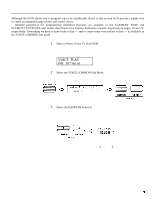Yamaha SY35 Owner's Manual (getting Started) - Page 32
Turn Memory Protect OFF, Press [VOICE], Press [+1/YES] If You Want to Store the Voice
 |
View all Yamaha SY35 manuals
Add to My Manuals
Save this manual to your list of manuals |
Page 32 highlights
1 Turn Memory Protect OFF To turn the memory protect function off, press the [UTILITY SETUP] key a few times until the MEM. PROTECT function appears. Move the cursor to the INT parameter and press the [-1/NO] or [+1/YES] key to turn the internal memory protection off. 2 Press [VOICE] Now press the [VOICE] key to return to the VOICE PLAY mode. Before actually returning you to the VOICE PLAY mode, however, the SY35 will ask you whether you want to store the voice you have just edited into one of the INTERNAL memory locations. You can skip this step and go straight to the VOICE PLAY mode by pressing the [-1/NO] key, or you can press [+1/YES] to initiate the voice storage procedure. 3 Press [+1/YES] If You Want to Store the Voice If you press [+1/YES], a display similar to the following will appear: The number of the voice you edited will be shown to the left of the lower display line, and the cursor will be placed to the right of the arrow. 29