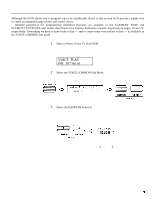Yamaha SY35 Owner's Manual (getting Started) - Page 34
Instant Voice Programming
 |
View all Yamaha SY35 manuals
Add to My Manuals
Save this manual to your list of manuals |
Page 34 highlights
4. Instant Voice Programming Although the SY35 allows you to program voices in considerable detail, in this section we'll present a simple way to create an unlimited range of new and useful voices. Detailed parameters for programming individual elements are available in the ELEMENT TONE and ELEMENT ENVELOPE edit modes described in the Feature Reference manual, beginning on pages 15 and 25, respectively. Everything we need to have loads of fun - and to create some very serious voices - is available in the VOICE COMMON edit mode. 1 Select a Preset Voice To Start With Select any preset voice while in the VOICE PLAY mode to serve as a "platform" for your new voice. ST* Arco1 (P41) is a good choice to start with. VOICE PLAY P41 ST*Arco1 2 Select the VOICE COMMON Edit Mode Select the VOICE COMMON edit mode by pressing the [EDIT/UTILITY] key and then the [VOICE COMMON] key. 3 Select the RANDOM Function Press the [VOICE COMMON] key a few times until "RANDOM" appears on the top display line. As long as the cursor is on the top display line next to the function name, it is also possible to scroll backward and forward through the function list by using the [-1/NO] and [+1/YES] keys. If the "ELEMENT" parameter does not appear in the RANDOM display, as pictured above, use the CURSOR [4] and/or [6] keys to move the cursor to the left-hand parameter on the lower display line (this will either be ELEMENT, LEVEL VEC, or DETUNE VEC) and, if necessary, select "ELEMENT" using the [-1/NO] and [+1/YES] keys. 31