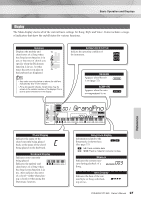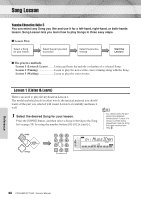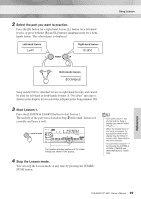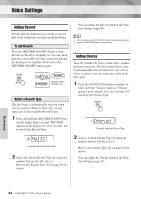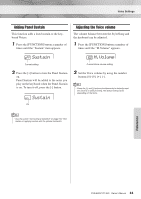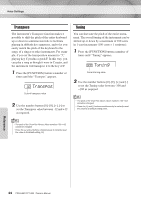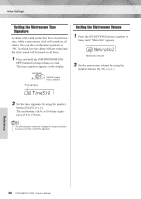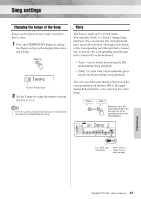Yamaha YPT220MS Owner's Manual - Page 32
Voice Settings
 |
UPC - 086792311234
View all Yamaha YPT220MS manuals
Add to My Manuals
Save this manual to your list of manuals |
Page 32 highlights
Voice Settings Adding Reverb Reverb adds the ambience of a room or concert hall to the sound that you play on the keyboard. To add Reverb Press the [REVERB ON/OFF] button to turn Reverb on. Reverb is normally on. You can check how the selected Reverb Type sounds by playing the keyboard. To turn Reverb off, press the [REVERB ON/OFF] button again. ndPno Appears when Reverb is on. Select a Reverb Type The ideal type is automatically selected whenever you select a Song or Style, but you can select any of the available Reverb Types. 1 Press and hold the [REVERB ON/OFF] but- ton for longer than a second. "REVERB" appears in the display for a few seconds, followed by the Reverb Type. 002 Hall2 Currently selected Reverb Type 2 Select the desired Reverb Type by using the number buttons [0]-[9 Refer to the Reverb Type list on page 56 for details. You can adjust the Reverb depth in the Function Settings (page 44). NOTE • You can also access the Reverb Type setting display by press- ing the [FUNCTION] button several times. Adding Chorus This effect makes the Voice sound richer, warmer and more spacious. The best-suited Chorus type is automatically selected whenever you select a Voice; however, you can select any of the available types. 1 Press the [FUNCTION] button a number of times until the "Chorus" appears. "Chorus" appears in the display for a few seconds, followed by the Chorus Type. 001 Chorus1 Currently selected Chorus Type 2 Select a desired Chorus Type by using the number buttons [0]-[9 Refer to the Chorus Type list on page 56 for details. You can adjust the Chorus depth in the Function Settings (page 43). Reference 32 PSR-E223/YPT-220 Owner's Manual