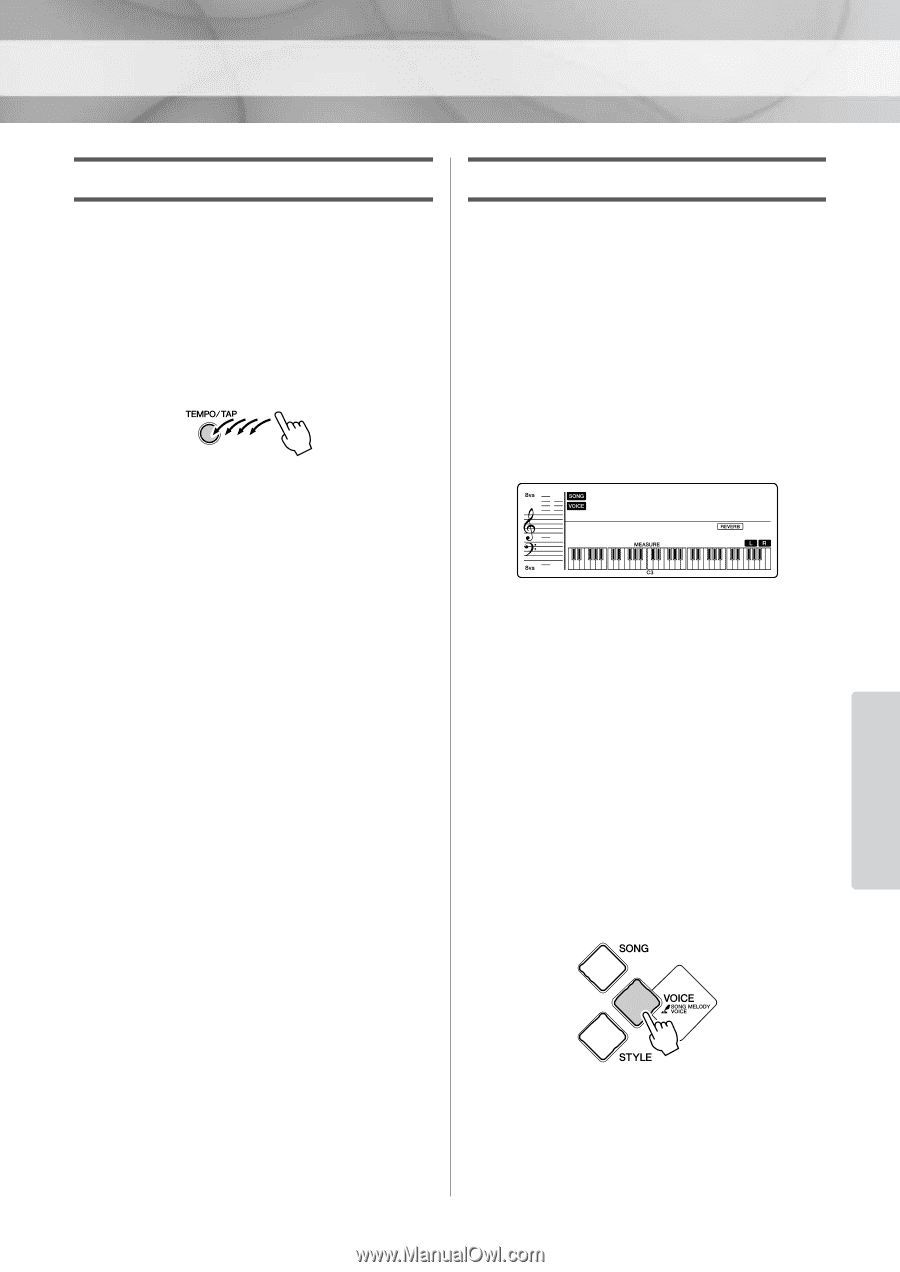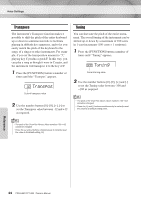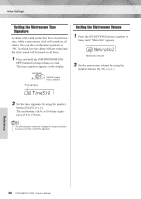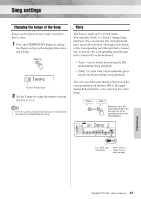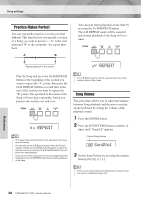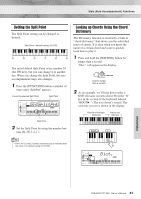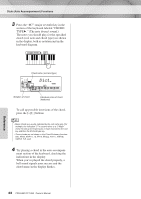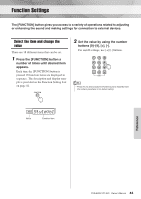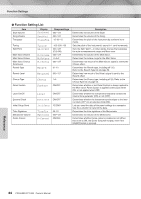Yamaha YPT220MS Owner's Manual - Page 39
Tap Start, Changing the Melody Voice
 |
UPC - 086792311234
View all Yamaha YPT220MS manuals
Add to My Manuals
Save this manual to your list of manuals |
Page 39 highlights
Song settings Tap Start After selecting a song, you can set the Tempo by simply tapping the [TEMPO/TAP] button at the required tempo-four times for time signatures in 4, and three times for time signatures in 3. You can change the Tempo during Song playback by pressing the [TEMPO/TAP] button just twice. Changing the Melody Voice You can change a Song's melody Voice to any other Voice you prefer. 1 Select the Song and play it. Refer to the section "Playing Songs" on page 16. 2 Select the voice. Select a desired Voice by using the number buttons [0]-[9], [+], [-]. 004 HnkyTonk 001 The selected Voice sounds when you play the keyboard. If a Song has played through and stopped during this procedure, press the [START/ STOP] button to start playback again. 3 Press and hold the [VOICE] button for longer than a second. "SONG MELODY VOICE" appears in the display for a few seconds, indicating that the Voice selected in Step 2 has replaced the Song's original melody Voice. Hold for longer than a second. Reference PSR-E223/YPT-220 Owner's Manual 39