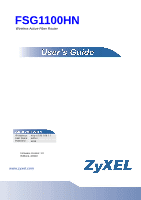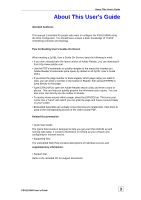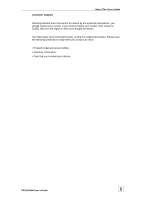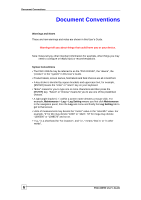ZyXEL FSG1100HN User Guide
ZyXEL FSG1100HN Manual
 |
View all ZyXEL FSG1100HN manuals
Add to My Manuals
Save this manual to your list of manuals |
ZyXEL FSG1100HN manual content summary:
- ZyXEL FSG1100HN | User Guide - Page 1
FSG1100HN Wireless Active Fiber Router IP Address User Name Password http://192.168.1.1 admin 1234 Firmware Version: 1.0 Edition1, 3/2010 www.zyxel.com - ZyXEL FSG1100HN | User Guide - Page 2
- ZyXEL FSG1100HN | User Guide - Page 3
of Adobe Reader, you can download it from http://www.adobe.com. • Use the PDF's bookmarks to quickly navigate to the areas that interest you. Adobe Reader's bookmarks pane opens by default in all ZyXEL User's Guide PDFs. • If you know the page number or know vaguely which page-range you want to - ZyXEL FSG1100HN | User Guide - Page 4
About This User's Guide Documentation Feedback Send your comments, questions or suggestions to: [email protected]. Thank you! The Technical Writing Team, ZyXEL Communications Corp., 6 Innovation Road II, Science-Based Industrial Park, Hsinchu, 30099, Taiwan. Need More Help? More help is - ZyXEL FSG1100HN | User Guide - Page 5
Customer Support About This User's Guide Should problems arise that cannot be solved by the methods listed above, you should contact your vendor. If you cannot contact your vendor, then contact a ZyXEL office for the region in which you bought the device. See http://www.zyxel.com/web/contact_us. - ZyXEL FSG1100HN | User Guide - Page 6
other things you may need to configure or helpful tips) or recommendations. Syntax Conventions • The FSG1100HN may be referred to as the "FSG1100HN", the "device", the "product" or the "system" in this User's Guide. • Product labels, screen names, field labels and field choices are all in bold font - ZyXEL FSG1100HN | User Guide - Page 7
Document Conventions Icons Used in Figures Figures in this User's Guide may use the following generic icons. The ZyXEL icon is not an exact representation of your device. FSG1100HN User's Guide 7 - ZyXEL FSG1100HN | User Guide - Page 8
will step on them or stumble over them. • Always disconnect all cables from this device before servicing or disassembling. • Use ONLY an appropriate power adaptor or cord for your device. • Connect the . Used electrical and electronic equipment should be treated separately. 8 FSG1100HN User's Guide - ZyXEL FSG1100HN | User Guide - Page 9
SAFETY WARNINGS FSG1100HN User's Guide 9 - ZyXEL FSG1100HN | User Guide - Page 10
the Web Configurator...21 3.3 Resetting the FSG1100HN...22 3.3.1 Procedure to Use the Reset Button 22 3.4 Navigating the Web Configurator 23 3.4.1 WLAN Information: Multiple AP Table 24 3.4.2 Summary: Active Session Table...25 3.5 Setting the Device Mode...26 Network...28 4 Wireless LAN ...30 - ZyXEL FSG1100HN | User Guide - Page 11
Restart Screen...101 Appendices ...104 A Pop-up Windows, JavaScripts and Java Permissions 106 B IP Addresses and Subnetting...114 C Setting up Your Computer's IP Address 124 D Wireless LANs ...142 E Services ...154 F Legal Information...158 FSG1100HN User's Guide 11 - ZyXEL FSG1100HN | User Guide - Page 12
- ZyXEL FSG1100HN | User Guide - Page 13
PART I Introduction Getting to Know Your FSG-100HN (15) The WPS Button (19) Introducing the Web Configurator (21) Setting the Device Mode (24) FSG1100HN User's Guide 13 - ZyXEL FSG1100HN | User Guide - Page 14
- ZyXEL FSG1100HN | User Guide - Page 15
Ethernet ports of the FSG1100HN so that they can communicate with each other and access the Internet. • Wireless. Wireless clients can connect to the FSG1100HN to access network resources. • WAN. Connect to a broadband modem/router for Internet access. FSG1100HN Network FSG1100HN User's Guide 15 - ZyXEL FSG1100HN | User Guide - Page 16
wireless network with your ZyXEL Device. • Web Configurator. This is recommended for everyday management of the FSG1100HN using a (supported) web browser. 1.4 Good Habits for Managing the FSG1100HN you forget your password, you will have to reset the FSG1100HN to its factory default settings. If you - ZyXEL FSG1100HN | User Guide - Page 17
for any other reason, the light is turned off. The light will turn red when it attempts to reconnect and DHCP or PPPoE fails. The FSG1100HN's IP is connected and IP traffic is passing through the device (either direction), flashing at 4 Hz with a 50% duty cycle. FSG1100HN User's Guide 17 - ZyXEL FSG1100HN | User Guide - Page 18
is powered off. Press this button for 1 second to set up a wireless connection via WiFi Protected Setup with another WPS-enabled client. You must press the WPS button on the client side, holding the button for at least 5 seconds, for a successful connection. 18 FSG1100HN User's Guide - ZyXEL FSG1100HN | User Guide - Page 19
quickly set up a wireless network with strong security, without having to configure security settings manually. Each WPS connection works between two devices. Both devices must support WPS (check each device two devices connect and set up a secure network by themselves. FSG1100HN User's Guide 19 - ZyXEL FSG1100HN | User Guide - Page 20
- ZyXEL FSG1100HN | User Guide - Page 21
XP SP (Service Pack) 2. • JavaScripts (enabled by default). • Java permissions (enabled by default). Refer to the Troubleshooting chapter to see how to make sure these functions are allowed in Internet Explorer. 3.2 Accessing the Web Configurator 1. Make sure your FSG1100HN hardware is properly - ZyXEL FSG1100HN | User Guide - Page 22
Procedure to Use the Reset Button 1 Make sure the power LED is on. 2 Press the RESET button for longer than 1 second to restart/reboot the FSG1100HN. 3 Press the RESET button for longer than five seconds to set the FSG1100HN back to its factory-default configurations. 22 FSG1100HN User's Guide - ZyXEL FSG1100HN | User Guide - Page 23
is the firmware version. System Up Time This is the total time the FSG1100HN has been on. Current Date/Time This is the FSG1100HN's present date and time. Device Mode This is the current FSG1100HN mode. The device can function as a Router, Bridge, or Mixed. See the Device Mode window (System - ZyXEL FSG1100HN | User Guide - Page 24
FSG1100HN on the wireless LAN. This is the level of wireless security the FSG1100HN is currently using. This is the manually selected operating frequency currently being used on the wireless LAN. This is the manually SSID, Band, Encryption, BSSID, and Associated Clients. 24 FSG1100HN User's Guide - ZyXEL FSG1100HN | User Guide - Page 25
Service Set Identity (SSID) associated with the AP. Band This displays the operating frequency for the AP. The options are: 2.4 GHz (B+G+N) for networks using a mix of 802.11b, 802.11g, and 802.11n wireless table describes the active session labels in this screen. FSG1100HN User's Guide 25 - ZyXEL FSG1100HN | User Guide - Page 26
Chapter 4 Wireless LAN System Information > Mode window DESCRIPTION Select LAN1 to LAN4 for router, bridge, or a mix of each. Select WLAN for router or bridge. Click Apply to save your changes back to the FSG1100HN. Click Refresh to begin configuring this screen afresh. 26 FSG1100HN User's Guide - ZyXEL FSG1100HN | User Guide - Page 27
- ZyXEL FSG1100HN | User Guide - Page 28
PART II Network Wireless LAN (30) WAN (48) LAN (56) Network Address Translation (NAT) (63) 28 FSG1100HN User's Guide - ZyXEL FSG1100HN | User Guide - Page 29
FSG1100HN User's Guide 29 - ZyXEL FSG1100HN | User Guide - Page 30
This chapter discusses how to configure the wireless network settings in your FSG1100HN. See the appendices for more detailed information about wireless networks. The following figure provides an example of a wireless network. Example of a Wireless Network The wireless network is the part in the - ZyXEL FSG1100HN | User Guide - Page 31
, to send and receive information. • Every wireless client in the same wireless network must use security compatible with the AP. Security stops unauthorized devices from using the wireless network. It can also protect the information that is sent in the wireless network. FSG1100HN User's Guide 31 - ZyXEL FSG1100HN | User Guide - Page 32
MHz channel offers transfer speeds up to 150Mbps whereas a 40 MHz channel uses two standard channels and offers speeds up to 300Mbps. As not all wireless devices support 40 MHz channels, most users select Auto 20/40MHz to allow the 32 FSG1100HN User's Guide - ZyXEL FSG1100HN | User Guide - Page 33
only, 2.4 GHz (G) for networks using 802.11g wireless clients only, or 2.4 GHz (B) for networks using 802.11b wireless clients only. SSID Enter a Service Set Identity (SSID) associated with the wireless station. All wireless stations associating with the access point FSG1100HN User's Guide 33 - ZyXEL FSG1100HN | User Guide - Page 34
the default, Auto. Enable or disable the broadcasting of the FSG1100HN's SSID wireless client. Expired Time(s) The time before this wireless client times out. Refresh Click Refresh to begin configuring this screen afresh. Close Click Close to close this pop-up window. 34 FSG1100HN User's Guide - ZyXEL FSG1100HN | User Guide - Page 35
default wireless device uses a different preamble type than the FSG1100HN, then it cannot communicate with the FSG1100HN. Enable or disable Inter-Access Point Protocol (IAPP). This protocol is designed for the enforcement of unique association throughout the Extended Service FSG1100HN User's Guide 35 - ZyXEL FSG1100HN | User Guide - Page 36
B can still access the wired network but cannot communicate with each other. Select the transmit power of the antennas. The default is 100%. Apply Click Apply to save your changes back to the FSG1100HN. Refresh Click Refresh to begin configuring this screen afresh. 36 FSG1100HN User's Guide - ZyXEL FSG1100HN | User Guide - Page 37
Wireless Security Setup Select SSID Select the desired Service Set Identity (SSID). Encryption Choose from the following encryption options: WEP. WPA, WPA2, WPA-Mixed, and Disable. The default is Disable. Apply Click Apply to save your changes back to the FSG1100HN. Reset Click Reset - ZyXEL FSG1100HN | User Guide - Page 38
the default. This specifies whether the wireless clients have to provide the WEP key to login to the wireless client. Most users keep this setting at Auto or Open System unless they want to force a key verification before communication between the wireless client and the FSG1100HN occurs. Selecting - ZyXEL FSG1100HN | User Guide - Page 39
. Wireless > Security > WPA Wireless Security Setup window for WPA (Personal (Pre-Shared Key)) Wireless Security Setup window for WPA (Enterprise (RADIUS)) The following table describes the wireless security for WPA labels in these screens. Wireless > Security > WPA FSG1100HN User's Guide 39 - ZyXEL FSG1100HN | User Guide - Page 40
the port number being used with the RADIUS server. 1812 is the default port. RADIUS Server Password Enter the security key for the RADIUS server. Apply Click Apply to save your changes back to the FSG1100HN. Reset Click Reset to reset the settings on this screen. 40 FSG1100HN User's Guide - ZyXEL FSG1100HN | User Guide - Page 41
. Wireless > Security > WPA2 Wireless Security Setup window for WPA2 (Personal (Pre-Shared Key)) Wireless Security Setup window for WPA2 (Enterprise (RADIUS)) The following table describes the wireless security for WPA2 labels in these screens. Wireless > Security > WPA2 FSG1100HN User's Guide - ZyXEL FSG1100HN | User Guide - Page 42
the RADIUS server. 1812 is the default port. RADIUS Server Password Enter the security key for the RADIUS server. Apply Click Apply to save your changes back to the FSG1100HN. Reset Click Reset to reset the settings on this screen. 4.6.4 WPA-Mixed Click Wireless > Security > WPA-Mixed to open - ZyXEL FSG1100HN | User Guide - Page 43
port number being used with the RADIUS server. Port 1812 is the default port. RADIUS Server Enter the security key for the RADIUS server. Password Apply Click Apply to save your changes back to the FSG1100HN. Reset Click Reset to reset the settings on this screen. FSG1100HN User's Guide 43 - ZyXEL FSG1100HN | User Guide - Page 44
Access Control Settings Wireless Access Select Allow Listed, Deny Listed, or Disable. Control Mode MAC Address Enter a MAC address. Comment Enter a user-specified comment to help identify this access control rule. Apply Click Apply to save your changes back to the FSG1100HN. Refresh Click - ZyXEL FSG1100HN | User Guide - Page 45
is disabled and there are no wireless or wireless security changes on the FSG1100HN or if the user clicks the Reset to Unconfigured button to remove the configured wireless and wireless security settings. Displays the Service Set Identity name. WPS Security Mode Indicates the current WPS security - ZyXEL FSG1100HN | User Guide - Page 46
Chapter 4 Wireless LAN PBC Push Button Configuration (PBC) allows users to click the Configure via PBC button to set up WPS. Once the button is clicked on this window, users have 2 minutes to press a similar virtual or actual button on the new wireless client device. 46 FSG1100HN User's Guide - ZyXEL FSG1100HN | User Guide - Page 47
Chapter 4 Wireless LAN FSG1100HN User's Guide 47 - ZyXEL FSG1100HN | User Guide - Page 48
configure your FSG1100HN for Internet access. A WAN (Wide Area Network) connection is an outside connection to another network or the Internet. It connects your private networks (such as a LAN (Local Area Network) and other networks, so that a computer in one location can communicate with computers - ZyXEL FSG1100HN | User Guide - Page 49
, the FSG1100HN provides the TCP/IP configuration for the clients. If DHCP service is disabled, another DHCP server must be available on that network, or the computer will need to be manually configured. Click Networking > WAN > DHCP Client to open the WAN screen for DHCP Client (the default WAN - ZyXEL FSG1100HN | User Guide - Page 50
used to support data transfer through a Virtual Private Network (VPN). It relies on an encryption protocol that it passes within the tunnel to provide privacy. Click Apply to save your changes back to the FSG1100HN. Click Refresh to begin configuring this screen afresh. 50 FSG1100HN User's Guide - ZyXEL FSG1100HN | User Guide - Page 51
to communicate with other devices on other networks. If this static WAN IP address has been assigned by the ISP, it should also assign the subnet mask and DNS server IP address(es). A default gateway Plug and Play (UPnP) is a distributed, open networking standard that FSG1100HN User's Guide 51 - ZyXEL FSG1100HN | User Guide - Page 52
used to support data transfer through a Virtual Private Network (VPN). It relies on an encryption protocol that it passes within the tunnel to provide privacy. Click Apply to save your changes back to the FSG1100HN. Click Refresh to begin configuring this screen afresh. 52 FSG1100HN User's Guide - ZyXEL FSG1100HN | User Guide - Page 53
on Demand, or Manual. If Manual is selected, users will need to manually click Connect and Disconnect to use the Internet. If Connect on Demand is selected, users need to enter an Idle Time value in the next field. Enter an age-out value, in minutes, between 1 and 1000. FSG1100HN User's Guide 53 - ZyXEL FSG1100HN | User Guide - Page 54
manually using the field below. Set DNS Manually Pass Through on VPN Connection Enable the Multicast shortcut feature. IGMP (Internet Group Multicast Protocol) is a network-layer protocol used to establish membership in a multicast group - it is not used to carry user data. The FSG1100HN supports - ZyXEL FSG1100HN | User Guide - Page 55
Chapter 5 WAN FSG1100HN User's Guide 55 - ZyXEL FSG1100HN | User Guide - Page 56
Overview This chapter describes how to configure LAN settings. A Local Area Network (LAN) is a shared communication system to which many computers are attached. A LAN is a computer network limited to the immediate • Use the VLAN screen (61) to configure VLAN settings. 56 FSG1100HN User's Guide - ZyXEL FSG1100HN | User Guide - Page 57
192.168.1.32) for other server computers, for instance, servers for mail, FTP, TFTP, web, etc., that you may have. 6.3.2 LAN TCP/IP The FSG1100HN has built-in DHCP server capability that assigns IP addresses and DNS servers to systems that support DHCP client capability. FSG1100HN User's Guide 57 - ZyXEL FSG1100HN | User Guide - Page 58
users to configure and display LAN settings. A Local Area Network (LAN) is a shared communication user. Unless a user is implementing subnetting, use the subnet mask computed by the FSG1100HN. Enter the subnet mask in dotted decimal notation. Default Gateway Enter a default FSG1100HN User's Guide - ZyXEL FSG1100HN | User Guide - Page 59
seconds, before the static table entry expires Refresh Click Refresh to begin configuring this screen afresh. Close Click Close to close this pop-up window. FSG1100HN User's Guide 59 - ZyXEL FSG1100HN | User Guide - Page 60
Chapter 6 LAN 6.4.2 Static DHCP The Static DHCP window allows users to set up static DHCP on the FSG1100HN. Select an index between 1 and 20, enter an IP address, a MAC Address, and an optional Static DHCP List entry (row). Delete Click button to delete the table entry. 60 FSG1100HN User's Guide - ZyXEL FSG1100HN | User Guide - Page 61
for the VLAN entry (row) Enable Tick to enable the VLAN entry. Ethernet/Wireless This column displays the VLAN's interface. WAN/LAN This column displays whether the VLAN changes back to the FSG1100HN. Refresh Click Refresh to begin configuring this screen afresh. FSG1100HN User's Guide 61 - ZyXEL FSG1100HN | User Guide - Page 62
Chapter 6 LAN 62 FSG1100HN User's Guide - ZyXEL FSG1100HN | User Guide - Page 63
communication with hosts on other networks. It replaces the original IP source address in each packet and then forwards it to the Internet. The FSG1100HN FSG1100HN's DMZ settings. • Use the NAT Port Forwarding screen (67) change your FSG1100HN's port forwarding settings. FSG1100HN User's Guide 63 - ZyXEL FSG1100HN | User Guide - Page 64
unique ones required for communication with hosts on other networks. It replaces the original IP source address in each packet and then forwards it to the Internet. The FSG1100HN keeps track of the media streaming. When disabled, you are limited to static NAT only. 64 FSG1100HN User's Guide - ZyXEL FSG1100HN | User Guide - Page 65
Apply Refresh Chapter 7 NAT Click Apply to save your changes back to the FSG1100HN. Click Refresh to begin configuring this screen afresh. FSG1100HN User's Guide 65 - ZyXEL FSG1100HN | User Guide - Page 66
to the Internet. This is useful for special-purpose services such as Internet gaming or video conferencing. However, as any user on the Internet can access in/out data from the changes back to the FSG1100HN. Refresh Click Refresh to begin configuring this screen afresh. 66 FSG1100HN User's Guide - ZyXEL FSG1100HN | User Guide - Page 67
services will be forwarded by creating a firewall between the internal network and the Internet. A tunnel is created so that computers on the Internet can communicate to computers on a user Comment This is a user-selected name or other changes back to the FSG1100HN. Refresh Click Refresh - ZyXEL FSG1100HN | User Guide - Page 68
Chapter 7 NAT 68 FSG1100HN User's Guide - ZyXEL FSG1100HN | User Guide - Page 69
PART III Security Firewall (71) FSG1100HN User's Guide 69 - ZyXEL FSG1100HN | User Guide - Page 70
70 FSG1100HN User's Guide - ZyXEL FSG1100HN | User Guide - Page 71
illustrates the default firewall action. User A can initiate an IM (Instant Messaging) session from the LAN to the WAN (1). Return traffic for this session is also allowed (2). However other traffic initiated from the WAN is blocked (3 and 4). Default Firewall Action FSG1100HN User's Guide 71 - ZyXEL FSG1100HN | User Guide - Page 72
computers, which needs security from the outside world. These computers will have access to Internet services such as e-mail, FTP and the World Wide Web. However, "inbound access" is not allowed (by default) unless the remote host is authorized to use a specific service. 72 FSG1100HN User's Guide - ZyXEL FSG1100HN | User Guide - Page 73
IP address and port range of the destination filter. Setting Displays the current filter settings. Apply Click Apply to save your changes back to the FSG1100HN. Refresh Click Refresh to begin configuring this screen afresh. FSG1100HN User's Guide 73 - ZyXEL FSG1100HN | User Guide - Page 74
MAC address of their network adapter. It is most useful to prevent unauthorized wireless devices from connecting to a wireless network. A MAC address is a unique identification assigned by manufacturers of network IP address and subnet mask of the device to be filtered. 74 FSG1100HN User's Guide - ZyXEL FSG1100HN | User Guide - Page 75
to open the Denial of Service screen. Firewall > Denial of Service The following table describes the denial of service labels in this screen. Firewall > Denial of Service LABEL DESCRIPTION Denial of Service Enable DoS Enable Denial of Service Prevention. Prevention FSG1100HN User's Guide 75 - ZyXEL FSG1100HN | User Guide - Page 76
this screen. Clear All Click to deselect all the DoS types ticked on this screen. Apply Click Apply to save your changes back to the FSG1100HN. Refresh Click Refresh to begin configuring this screen afresh. 76 FSG1100HN User's Guide - ZyXEL FSG1100HN | User Guide - Page 77
before the first slash in the URL. For example, with the URL www.zyxel.com.tw/news/pressroom.php, the domain name is www.zyxel.com.tw. The file path is the characters that come after the first website.com/bad.html would be blocked. Select Enable to enable this feature. FSG1100HN User's Guide 77 - ZyXEL FSG1100HN | User Guide - Page 78
(row). This column indicates if this entry is active or not. The keyword for this table entry. Click button to delete the table entry. 78 FSG1100HN User's Guide - ZyXEL FSG1100HN | User Guide - Page 79
Chapter 8 Firewall FSG1100HN User's Guide 79 - ZyXEL FSG1100HN | User Guide - Page 80
PART IV Management Bandwidth Maintenance (82) TR-069 (85) Auto Provision (88) 80 FSG1100HN User's Guide - ZyXEL FSG1100HN | User Guide - Page 81
FSG1100HN User's Guide 81 - ZyXEL FSG1100HN | User Guide - Page 82
automatic uplink speed. Manual Uplink Speed Enter the uplink speed in Kbps. Automatic Downlink Speed Enable or Disable automatic downlink speed. Manual Downlink Speed Enter the downlink speed in Kbps. Media Bandwidth Management Rules Address Type Choose IP or MAC. 82 FSG1100HN User's Guide - ZyXEL FSG1100HN | User Guide - Page 83
Address Port Mode Uplink FSG1100HN. Click Refresh to begin configuring this screen afresh. An index number for the Media Bandwidth Management table entry (row). Displays the MAC address of the Media Bandwidth Management table entry. Click button to delete the table entry. FSG1100HN User's Guide - ZyXEL FSG1100HN | User Guide - Page 84
Chapter 9 Media Bandwidth Management 84 FSG1100HN User's Guide - ZyXEL FSG1100HN | User Guide - Page 85
Request User Name Enter a user name. Password Enter a password. Action Auto Execution Enable or Disable auto execution. If enabled, when the device reboots, TR-069 will be automatically enabled. Apply Click Apply to save your changes back to the FSG1100HN. FSG1100HN User's Guide 85 - ZyXEL FSG1100HN | User Guide - Page 86
Chapter 10 TR-069 Refresh Click Refresh to begin configuring this screen afresh. 86 FSG1100HN User's Guide - ZyXEL FSG1100HN | User Guide - Page 87
Chapter 10 TR-069 FSG1100HN User's Guide 87 - ZyXEL FSG1100HN | User Guide - Page 88
, between 30 and 604800. Delay Time Enter a delay time, in seconds, between 30 and 604800. Apply Click Apply to save your changes back to the FSG1100HN. 88 FSG1100HN User's Guide - ZyXEL FSG1100HN | User Guide - Page 89
Chapter 11 Auto Provision Refresh Click Refresh to begin configuring this screen afresh. FSG1100HN User's Guide 89 - ZyXEL FSG1100HN | User Guide - Page 90
Chapter 11 Auto Provision 90 FSG1100HN User's Guide - ZyXEL FSG1100HN | User Guide - Page 91
PART V Maintenance and Troubleshooting System Settings (93) Log (98) Tools (100) FSG1100HN User's Guide 91 - ZyXEL FSG1100HN | User Guide - Page 92
92 FSG1100HN User's Guide - ZyXEL FSG1100HN | User Guide - Page 93
risks. A value of "0" means a management session never times out, no matter how long it has been left idle (not recommended). Change your FSG1100HN's password (recommended) using the fields as shown. Old Type the default password or the existing password you use to FSG1100HN User's Guide 93 - ZyXEL FSG1100HN | User Guide - Page 94
The DDNS Service Provider supported by the Gateway is www.dyndns.org. Host Name Enter a Host Name in this field. User Name Enter a User Name in this field. Password Enter the assigned Password in this field. Apply Click Apply to save your changes back to the FSG1100HN. Refresh Click - ZyXEL FSG1100HN | User Guide - Page 95
settings from an NTP Server, click NTP Client. Next, either click an NTP Server from the list provided or click the second radio button and manually enter the IP address of another NTP Server. FSG1100HN User's Guide 95 - ZyXEL FSG1100HN | User Guide - Page 96
, you would type 2 because Germany's time zone is one hour ahead of GMT or UTC (GMT+1). Click Apply to save your changes back to the FSG1100HN. Click Refresh to begin configuring this screen afresh. 96 FSG1100HN User's Guide - ZyXEL FSG1100HN | User Guide - Page 97
Chapter 12 System Settings FSG1100HN User's Guide 97 - ZyXEL FSG1100HN | User Guide - Page 98
Screen The Log screen allows users to configure and display system All Tick to enable all types of system logs. Wireless Tick to enable the wireless system log. Enable Remote Tick to enable a remote back to the FSG1100HN. Refresh Click Refresh to renew the log screen. Clear Click Clear - ZyXEL FSG1100HN | User Guide - Page 99
Chapter 13 Log FSG1100HN User's Guide 99 - ZyXEL FSG1100HN | User Guide - Page 100
Click to restore the selected configuration file. 14.2 Tools Configuration Screen This tab allows users to backup configuration, restore configuration, and restore factory default configuration. Click Maintenance > Tools > Configuration to open the Configuration screen. 100 FSG1100HN User's Guide - ZyXEL FSG1100HN | User Guide - Page 101
FSG1100HN to its factory defaults. You can also press the RESET button on the rear panel to reset the factory defaults of your FSG1100HN. 14.3 Tools Restart Screen This tab allows users to restart the system. Click Maintenance > Tools > Restart to open the Restart screen. FSG1100HN User's Guide - ZyXEL FSG1100HN | User Guide - Page 102
tab Click Restart to reboot the FSG1100HN. The following table describes the tools restart label in this screen. Maintenance > Tools > Restart LABEL DESCRIPTION Restart Restart Click to have the FSG1100HN reboot. This does not effect the FSG1100HN's configuration. 102 FSG1100HN User's Guide - ZyXEL FSG1100HN | User Guide - Page 103
Chapter 14 Tools FSG1100HN User's Guide 103 - ZyXEL FSG1100HN | User Guide - Page 104
PART VI Appendices Pop-up Windows, JavaScripts and Java Permissions (106) IP Addresses and Subnetting (114) Setting up Your Computer's IP Address (124) Wireless LANs (142) Services (154) Legal Information (158) 104 FSG1100HN User's Guide - ZyXEL FSG1100HN | User Guide - Page 105
FSG1100HN User's Guide 105 - ZyXEL FSG1100HN | User Guide - Page 106
to disable pop-up blocking to log into your device. Either disable pop-up blocking (enabled by default in Windows XP SP (Service Pack) 2) or allow pop-up blocking and create an exception for your device's IP address. in the Pop-up Blocker section in the Privacy tab. 106 FSG1100HN User's Guide - ZyXEL FSG1100HN | User Guide - Page 107
want to allow pop-up windows from your device, see the following steps. 1 In Internet Explorer, select Tools, Internet Options and then the Privacy tab. FSG1100HN User's Guide 107 - ZyXEL FSG1100HN | User Guide - Page 108
of your device (the web page that you do not want to have blocked) with the prefix "http://". For example, http://192.168.167.1. 108 FSG1100HN User's Guide - ZyXEL FSG1100HN | User Guide - Page 109
. 6 Click Apply to save this setting. JavaScripts If pages of the Web Configurator do not display properly in Internet Explorer, check that JavaScripts are allowed. FSG1100HN User's Guide 109 - ZyXEL FSG1100HN | User Guide - Page 110
the Security tab. Internet Options: Security 2 Click the Custom Level... button. 3 Scroll down to Scripting. 4 Under Active scripting make sure that Enable is selected (the default). 5 Under Scripting of Java applets make sure that Enable is selected (the default). 110 FSG1100HN User's Guide - ZyXEL FSG1100HN | User Guide - Page 111
and then the Security tab. 2 Click the Custom Level... button. 3 Scroll down to Microsoft VM. 4 Under Java permissions make sure that a safety level is selected. FSG1100HN User's Guide 111 - ZyXEL FSG1100HN | User Guide - Page 112
) 1 From Internet Explorer, click Tools, Internet Options and then the Advanced tab. 2 Make sure that Use Java 2 for under Java (Sun) is selected. 112 FSG1100HN User's Guide - ZyXEL FSG1100HN | User Guide - Page 113
Appendix A Pop-up Windows, JavaScripts, and Java Permissions 3 Click OK to close the window. Java (Sun) FSG1100HN User's Guide 113 - ZyXEL FSG1100HN | User Guide - Page 114
devices on a network. Every networking device (including computers, servers, routers, printers, etc.) needs an IP address to communicate across the network. These networking devices are also known as hosts range of 00000000 to 11111111 in binary, or 0 to 255 in decimal. 114 FSG1100HN User's Guide - ZyXEL FSG1100HN | User Guide - Page 115
Number IP Address (Binary) Subnet Mask (Binary) 1ST OCTET: (192) 11000000 11111111 2ND OCTET: (168) 10101000 11111111 3RD OCTET: (1) 00000001 11111111 4TH OCTET: (2) 00000010 00000000 FSG1100HN User's Guide 115 - ZyXEL FSG1100HN | User Guide - Page 116
address with host IDs of all ones is the broadcast address for that network (192.168.1.255 with a 24-bit subnet mask, for example). 116 FSG1100HN User's Guide - ZyXEL FSG1100HN | User Guide - Page 117
OCTET (BINARY) 0000 0000 1000 0000 1100 0000 1110 0000 1111 0000 1111 1000 1111 1100 LAST OCTET (DECIMAL) 0 128 192 224 240 248 252 FSG1100HN User's Guide 117 - ZyXEL FSG1100HN | User Guide - Page 118
or /25). The "borrowed" host ID bit can have a value of either 0 or 1, allowing two subnets; 192.168.1.0 /25 and 192.168.1.128 /25. 118 FSG1100HN User's Guide - ZyXEL FSG1100HN | User Guide - Page 119
to give four possible combinations (00, 01, 10 and 11). The subnet mask is 26 bits (11111111.11111111.11111111.11000000) or 255.255.255.192. FSG1100HN User's Guide 119 - ZyXEL FSG1100HN | User Guide - Page 120
.10101000.00000001. 11111111.11111111.11111111. Lowest Host ID: 192.168.1.193 LAST OCTET BIT VALUE 192 11000000 11000000 Highest Host ID: 192.168.1.254 120 FSG1100HN User's Guide - ZyXEL FSG1100HN | User Guide - Page 121
(/29) 255.255.255.128 (/30) 255.255.255.128 (/31) NO. SUBNETS 2 4 8 16 32 64 128 NO. HOSTS PER SUBNET 126 62 30 14 6 2 1 FSG1100HN User's Guide 121 - ZyXEL FSG1100HN | User Guide - Page 122
or your network administrator assigns you a block of registered IP addresses, follow their instructions in selecting the IP addresses and the subnet mask. If the ISP did not of an IP address. Your FSG1100HN will compute the subnet mask automatically based on the IP 122 FSG1100HN User's Guide - ZyXEL FSG1100HN | User Guide - Page 123
instructed to do otherwise. Private IP Addresses Every machine on the Internet must have a unique address. If your networks are isolated from the Internet (running only between two branch offices, for example) you can assign any IP addresses to the hosts without problems FSG1100HN User's Guide 123 - ZyXEL FSG1100HN | User Guide - Page 124
, configure the TCP/IP settings in order to "communicate" with your network. If you manually assign IP information instead of using dynamic assignment, make sure that your computers have IP addresses that place them in the same subnet as the FSG1100HN's LAN port. 124 FSG1100HN User's Guide - ZyXEL FSG1100HN | User Guide - Page 125
of your network adapter and then click OK. If you need TCP/IP: 1 In the Network window, click Add. 2 Select Protocol and then click Add. FSG1100HN User's Guide 125 - ZyXEL FSG1100HN | User Guide - Page 126
an IP address and type your information into the IP Address and Subnet Mask fields. Windows 95/98/Me: TCP/IP Properties: IP Address 126 FSG1100HN User's Guide - ZyXEL FSG1100HN | User Guide - Page 127
when prompted. Verifying Settings 1 Click Start and then Run. 2 In the Run window, type "winipcfg" and then click OK to open the IP Configuration window. FSG1100HN User's Guide 127 - ZyXEL FSG1100HN | User Guide - Page 128
network adapter. You should see your computer's IP address, subnet mask and default gateway. Windows 2000/NT/XP The following example figures use the default Windows XP GUI theme. 1 Click start (Start in Windows 2000/NT), Settings, Control Panel. Windows XP: Start Menu 128 FSG1100HN User's Guide - ZyXEL FSG1100HN | User Guide - Page 129
Connections in Windows 2000/NT). Windows XP: Control Panel 3 Right-click Local Area Connection and then click Properties. Windows XP: Control Panel: Network Connections: Properties FSG1100HN User's Guide 129 - ZyXEL FSG1100HN | User Guide - Page 130
an IP address automatically. • If you have a static IP address click Use the following IP Address and fill in the IP address, Subnet mask, and Default gateway fields. • Click Advanced. 130 FSG1100HN User's Guide - ZyXEL FSG1100HN | User Guide - Page 131
address of the default gateway in Gateway. To manually configure a default metric (the number of transmission hops), clear the Automatic metric check box and type a metric in Metric. • Click Add. • Repeat the previous three steps for each default gateway you want to add. FSG1100HN User's Guide 131 - ZyXEL FSG1100HN | User Guide - Page 132
server IP address(es), click Use the following DNS server addresses, and type them in the Preferred DNS server and Alternate DNS server fields. 132 FSG1100HN User's Guide - ZyXEL FSG1100HN | User Guide - Page 133
Command Prompt window, type "ipconfig" and then press [ENTER]. You can also open Network Connections, right-click a network connection, click Status and then click the Support tab. FSG1100HN User's Guide 133 - ZyXEL FSG1100HN | User Guide - Page 134
Appendix C Setting up Your Computer's IP Address Macintosh OS 8/9 1 Click the Apple menu, Control Panel and double-click TCP/IP to open the TCP/IP Control Panel. Macintosh OS 8/9: Apple Menu 134 FSG1100HN User's Guide - ZyXEL FSG1100HN | User Guide - Page 135
statically assigned settings, do the following: • From the Configure box, select Manually. • Type your IP address in the IP Address box. • Type your in the Subnet mask box. • Type the IP address of your Prestige in the Router address box. 5 Close the TCP/IP Control Panel. 6 Click Save if prompted, - ZyXEL FSG1100HN | User Guide - Page 136
Ethernet from the Show list. • Click the TCP/IP tab. 3 For dynamically assigned settings, select Using DHCP from the Configure list. Macintosh OS X: Network 136 FSG1100HN User's Guide - ZyXEL FSG1100HN | User Guide - Page 137
the Configure box, select Manually. • Type your IP address in the IP Address box. • Type your subnet mask in the Subnet mask box. • Type the IP address of your Prestige in the Router address box. 5 Click and click Network. Red Hat 9.0: KDE: Network Configuration: Devices FSG1100HN User's Guide 137 - ZyXEL FSG1100HN | User Guide - Page 138
have a static IP address click Statically set IP Addresses and fill in the Address, Subnet mask, and Default Gateway Address fields. 3 Click OK to save the changes and close the Ethernet Device General screen. 4 provided. Red Hat 9.0: KDE: Network Configuration: DNS 138 FSG1100HN User's Guide - ZyXEL FSG1100HN | User Guide - Page 139
figure shows an example. Red Hat 9.0: Dynamic IP Address Setting in ifconfig-eth0 DEVICE=eth0 ONBOOT=yes BOOTPROTO=dhcp USERCTL=no PEERDNS=yes TYPE=Ethernet FSG1100HN User's Guide 139 - ZyXEL FSG1100HN | User Guide - Page 140
Shutting down interface eth0: [OK] Shutting down loopback interface: [OK] Setting network parameters: [OK] Bringing up loopback interface: [OK] Bringing up interface eth0: [OK] 140 FSG1100HN User's Guide - ZyXEL FSG1100HN | User Guide - Page 141
packets:13 errors:0 dropped:0 overruns:0 carrier:0 collisions:0 txqueuelen:100 RX bytes:730412 (713.2 Kb) TX bytes:1570 (1.5 Kb) Interrupt:10 Base address:0x1000 [root@localhost]# FSG1100HN User's Guide 141 - ZyXEL FSG1100HN | User Guide - Page 142
between wireless stations or between a wireless station and a wired network client go through one access point (AP). Intra-BSS traffic is traffic between wireless stations in the BSS. When IntraBSS is enabled, wireless station A and B can access the wired network and 142 FSG1100HN User's Guide - ZyXEL FSG1100HN | User Guide - Page 143
between APs is called a Distribution System (DS). This type of wireless LAN topology is called an Infrastructure WLAN. The Access Points not only provide communication with the wired network but also mediate wireless network traffic in the immediate neighborhood. FSG1100HN User's Guide 143 - ZyXEL FSG1100HN | User Guide - Page 144
must have the same ESSID in order to communicate. Infrastructure WLAN Channel A channel is the radio frequency(ies) used by IEEE 802.11a/b/g wireless devices. Channels available depend on your geographical area stations (STA) are within range of the access point (AP) or 144 FSG1100HN User's Guide - ZyXEL FSG1100HN | User Guide - Page 145
Appendix D Wireless LANs wireless gateway, but out-of-range of each other, so they cannot "hear" each other, that is they do Enabling the RTS Threshold causes redundant network overhead that could negatively affect the throughput performance instead of providing a remedy. FSG1100HN User's Guide 145 - ZyXEL FSG1100HN | User Guide - Page 146
to communicate. IEEE 802.11g Wireless LAN IEEE 802.11g is fully compatible with the IEEE 802.11b standard. This means an IEEE 802.11b adapter can interface directly with an IEEE 802.11g access point (and vice versa) at 11 Mbps or lower depending on range. IEEE 802.11g 146 FSG1100HN User's Guide - ZyXEL FSG1100HN | User Guide - Page 147
services available to authenticated users once they are connected to the network. • Accounting Keeps track of the client's network activity. RADIUS is a simple package exchange in which your AP acts as a message relay between the wireless station and the network RADIUS server. FSG1100HN User - ZyXEL FSG1100HN | User Guide - Page 148
one-way authentication method. The authentication server sends a challenge to the wireless station. The wireless station 'proves' that it knows the password by encrypting the password with the challenge and sends back the information. Password is not sent in plain text. 148 FSG1100HN User's Guide - ZyXEL FSG1100HN | User Guide - Page 149
password methods through the secured connection to authenticate the clients, thus hiding client identity. However, PEAP only supports wireless connection times out, disconnects or reauthentication times out. A new WEP key is generated each time reauthentication is performed. FSG1100HN User's Guide - ZyXEL FSG1100HN | User Guide - Page 150
to configure a default encryption key in the Wireless screen. You may for public deployment, a simple user name and password pair is more practical. The Advanced Encryption Standard (AES) in the Counter mode with Cipher block chaining Message authentication code Protocol FSG1100HN User's Guide - ZyXEL FSG1100HN | User Guide - Page 151
to a WLAN. If the AP or the wireless clients do not support WPA2, just use WPA or WPAPSK depending on whether you have an external RADIUS server or not. Select WEP only when the AP and/or wireless clients do not support WPA or WPA2. WEP is less secure than WPA or WPA2. FSG1100HN User's Guide 151 - ZyXEL FSG1100HN | User Guide - Page 152
sets up a key hierarchy and management system, using the pairwise key to dynamically generate unique data encryption keys to encrypt every data packet that is wirelessly communicated between the AP and the wireless clients. 152 FSG1100HN User's Guide - ZyXEL FSG1100HN | User Guide - Page 153
on how you configure these security features. Wireless Security Relational Matrix AUTHENTICATION METHOD/KEY MANAGEMENT PROTOCOL Open ENCRYPTION METHOD None ENTER MANUAL KEY No Open WEP No Yes Yes without Dynamic WEP Key Disable Enable Enable Enable Enable FSG1100HN User's Guide 153 - ZyXEL FSG1100HN | User Guide - Page 154
.zyxel.com) to IP numbers. ESP User-Defined 50 (IPSEC_TUNNEL) The IPSEC ESP (Encapsulation Security Protocol) tunneling protocol uses this service. FINGER TCP 79 Finger is a UNIX or Internet related command that can be used to find out if a user is logged on. 154 FSG1100HN User's Guide - ZyXEL FSG1100HN | User Guide - Page 155
environments. NNTP TCP 119 Network News Transport Protocol is the delivery mechanism for the USENET newsgroup service. PING User-Defined 1 Packet Internet Groper is a protocol that sends out ICMP echo requests to test whether or not a remote host is reachable. FSG1100HN User's Guide 155 - ZyXEL FSG1100HN | User Guide - Page 156
Execution Daemon. TCP 513 Remote Login. TCP/UDP 1026 This is the ISP that provides services mainly for cable modems. TCP 107 Remote Telnet. TCP/UDP 554 The Real Time Streaming (media control) Protocol , midrange systems, UNIX systems, and network servers. 156 FSG1100HN User's Guide - ZyXEL FSG1100HN | User Guide - Page 157
514 49 23 69 7000 User-Defined DESCRIPTION The Simple Service Discovery Protocol supports Universal Plug-and-Play (UPnP User Datagram Protocol) rather than TCP (Transmission Control Protocol). A videoconferencing solution. The UDP port number is specified in the application. FSG1100HN User's Guide - ZyXEL FSG1100HN | User Guide - Page 158
manual, or otherwise, without the prior written permission of ZyXEL Communications Corporation. Published by ZyXEL Communications Corporation. All rights reserved. Disclaimer ZyXEL party responsible for compliance could void the user's authority to operate the equipment. 158 FSG1100HN User's Guide - ZyXEL FSG1100HN | User Guide - Page 159
at the discretion of ZyXEL. This warranty shall not apply if the product has been modified, misused, tampered with, damaged by an act of God, or subjected to abnormal working conditions. Note Repair or replacement, as provided under this warranty, is the exclusive FSG1100HN User's Guide 159 - ZyXEL FSG1100HN | User Guide - Page 160
Register your product online to receive e-mail notices of firmware upgrades and information at www.zyxel.com for global products, or at www.us.zyxel.com for North American products. End-User License Agreement for "FSG1100HN" WARNING: ZyXEL Communications Corp. IS WILLING TO LICENSE THE SOFTWARE TO - ZyXEL FSG1100HN | User Guide - Page 161
directly for technical support and customer service related to its software and products. 5. Confidentiality You acknowledge that the Software contains proprietary trade secrets of ZyXEL and you IMPLIED WARRANTIES SHALL BE LIMITED IN DURATION TO A PERIOD OF THIRTY (30) FSG1100HN User's Guide 161 - ZyXEL FSG1100HN | User Guide - Page 162
ZyXEL's AGGREGATE LIABILITY WITH RESPECT TO ITS OBLIGATIONS UNDER THIS AGREEMENT OR OTHERWISE WITH RESPECT TO THE SOFTWARE AND DOCUMENTATION OR OTHERWISE SHALL BE EQUAL TO THE PURCHASE PRICE, BUT SHALL IN NO EVENT EXCEED THE PRODUCT'S PRICE the intention of the parties. 162 FSG1100HN User's Guide - ZyXEL FSG1100HN | User Guide - Page 163
Appendix E Services NOTE: Some components of this product incorporate source code covered under the open source code licenses. To obtain the source code covered under those Licenses, please check ZyXEL Technical Support ([email protected]) to get it. FSG1100HN User's Guide 163 - ZyXEL FSG1100HN | User Guide - Page 164
wireless_ tools.25 WEB ADDRESS OF THE SOFTWARE LICENSE TERM http://www.linux-mips.org http://bridge.sourceforge.net http://www.busybox.net http://dnrd.sourceforge.net/ http://www.goahead.com http://igmpproxy ://www.hpl.hp.com/personal/Jean_Tourrilhes/ Linux/Tools.html 164 FSG1100HN User's Guide - ZyXEL FSG1100HN | User Guide - Page 165
ZyXEL Communications Corporation. This Product includes MIPS Linux Kernel 2.6.20, bridge to freedom, not price. Our General Public Licenses charge for this service if you wish passed on, we want its recipients to know that what they have is not the original, so that any problems FSG1100HN User's Guide 165 - ZyXEL FSG1100HN | User Guide - Page 166
no warranty (or else, saying that you provide a warranty) and that users may redistribute the program under these conditions, and telling the user how to view a copy of this License. (Exception: if the Program for a work means the preferred form of the work for making 166 FSG1100HN User's Guide - ZyXEL FSG1100HN | User Guide - Page 167
License from time to time. Such new versions will be similar in spirit to the present version, but may differ in detail to address new problems or concerns. FSG1100HN User's Guide 167 - ZyXEL FSG1100HN | User Guide - Page 168
ASSUME THE COST OF ALL NECESSARY SERVICING, REPAIR OR CORRECTION. 12. instructions. ===> IMPORTANT: IF YOU ARE UPGRADING FROM ANOTHER TFTP SERVER, OR FROM ===> A VERSION OF TFTP-HPA OLDER THAN 0.17 SEE THE FILE ===> "README.security" FOR IMPORTANT SECURITY MODEL CHANGES! 168 FSG1100HN User's Guide - ZyXEL FSG1100HN | User Guide - Page 169
LIMITED TO, PROCUREMENT OF SUBSTITUTE GOODS * OR SERVICES; LOSS OF USE, DATA, OR PROFITS; OR BUSINESS INTERRUPTION) * HOWEVER CAUSED AND ON ANY THEORY OF LIABILITY, WHETHER IN CONTRACT, STRICT * LIABILITY, OR TORT (INCLUDING NEGLIGENCE OR OTHERWISE) ARISING IN ANY WAY FSG1100HN User's Guide 169 - ZyXEL FSG1100HN | User Guide - Page 170
REGENTS OR CONTRIBUTORS BE LIABLE .\" FOR ANY DIRECT, INDIRECT, INCIDENTAL, SPECIAL, EXEMPLARY, OR CONSEQUENTIAL .\" DAMAGES (INCLUDING, BUT NOT LIMITED TO, PROCUREMENT OF SUBSTITUTE GOODS .\" OR SERVICES; LOSS OF USE, DATA, OR PROFITS; OR BUSINESS INTERRUPTION) 170 FSG1100HN User's Guide - ZyXEL FSG1100HN | User Guide - Page 171
and binary forms, with or without * modification, are permitted provided that the following conditions * are met: * 1. Redistributions of source code must retain the above copyright FSG1100HN User's Guide 171 - ZyXEL FSG1100HN | User Guide - Page 172
EXEMPLARY, OR CONSEQUENTIAL * DAMAGES (INCLUDING, BUT NOT LIMITED TO, PROCUREMENT OF SUBSTITUTE GOODS * OR SERVICES; LOSS OF USE, DATA, OR PROFITS; OR BUSINESS INTERRUPTION) * HOWEVER CAUSED AND ON ANY from this software * without specific prior written permission. * 172 FSG1100HN User's Guide - ZyXEL FSG1100HN | User Guide - Page 173
OR CONSEQUENTIAL * DAMAGES (INCLUDING, BUT NOT LIMITED TO, PROCUREMENT OF SUBSTITUTE GOODS * OR SERVICES; LOSS OF USE, DATA, OR PROFITS; OR BUSINESS INTERRUPTION) * HOWEVER CAUSED AND ON ANY .\" FOR ANY DIRECT, INDIRECT, INCIDENTAL, SPECIAL, EXEMPLARY, OR CONSEQUENTIAL FSG1100HN User's Guide 173 - ZyXEL FSG1100HN | User Guide - Page 174
EXEMPLARY, OR CONSEQUENTIAL * DAMAGES (INCLUDING, BUT NOT LIMITED TO, PROCUREMENT OF SUBSTITUTE GOODS * OR SERVICES; LOSS OF USE, DATA, OR PROFITS; OR BUSINESS INTERRUPTION) * HOWEVER CAUSED AND ON ANY THEORY SOFTWARE, EVEN IF ADVISED OF THE POSSIBILITY OF * SUCH DAMAGE. 174 FSG1100HN User's Guide - ZyXEL FSG1100HN | User Guide - Page 175
, OR CONSEQUENTIAL * DAMAGES (INCLUDING, BUT NOT LIMITED TO, PROCUREMENT OF SUBSTITUTE GOODS * OR SERVICES; LOSS OF USE, DATA, OR PROFITS; OR BUSINESS INTERRUPTION) * HOWEVER CAUSED AND ON ANY are met: * 1. Redistributions of source code must retain the above copyright FSG1100HN User's Guide 175 - ZyXEL FSG1100HN | User Guide - Page 176
INCLUDING, BUT NOT LIMITED TO, PROCUREMENT OF SUBSTITUTE GOODS * OR SERVICES; LOSS OF USE, DATA, OR PROFITS; OR BUSINESS INTERRUPTION) * and deprecated PPP-MPPE 2.4.0 and 2.4.1 contain MS-CHAP-v2 and MPPE support that was added to PPP by Paul Cadach ([email protected] FSG1100HN User's Guide - ZyXEL FSG1100HN | User Guide - Page 177
developed by Computing Services at Carnegie Mellon University (http://www.cmu.edu/computing/)." "This product includes software developed by Paul Mackerras ". "This product includes software developed by Pedro Roque Marques ". FSG1100HN User's Guide 177 - ZyXEL FSG1100HN | User Guide - Page 178
This Product includes igmpproxy 0.1 software under below license. igmpproxy - IGMP proxy based multicast router Copyright (C) 2005 Johnny Egeland This program is free software; you Goahead Web Server 2.1.1 software under below license. License Agreement 178 FSG1100HN User's Guide - ZyXEL FSG1100HN | User Guide - Page 179
, royalty-free, non-exclusive license to copy, modify, display, use and sublicense any Modifications You make that are distributed or planned for distribution. Within 30 FSG1100HN User's Guide 179 - ZyXEL FSG1100HN | User Guide - Page 180
exclusive license to use the GoAhead trade names, trademarks, logos, service marks and product designations posted in Exhibit A (collectively, the at the web site designated by the URL, or as otherwise communicated to You by GoAhead at its sole discretion. You understand 180 FSG1100HN User's Guide - ZyXEL FSG1100HN | User Guide - Page 181
20xx GoAhead Software, Inc. All Rights Reserved. Unless GoAhead otherwise instructs, the year 20xx is to be replaced with the year during licensors or dealers) assume the entire cost of all necessary servicing or repair. GoAhead does not warrant that the functions FSG1100HN User's Guide 181 - ZyXEL FSG1100HN | User Guide - Page 182
as in the operation of nuclear facilities, aircraft navigation or communication systems, air traffic control, direct life support machines or weapons systems, in which the failure of the Original the remaining provisions of this Agreement shall remain in effect and the 182 FSG1100HN User's Guide - ZyXEL FSG1100HN | User Guide - Page 183
BASED ON THE TERMS SET FORTH ABOVE, YOU MUST NOT CLICK THE "Register" BUTTON. Exhibit A GoAhead Trademarks, Logos, and Product Designation Information 01/28/00 FSG1100HN User's Guide 183
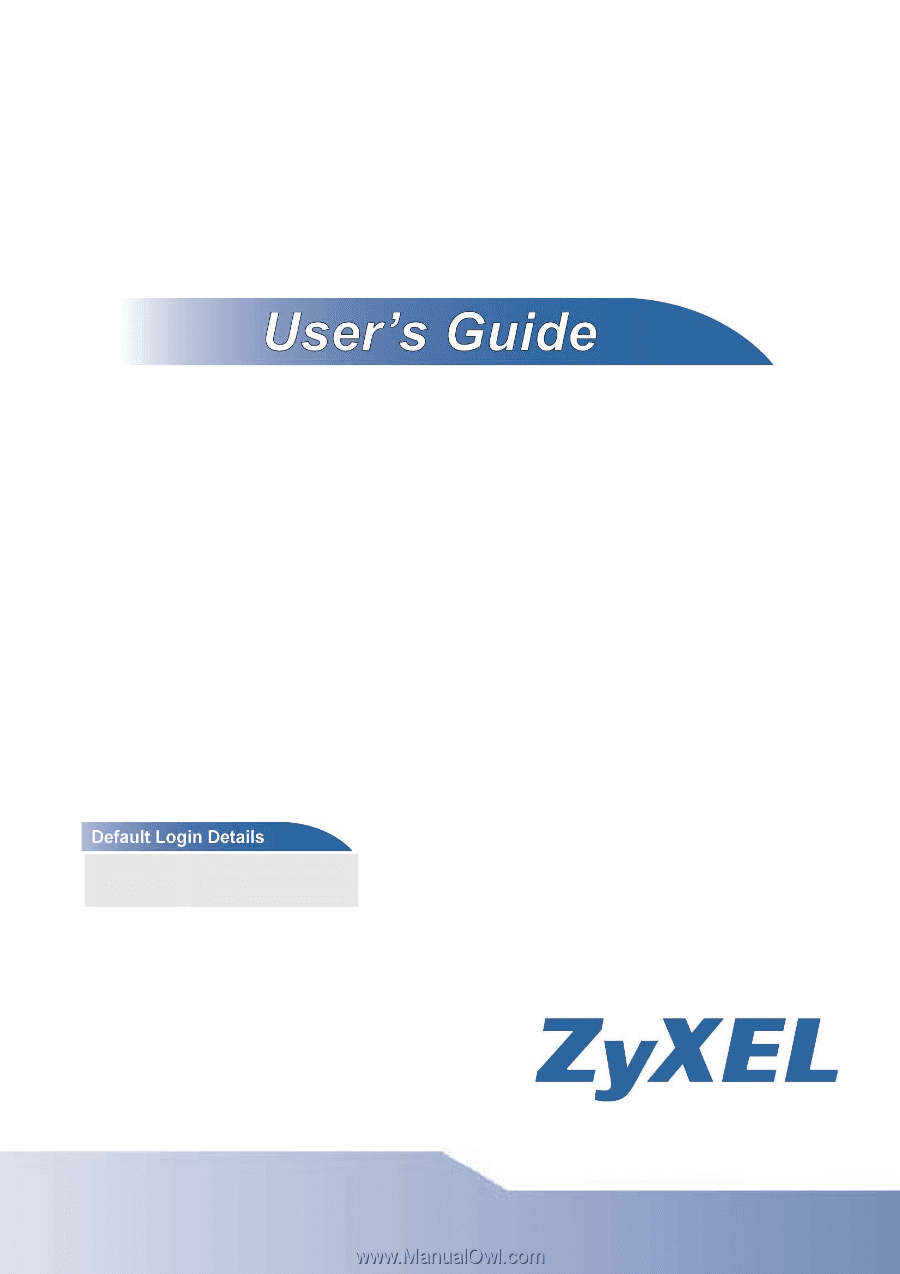
FSG1100HN
Wireless Active Fiber Router
Firmware Version: 1.0
Edition1, 3/2010
www.zyxel.com
IP Address
User Name
admin
Password
1234