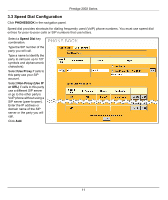ZyXEL P-2002 Quick Start Guide - Page 14
Viewing Your Product's Certifications, Maintenance Status, Phone Port, PROBLEM, CORRECTIVE ACTION
 |
View all ZyXEL P-2002 manuals
Add to My Manuals
Save this manual to your list of manuals |
Page 14 highlights
Prestige 2002 Series PROBLEM There is no dial tone. The dial tone beeps (pulses). Cannot make or receive calls. CORRECTIVE ACTION Check the telephone connections. You can test the telephone wire by using it to connect a telephone to a regular telephone outlet and checking for a dial tone. Make sure you have the VoIP screens properly configured. The dial tone will be steady when the SIP account is registered. Check the Prestige's IP addresses and VoIP status in the Maintenance Status screen. Make sure you have the VoIP screen properly configured. If you configured a SIP account to receive calls on only one of the phone ports, make sure your phone is connected to that port. Make sure you have the Phone Port screen properly configured. If you configured a phone port to only use one of the SIP accounts for outgoing calls, make sure that SIP account is properly configured and active (see the VoIP and Maintenance Status screens). Viewing Your Product's Certifications 1 Go to www.zyxel.com. 2 Select your product from the drop-down list box on the ZyXEL home page to go to that product's page. 3 Select the certification you wish to view from this page. 14