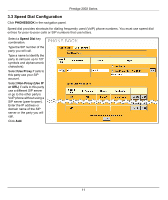ZyXEL P-2002 Quick Start Guide - Page 9
Voice Account Configuration, Active, SIP Number, SIP Service Domain, REGISTER Server Address/Port
 |
View all ZyXEL P-2002 manuals
Add to My Manuals
Save this manual to your list of manuals |
Page 9 highlights
Prestige 2002 Series 3.2 Voice Account Configuration Click VoIP in the navigation panel to display the following screen. Fill in the fields with information exactly as it was given to you by your ITSP (Internet Telephony Service Provider) or network administrator. Leave the default settings in fields for which no information was provided (except if otherwise specified). You can configure the Prestige to use multiple SIP accounts. Select one to configure. Select the Active check box. You may be provided the SIP Number and the SIP Service Domain together in something that looks like an e-mail address. For example, if your SIP account is [email protected], type"1234" as the SIP Number field and "VoIP-provider.com" as the SIP Service Domain. REGISTER Server Address/Port: If you have no registrar server information, repeat what you have in the SIP Server Address/Port fields. Type your voice account's user name and password exactly as they were given to you. Select whether you want to receive calls for this SIP account on Phone 1, Phone 2 or both. Click Apply. Click Settings to open the VoIP Advanced screen as shown next. 9