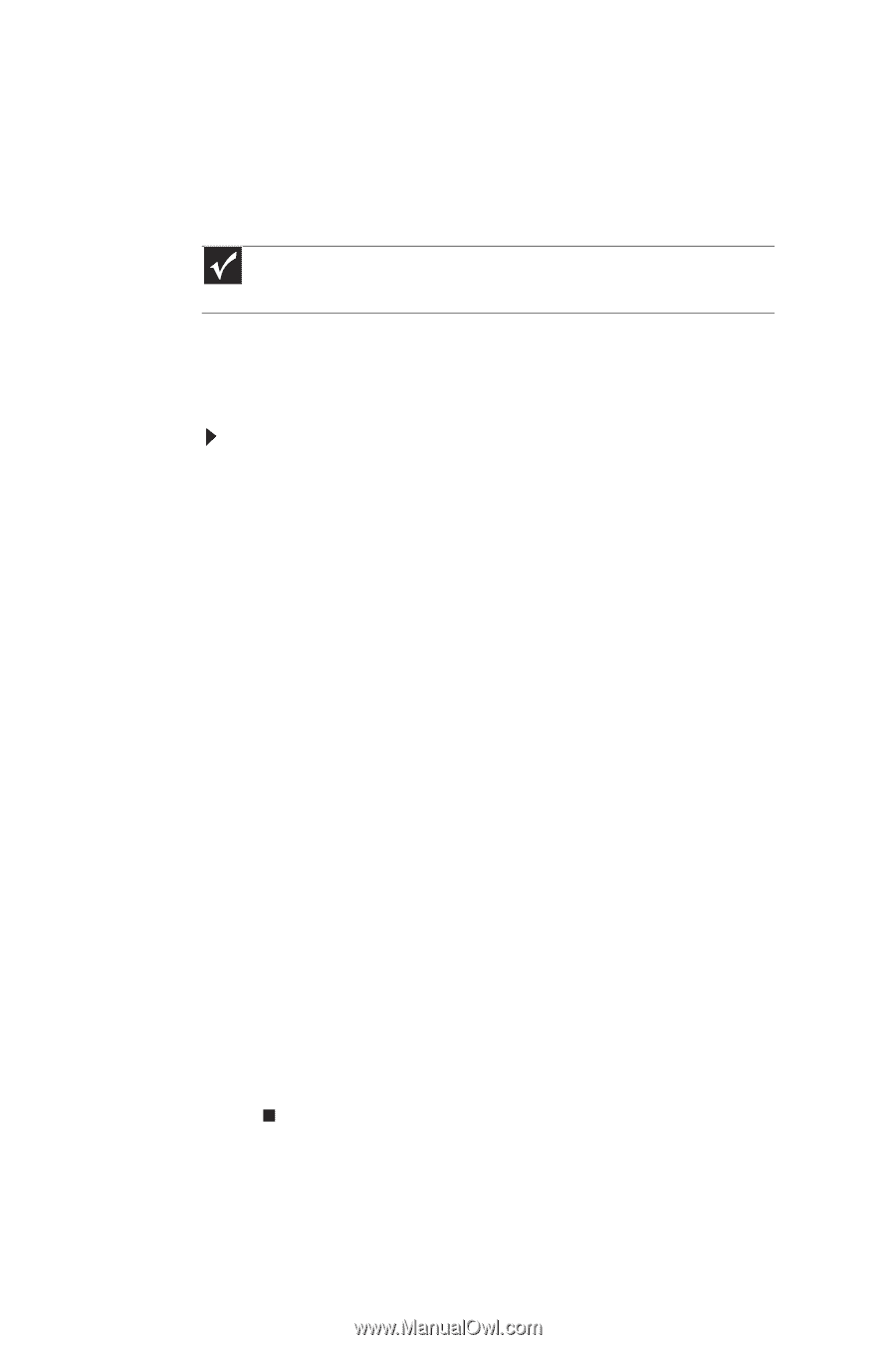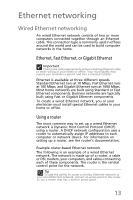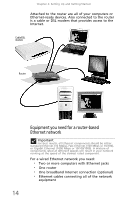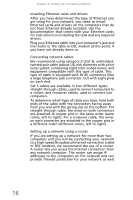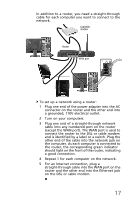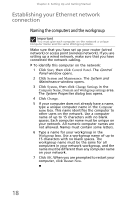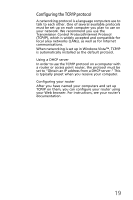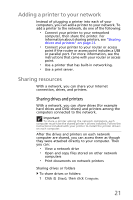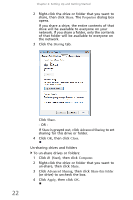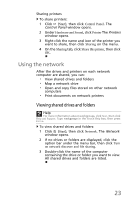eMachines EL1300 eMachines Setup Guide - Page 28
Establishing your Ethernet network, connection
 |
View all eMachines EL1300 manuals
Add to My Manuals
Save this manual to your list of manuals |
Page 28 highlights
Chapter 2: Setting Up and Getting Started Establishing your Ethernet network connection Naming the computers and the workgroup Important You must give each computer on the network a unique Computer Name and the same Workgroup Name. Make sure that you have set up your router (wired network) or access point (wireless network). If you are setting up a wired network, make sure that you have connected the network cabling. To identify this computer on the network: 1 Click Start, then click Control Panel. The Control Panel window opens. 2 Click System and Maintenance. The System and Maintenance window opens. 3 Click System, then click Change Settings in the Computer Name, Domain and Workgroup settings area. The System Properties dialog box opens. 4 Click Change. 5 If your computer does not already have a name, type a unique computer name in the Computer name box. This name identifies the computer to other users on the network. Use a computer name of up to 15 characters with no blank spaces. Each computer name must be unique on your network. All-numeric computer names are not allowed. Names must contain some letters. 6 Type a name for your workgroup in the Workgroup box. Use a workgroup name of up to 15 characters with no blank spaces. The workgroup name must be the same for all computers in your network workgroup, and the name must be different than any computer name on your network. 7 Click OK. When you are prompted to restart your computer, click Restart Now. 18