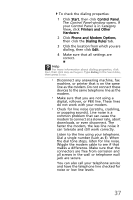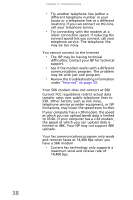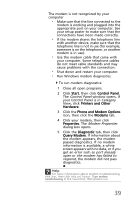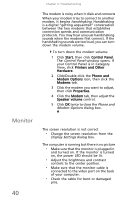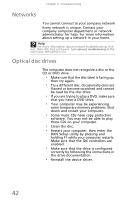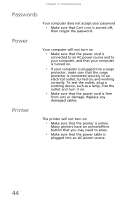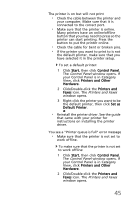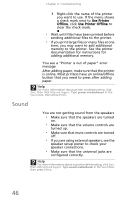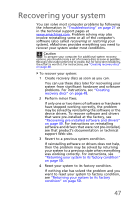eMachines EL1300 eMachines Setup Guide - Page 52
Networks, Optical disc drives - bios
 |
View all eMachines EL1300 manuals
Add to My Manuals
Save this manual to your list of manuals |
Page 52 highlights
Chapter 3: Troubleshooting Networks You cannot connect to your company network Every network is unique. Contact your company computer department or network administrator for help. For more information about setting up a network in your home. Help For more information about network troubleshooting, click Start, then click Help and Support. Type network troubleshooting in the Search box, then press ENTER. Optical disc drives The computer does not recognize a disc or the CD or DVD drive • Make sure that the disc label is facing up, then try again. • Try a different disc. Occasionally discs are flawed or become scratched and cannot be read by the disc drive. • If you are trying to play a DVD, make sure that you have a DVD drive. • Your computer may be experiencing some temporary memory problems. Shut down and restart your computer. • Some music CDs have copy protection software. You may not be able to play these CDs on your computer. • Clean the disc. • Restart your computer, then enter the BIOS Setup utility by pressing and holding F1 while your computer restarts. Make sure that the IDE controllers are enabled. • Make sure that the drive is configured correctly by following the instructions in the drive documentation. • Reinstall the device driver. 42