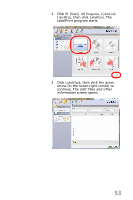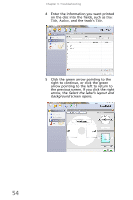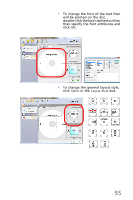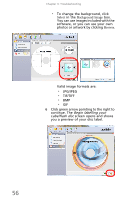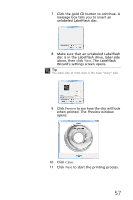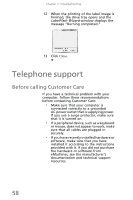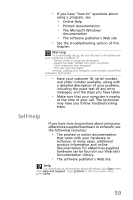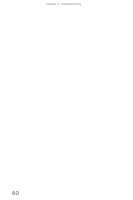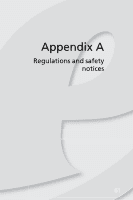eMachines EL1300 eMachines Setup Guide - Page 66
Begin labelling your, Labelflash disc
 |
View all eMachines EL1300 manuals
Add to My Manuals
Save this manual to your list of manuals |
Page 66 highlights
Chapter 3: Troubleshooting • To change the background, click Select in the Background Image box. You can use images included with the software, or you can use your own photos or artwork by clicking Browse. Valid image formats are: • JPG/JPEG • TIF/TIFF • BMP • GIF 6 Click green arrow pointing to the right to continue. The Begin labelling your Labelflash disc screen opens and shows you a preview of your disc label. 56
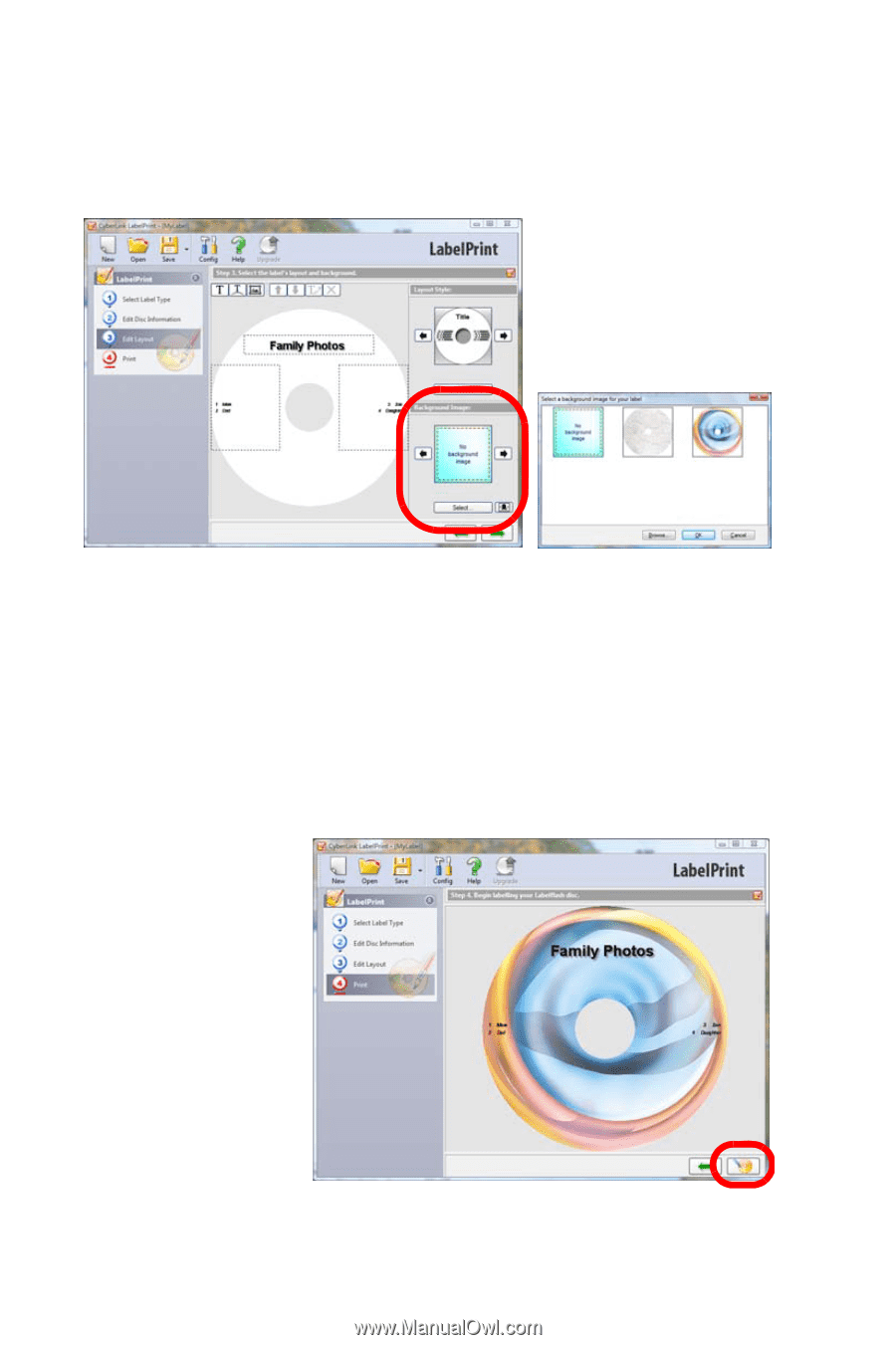
Chapter 3: Troubleshooting
56
•
To change the background, click
Select
in the
Background Image
box.
You can use images included with the
software, or you can use your own
photos or artwork by clicking
Browse
.
Valid image formats are:
•
JPG/JPEG
•
TIF/TIFF
•
BMP
•
GIF
6
Click green arrow pointing to the right to
continue. The
Begin labelling your
Labelflash disc
screen opens and shows
you a preview of your disc label.