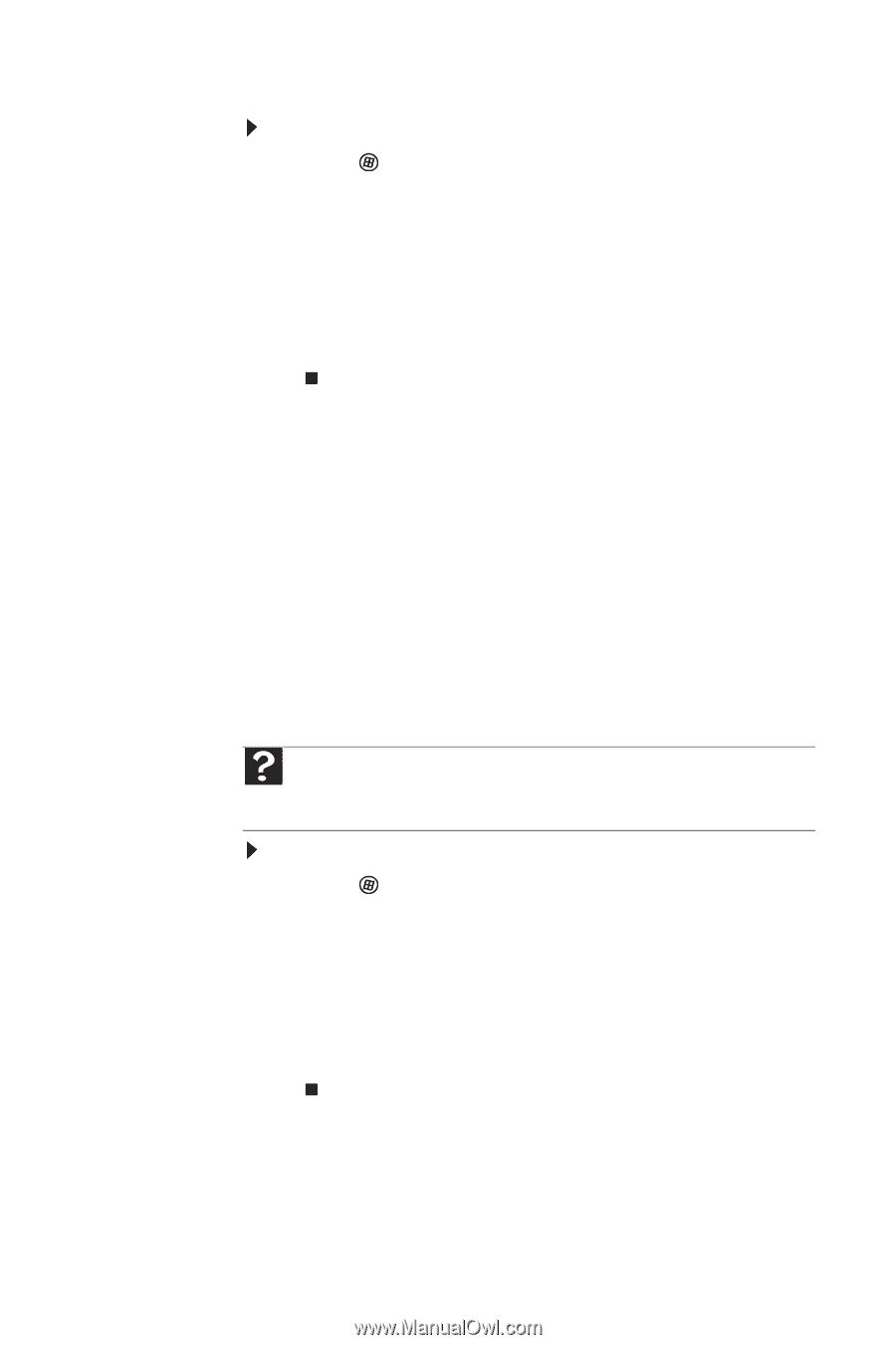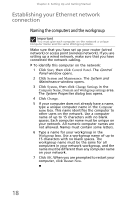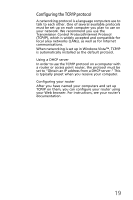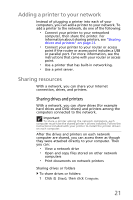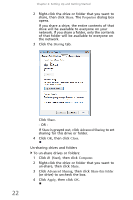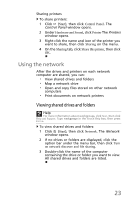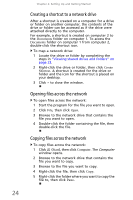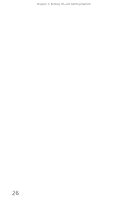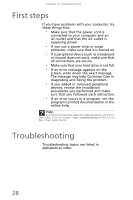eMachines EL1300 eMachines Setup Guide - Page 33
Using the network
 |
View all eMachines EL1300 manuals
Add to My Manuals
Save this manual to your list of manuals |
Page 33 highlights
Sharing printers To share printers: 1 Click (Start), then click Control Panel. The Control Panel window opens. 2 Under Hardware and Sound, click Printer The Printers window opens. 3 Right-click the name and icon of the printer you want to share, then click Sharing on the menu. 4 On the Sharing tab, click Share this printer, then click OK. Using the network After the drives and printers on each network computer are shared, you can: • View shared drives and folders • Map a network drive • Open and copy files stored on other network computers • Print documents on network printers Viewing shared drives and folders Help For more information about workgroups, click Start, then click Help and Support. Type workgroups in the Search Help box, then press ENTER. To view shared drives and folders: 1 Click (Start), then click Network. The Network window opens. 2 If no drives or folders are displayed, click the option bar under the menu bar, then click Turn on network discover and file sharing. 3 Double-click the name of the computer containing the drive or folder you want to view. All shared drives and folders are listed. 23