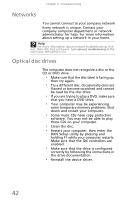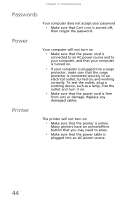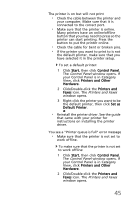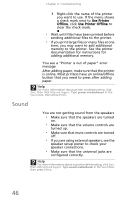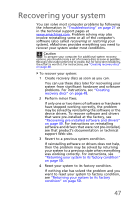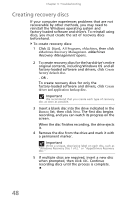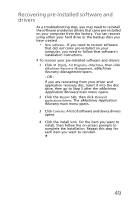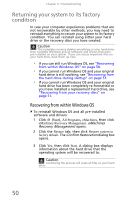eMachines EL1300 eMachines Setup Guide - Page 56
Sound
 |
View all eMachines EL1300 manuals
Add to My Manuals
Save this manual to your list of manuals |
Page 56 highlights
Chapter 3: Troubleshooting 3 Right-click the name of the printer you want to use. If the menu shows a check mark next to Use Printer Offline, click Use Printer Offline to clear the check mark. • Wait until files have been printed before sending additional files to the printer. • If you print large files or many files at one time, you may want to add additional memory to the printer. See the printer documentation for instructions for adding additional memory. You see a "Printer is out of paper" error message After adding paper, make sure that the printer is online. Most printers have an online/offline button that you need to press after adding paper. Help For more information about printer troubleshooting, click Start, then click Help and Support. Type printer troubleshooter in the Search box, then press ENTER. Sound You are not getting sound from the speakers • Make sure that the speakers are turned on. • Make sure that the volume controls are turned up. • Make sure that mute controls are turned off. • If you are using external speakers, see the speaker setup poster to check your speaker connections. • Make sure that the universal jacks are configured correctly. Help For more information about sound troubleshooting, click Start, then click Help and Support. Type sound troubleshooter in the Search box, then press ENTER. 46