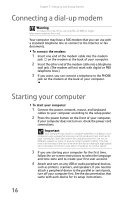eMachines ET1161 8513152 - eMachines Desktop Hardware Reference Guide - Page 26
Using the keyboard
 |
View all eMachines ET1161 manuals
Add to My Manuals
Save this manual to your list of manuals |
Page 26 highlights
Chapter 3: Setting Up and Getting Started Using the keyboard The keyboard has several different types of keys and buttons. Your keyboard also has status indicators that show which keyboard feature is active. Audio playback buttons Function keys Indicators Windows key Feature Function keys Audio playback buttons Indicators Windows keys Application key Navigation keys Numeric keypad Windows key Navigation keys Application key Numeric keypad Description Press these keys to start program actions. Each program uses different function keys for different purposes. See the program documentation to find out more about the function key actions. Press these buttons to play your audio files and adjust the volume. These turn on if your NUM LOCK, CAPS LOCK, or SCROLL LOCK key is activated. Press the corresponding key to activate. Press one of these keys to open the Windows Start menu. These keys can also be used in combination with other keys to open utilities like F (Find/Search), R (Run), and E (Computer). Press this key to access shortcut menus and help assistants in Windows. Press these keys to move the cursor to the beginning of a line, to the end of a line, up the page, down the page, to the beginning of a document, or to the end of a document. Press these keys to type numbers when the numeric keypad (NUM LOCK) is turned on. 20