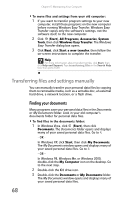eMachines ET1161 8513152 - eMachines Desktop Hardware Reference Guide - Page 69
Deleting unnecessary files, Checking the hard drive for errors
 |
View all eMachines ET1161 manuals
Add to My Manuals
Save this manual to your list of manuals |
Page 69 highlights
www.emachines.com Deleting unnecessary files Delete unnecessary files, such as temporary files and files in the Recycle Bin, to free hard drive space. To delete unnecessary files: Shortcut Start Ö Computer Ö right-click drive Ö Properties Ö Disk Cleanup 1 Click (Start), All Programs, Accessories, System Tools, then click Disk Cleanup. The Disk Cleanup dialog box opens. 2 Click one of the options: • My files only cleans only the folders for the currently logged in user. • Files from all users on this computer cleans all folders. The Disk Cleanup dilalog box opens. 3 Click to select the types of files you want to delete, then click OK. The types of files you indicated are deleted. Help For more information about keeping the hard drive free of unnecessary files, click Start, then click Help and Support. Type disk cleanup in the Search Help box, then press ENTER. Checking the hard drive for errors The Error-checking program examines the hard drive for physical flaws and file and folder problems. This program corrects file and folder problems and marks flawed areas on the hard drive so Windows does not use them. If you use your computer several hours every day, you probably want to run Error-checking once a week. If you use your computer less frequently, once a month may be adequate. Also use Error-checking if you encounter hard drive problems. 63