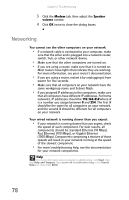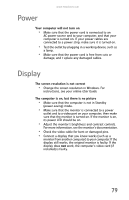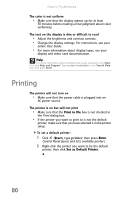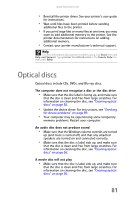eMachines ET1161 8513152 - eMachines Desktop Hardware Reference Guide - Page 82
Modem dial-up
 |
View all eMachines ET1161 manuals
Add to My Manuals
Save this manual to your list of manuals |
Page 82 highlights
Chapter 6: Troubleshooting Modem (dial-up) See also "Internet and networking" on page 74. Your modem does not dial or does not connect • Make sure that the modem cable is plugged into the modem jack and not the Ethernet network jack. • Make sure that your computer is connected to the telephone line and the telephone line has a dial tone. • Remove any line splitters or surge protectors from your telephone line, then check for a dial tone by plugging a working telephone into the telephone wall jack. • Make sure that call waiting is disabled before using the modem. Contact your telephone service provider to get the correct code to temporarily disable the service. • Make sure that the modem dialing properties are set correctly. To check the dialing properties: 1 Click (Start), type modem, then press ENTER. 2 If the Location Information dialog box opens, enter the information for your area, then click OK. 3 Click the Dialing Rules tab, click the location from which you are dialing, then click Edit. 4 Make sure that all settings are correct. Help For more information about dialing properties, click Start, then click Help and Support. Type dialing in the Search Help box, then press ENTER. • Check for line noise (scratchy, crackling, or popping sounds), which is a common problem that can cause the modem to connect at a slower rate, interrupt downloads, or even disconnect. You can also call your telephone service and have the telephone line checked for noise or low line levels. • Try another telephone line (either a different telephone number in your house or a telephone line at a different location). If you can connect on this line, call your telephone service. 76